
By
Rumor,
in Guides & HowTo
Similar Content
-
Similar Content
-
Similar Content
-
Tags
-
Activity
-
2
anti exp explanation pls
No idea really... i found it on other page... anyways i solved it... just import net to instrafacemodule. You want it? -
2
anti exp explanation pls
Is this leaked or from this forum? -
0
Feeding game source to LLM
Hey guys, Has anyone of you tried feeding metin2 game/server source to some kind of LLM yet? I think best use case would be finding exploits / memory leaks. Gemini 1.5 Pro seems especially interesting because it has a large amount of tokens. -
2
anti exp explanation pls
so i added anti exp system everything is working expect i get this error in python checked the whole tried to google doesn't say anything about this definiton.. Like as far as i know the /anti_exverr works by typing in chat but not on click. 0419 17:07:54847 :: Traceback (most recent call last): 0419 17:07:54847 :: File "ui.py", line 1418, in CallEvent 0419 17:07:54847 :: File "ui.py", line 87, in __call__ 0419 17:07:54848 :: File "ui.py", line 69, in __call__ 0419 17:07:54848 :: File "interfaceModule.py", line 1036, in ToggleAntiExpDialog 0419 17:07:54848 :: NameError 0419 17:07:54848 :: : 0419 17:07:54848 :: global name 'net' is not defined 0419 17:07:54848 :: could anyone give some heads up what't should i do? -
0
[GR2] Positioning an object added with "Attach"
Hi all. From the source code, I attach a different object to an NPC or another object as ATTACH_DATA, but the connected object appears in the default position. For example; Let's say I tie a sword to an NPC's waist. However, the sword is displayed stationary and sideways. In this case, is there any way I can rotate this sword clockwise? (This was just an example, all I want to do is rotate these connected objects clockwise..) I would be glad if you could help me, good work. -
3
-
1
-
11
[TRAILERS] RayVideos: Trailers & Gifs/Banners & Previews
his trailers are amazing -
4
-
-
Recently Browsing
- No registered users viewing this page.



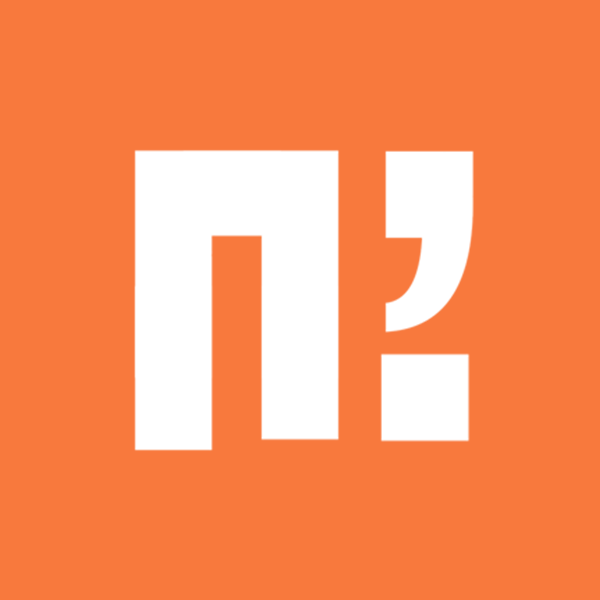




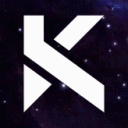
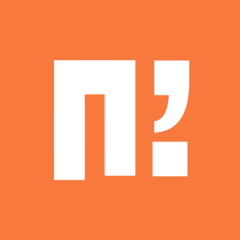






Recommended Posts