Similar Content
-
Similar Content
-
Similar Content
-
Tags
-
Activity
-
3
-
1
-
11
[TRAILERS] RayVideos: Trailers & Gifs/Banners & Previews
his trailers are amazing -
4
-
1417
[40250] Reference Serverfile + Client + Src [15 Available Languages]
Soon I want to release another version of myslq8 and directx9 files with fixes and additions. Should I add some systems too? I'm mainly thinking about the now rather basic systems such as mounts, cheque, etc. I'm thinking about talismans and the elemental system, but for now I just fixed type 33 and use these slots for experience rings, etc. -
10
MSM SourceSkin question
Instead of hand-coding it use a for loop.. std::string strSourceSkin; std::string strTargetSkin; // LOCAL_PATH_SUPPORT if (TextFileLoader.GetTokenString("local_sourceskin", &strSourceSkin) && TextFileLoader.GetTokenString("local_targetskin", &strTargetSkin)) { AppendShapeSkin(dwShapeIndex, 0, strSourceSkin.c_str(), strTargetSkin.c_str()); } // END_OF_LOCAL_PATH_SUPPORT if (TextFileLoader.GetTokenString("sourceskin", &strSourceSkin) && TextFileLoader.GetTokenString("targetskin", &strTargetSkin)) { AppendShapeSkin(dwShapeIndex, 0, (strPathName + strSourceSkin).c_str(), (strPathName + strTargetSkin).c_str()); } for (UINT index = 2; index < 7; index++) { if(TextFileLoader.GetTokenString(std::format("sourceskin{}", index), &strSourceSkin) && TextFileLoader.GetTokenString(std::format("targetskin{}", index), &strTargetSkin)) AppendShapeSkin(dwShapeIndex, 0, (strPathName + strSourceSkin).c_str(), (strPathName + strTargetSkin).c_str()); } TextFileLoader.SetParentNode(); -
6
Shaman Skills Problem
i didn't do anything, it was like that from the beginning, it was a clean files. -
1417
[40250] Reference Serverfile + Client + Src [15 Available Languages]
Hi! Im trying to install sash system, but i encountered some difference in root/introselect.py There is a code that should be Int i in xrange(self.SLOT_COUNT); but its actually for index in indexArray How can i solve this issue? What else should i overwrite to make it work? I just replaced as is but now in characterselect only the slot 1 character is visible and there is other bugs as well.. -
2
GM list in friends list
Wow that was quick. Thank you. I'll check it later on
-
-
Recently Browsing


.gif.ba5ce10a47c3090cc1cc1b6fc854cb9b.gif)


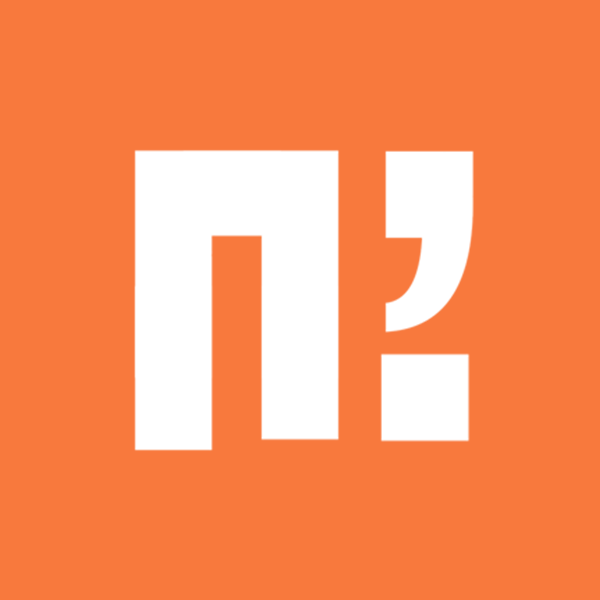





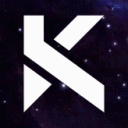
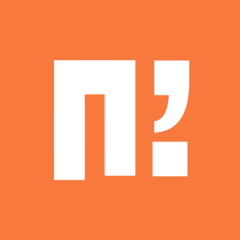





Recommended Posts