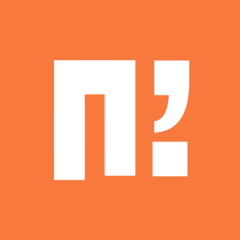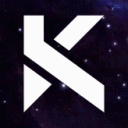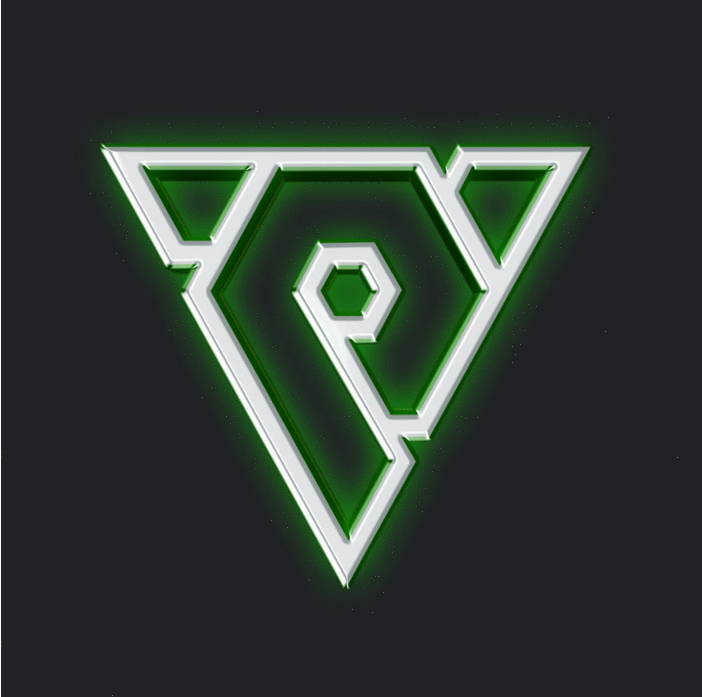Leaderboard
Popular Content
Showing content with the highest reputation on 09/14/21 in all areas
-
Introduction I think everyone know about this famous bug. I profiled the game and checked granny documentation why it happens because we also faced this on MAP1s since we have a lot of offline shops. Actually the game not even freezes, it runs well and the updates happen. What eventually happens there is just that update time takes too long so it will skip rendering. What makes update times longer? The answer is granny controls. When you minimize your game, the completed controls never get freed. It's because the game frees them in CGrannyModelInstance::UpdateWorldPose which is called from CPythonApplication::RenderGame in a long way. There are just more and more of them that are never freed and that makes GrannySetModelClock take more and more time so when you open up your client from the minimized state it will never finish the update fast enough to call RenderGame in which they would be freed again. [Hidden Content] Thats all, you won't face the "black screen bug" again! Good luck guys!25 points
-
BR Patch 07.09.2021 (Metin2 Download) GF v21.3.7.0 Patch (Metin2 Download)20 points
-
M2 Download Center Download Here ( Internal ) [Hidden Content] The client part is from 2018 official root. Includes net.SendItemCombinationPacketCancel(), which was added later. Don't forget to add the slot marking.13 points
-
Download Updated at 2023.08.05. Alternative download links: Client & Serverfiles + VDI + Extension Pack [40250] Reference Serverfile + Client + Src [15 Available Languages] My goal was to make a reference r40250 serverfile as official as possible compared to what GF had back when their files got leaked in early 2014. No new systems added, only bug fixes. While I spent several hours testing, there may still be bugs. Please report bugs to me so I can fix them in the future, I want to make this project as bug free as possible. Available languages: EN/DE/HU/FR/CZ/DK/ES/GR/IT/NL/PL/PT/RO/RU/TR Please read Languages.txt to learn how to change the default EN language. SSH for VM: root/123456789 MySQL: root/123456789 Ingame: admin/123456789 Aliases and it's commands: start cd /usr/metin2/server && sh start.sh close cd /usr/metin2/server && sh close.sh clean cd /usr/metin2/server && sh clean.sh backup cd /usr/metin2/server && sh backup.sh questcompile cd /usr/metin2/server/share/locale/english/quest && python2.7 make.py dbclean cd /usr/metin2/src/server/db/src && gmake clean dbdep cd /usr/metin2/src/server/db/src && gmake dep dbcompile cd /usr/metin2/src/server/db/src && gmake -j9 gameclean cd /usr/metin2/src/server/game/src && gmake clean gamedep cd /usr/metin2/src/server/game/src && gmake dep gamecompile cd /usr/metin2/src/server/game/src && gmake -j9 Please read Changelog.txt to find more about the changes I made. Special thanks to: @Mali for the clean and updated client & server src files. @Sanchez for the 2014 base client. @Veltor88 for the translate.lua pack. @Fazer for the locale_string pack I made a little video about installing the serverfile (vm) and changing the language: PS: I know it's pretty late in 2021 but better than ever Sincerely, TMP49 points
-
7 points
-
M2 Download Center Download Here ( Internal ) Hello everyone. It's a good day to share an old code with you. First of all you need to know: I don't help to install it. Don't even take the contact with me about it. The whole code is written by me, and reversed from official binaries. At the beginning do a backup for your files(srcs+pys) and READ CAREFULLY the readme. W/o brain.exe please close this tab, or your browser, thank you for your understanding. Preview: Download.exe Enjoy & #h4v3fun, pngr5 points
-
You can, just not with Eternexus. Eternexus have some drawnbacks like it can extract only type0-1, and only latin characters in file name (= it can't extract property/season_x for example). A1 was packed with other, unsupported type by Ymir. For such files you can use the older Tim extractor. Download Here's the A1 unpacked: Download You can repack it with eternexus since it does not have any non-latin character.5 points
-
M2 Download Center Download Here ( Internal ) [Hidden Content] Video: Images: Client Side is from 2018 official root. Of course I've made minor changes for slot marking and cheque(if app. checks) You have to add slot marking too. Mysql used to retrieve data during game launch, and to backup(default 1 hour, you can change at conf.txt)4 points
-
You too? You want to create a server for our favorite MMORPG?! You will be able to make your dream come true ! This guide is exclusively compatible with Metin2 Project. Are you ready? Gooo! Install the Virtual Machine Spoiler Prerequisites Download and install the latest version of VirtualBox Download the latest version of the Metin2 Project Virtual Machine Storage: 25GB RAM: 2GB Introduction VirtualBox is virtualization software. A Metin2 Server runs mostly on an operating system called FreeBSD. It's therefore necessary to virtualize a second computer within yours to operate your Metin2 Project Server. It's the virtualization of a second operating system that consumes resources in processor, RAM and storage on the host system, your computer. If you are using a dedicated server, you will install FreeBSD as the main operating system without using Windows! The Metin2 Project Virtual Machine is ready to use, it's already preconfigured to be usable, even for a neophyte! Ready? Gooo! You need to open the « OVA » file by clicking on it, like to open your favorite software. The extension is recognized automatically by Windows and is associated with VirtualBox. You must click on the button « IMPORT » and let VirtualBox work, it imports your Metin2 Project Virtual Machine for your greatest happiness ! It has successfully imported your Metin2 Project Virtual Machine! Congratulations ! Configure the Virtual Machine Spoiler Introduction By default, your Metin2 Project Virtual Machine is partitioned into a local network within your computer. This manipulation consists of making your router and your virtual machine communicate and allowing it access to the Internet network. Ready? Gooo! You must click on the name of your virtual machine then click on « CONFIGURATION ». A part that is very important, this is where you give your virtual machine the power to connect to the world and control all of us ! Click on « NETWORK » and choose « BRIDGED ADAPTER » then select the primary network card that your computer uses, « WIFI » or « ETHERNET ». You also have the possibility to modify the various parameters of your virtual machine, such as the RAM, the power of the processor... Click the « OK » to save the changes. Manage the Virtual Machine Spoiler Introduction It's important to know how to manage a virtual machine, starting it and shutting it down are actions that you are likely to perform regularly when managing your Metin2 Project Server. Ready? Gooo! All you have to do is start your Metin2 Project Virtual Machine ! For that, it's very simple you have to right click on the name of your virtual machine and it will offer you several choices including: « START » or « CLOSE » when you want to turn it off. When it has finished starting, you must have this on your screen, you must identify yourself using the identifiers that are available on the topic where you downloaded Metin2 Project, when entering the password it will not be displayed no, this is absolutely normal. So here you have the main interface between your computer and your virtual machine, it's a bit like your second screen! It must imperatively remain open otherwise it would turn off your computer . Trick It's possible to restart your Metin2 Project Virtual Machine using a command! When you are connected and identified on the VirtualBox interface or using PuTTY, all you have to do is enter the following command then validate with the « ENTER »key on your keyboard: reboot Retrieve the IP Address Spoiler Introduction An IP address is like your postal address, if we don't know it, we can't know where you are. An IP address represents the postal address, the location of your Metin2 Project Virtual Machine on your network. Ready? Gooo! You will retrieve the address of your virtual machine, it has an address, a home and it does not pay rent! This address, which is exclusively numeric is the IP address, it's specific to each computer, whether physical or virtual. You will be able to connect to the various tools to manage your Metin2 Project private server but also to connect to the game! For that, it's very simple you have to enter the following command in the VirtualBox interface: ifconfig In our example, the IP address of the virtual machine is: « 192.168.0.21 ». Use PuTTY Spoiler Prerequisites Download the latest version of PuTTY Introduction PuTTY is an SSH client, it allows you to connect to your FreeBSD Server in SSH. It's more or less similar to a remote control software like AnyDesk or TeamViewer except that it's used in command line! This saves you the uncomfortable interface of VirtualBox. PuTTY being much more ergonomic for copying and pasting commands... Ready? Gooo! Enter the IP address in the field: Host Name (or IP address) Enter the SSH port in the field: Port (Default: 22) Enter a name you want in the field: Saved Sessions Click on the « SAVE » button to save the connection parameters You must double click on the registered server of your choice to initiate a connection. PuTTY will ask you for the username and password of your FreeBSD user, this corresponds to the credentials used on your VirtualBox interface. It may also ask you to confirm the connection to the SSH Server and indicate a security problem, don't panic and click on « YES ». Use EterNexus Spoiler Prerequisites Download the latest version of EterNexus Download the Metin2 Project Client Introduction EterNexus is a software which will allow you to decompress and compress the « EIX » and « EPK » archives of the « PACK » folder of your Metin2 Project Client, these archives contain absolutely all the game data, images, texts, models, textures... Ready? Gooo! You have to extract the files from EterNexus and move them to the « PACK » directory of your Metin2 Project Client. You will find a folder with the same name of the archive that you unzipped in the directory where the archive is located. To unzip an archive: EterNexus will recreate a new archive with the same name of the folder and in the same location where the same directory is located. To compress an archive: Configure the Metin2 Project Client Spoiler Prerequisites Download and install the latest version of Notepad++ Download and install the latest version of WinRAR Introduction It's necessary to link your Metin2 Project Client to your Metin2 Project Server, for this we will enter the IP address of your server within the game client configuration. Ready? Gooo! You must first extract the Metin2 Project Client archive. In order to configure your Metin2 Project Client and link it to your Metin2 Project Virtual Machine, you must configure the IP address within your Metin2 Project Client. You must extract the archive « ROOT » and you will find a multitude of files there, the one that interests us is « SERVERINFO.PY », it contains all the information about your server, the IP address, the name, the port of access... At the beginning of this file, there is a list of sample servers to guide you through the changes. At the beginning of the file you must find the following block: SRV_LOCALHOST = { 'name':'LOCALHOST', 'host':'127.0.0.1', 'auth':11002, 'c1':13001, 'ids':'10', } You need to modify the line similar to: 'host':'XXX.XXX.XXX.XXX', You must replace « XXX.XXX.XXX.XXX » by the IP address of your Metin2 Project Virtual Machine then save the changes. After that, you simply need to compress the « ROOT » archive. This means that when you run the Metin2 Project Client, you will need to select the « LOCALHOST » server. Use Navicat Spoiler Prerequisites Download and install the latest version of Navicat Introduction Navicat is a graphical database management and development software suite, it will allow you to manage your databases and the data stored in them. Navicat is not limited to MySQL, it's also able to connect to other SQL Servers such as PostgreSQL, Oracle, SQLite, MariaDB... As part of Metin2 Project, we use MySQL, the database records and stores all data relating to your Metin2 Project Server, accounts, characters, inventories, state of quests... Ready? Gooo! To start the configuration of Navicat, you must click on « CONNECTION » then choose « MYSQL », MySQL is the engine of our database used in Metin2 Project. Logins are available on the topic where you have downloaded Metin2 Project. Enter the name you want in the field: Connection Name Enter the IP address in the field: Host Enter the MySQL port in the field: Port (Default: 3306) Enter the username of a public account in the field: User Name Enter the password associated with your user in the field: Password Check the box: Save password In order to ensure that the connection is established, you can click on the button: « TEST CONNECTION » if you have the message below, everything is good! It only remains to confirm by clicking twice on the buttons: « OK ». To connect to a MySQL Server, you must double click on the name of the previously added server. In the left part of Navicat, to see all the data of your Metin2 Project Server you must click on « TABLES ». To open a data table, also double click on it. Create an Account on Metin2 Project Spoiler Prerequisites Encrypt password Ready? Gooo! Creating an account on your Metin2 Project Server is easy, for that we will use Navicat to connect to the MySQL Server. We are going to modify the « ACCOUNT » table, it's located in the « ACCOUNT » database. To manually add an account from Navicat, you must click on the « + » at the bottom left and fill in the boxes, these fields are the most important, everything else is optional and will be filled in automatically with the default settings: ID: Do not fill, it fills automatically LOGIN: The username of the account we use to connect to the game client PASSWORD: This is the password, which you must first encrypt SOCIAL_ID: This is the code for deleting a character EMAIL: This is the email address of the account CREATE_TIME: Account creation date STATUS: Account status, « OK » or « BLOCK » if he should be banned SECURITYCODE: ? AVAILDT: ? MILEAGE: DC CASH: MD GOLD_EXPIRE: Double Drop Chance for Items SILVER_EXPIRE: 50% More experience SAFEBOX_EXPIRE: More storage space in the Warehouse AUTOLOOT_EXPIRE: A Hand that Automatically Picks Up Yangs FISH_MIND_EXPIRE: The chance of catching a Fish increases MARRIAGE_FAST_EXPIRE: Love points increase faster MONEY_DROP_RATE_EXPIRE: Double Chance of Yang Drop LAST_PLAY: Last login date This ensures that your passwords are not in the clear in your database, a measure of security and confidentiality. Finish by pressing the « ENTREE » key on your keyboard to confirm and save. Assign « GM » permissions Spoiler Introduction Adding permissions to a user involves a lot of responsibility, for this we will use Navicat to connect to the MySQL Server. We are going to modify the « GMLIST » table, it's located in the « COMMON » database. To manually add an account from Navicat, you must click on the « + » at the bottom left and fill in the boxes: MID: Do not fill, it fills automatically MACCOUNT: The account ID the one to use to connect with the game client MNAME: This is the name of the character, it must be strictly identical, if it's not yet existing, it does not matter, the important thing here is to choose a name that will be that of your character MCONTACTIP: The box is empty by default, however some explanations: this allows the rights to be assigned to an account according to the player's IP address, this prevents someone from connecting to the account to take advantage of the accesses, to be avoided if the player to a dynamic IP address MSERVERIP: The box is on « ALL » by default, however some explanations: this is in the case where you have several Metin2 servers running on the same FreeBSD Server, this allows you to assign access to a particular server, it requires adding the server IP in the « GMHOST » table MAUTHORITY: This is the level of access rights in play, you can check the access level of an order from the sources of Metin2 GOD: Limited access HIGH_WIZARD: Limited access WIZARD: Limited access LOW_BIZARD: Limited access IMPLEMENTOR: Full access Finish by pressing the « ENTREE » key on your keyboard to confirm and save. You have defined the accesses, you must reload them, two solutions: You have an account with an already existing GM character, you must write this in-game command and disconnect / reconnect the concerned account: « /RELOAD A ». You don't have any GM characters, you have to stop and restart the Metin2 Project Server with the Metin2 Project Shell Manager. At this stage, the server has not started, the next start of the Metin2 Project Server will suffice to update your character's accesses. Use WinSCP Spoiler Prerequisites Download and install the latest version of WinSCP Introduction WinSCP is a graphical SFTP client for Windows. It uses SSH and is open source. The purpose of this program is to enable secure copying of files between a local computer and a remote computer. You will use it to transfer files to it. With WinSCP you will be able to explore the content of your Metin2 Project Virtual Machine as if you were on your computer with Windows and its file explorer. You will find there the files of the FreeBSD operating system, the programs which have been installed, but also, most importantly, the files of our Metin2 Project Server. Ready? Gooo! When you open the program for the first time, it automatically offers you the connection manager: Enter the IP address in the field: Host name Enter the SSH port in the port number: Port number (Default: 22) Enter Username: root: in the field: Username Enter the password for: root: in the field: Password Click on the button: Save... Enter the name you want in the field: Save session as Check the box: Save password (not recommended) Click on the button: OK To initiate the connection, you must double click on the server you have registered. WinSCP will automatically connect with the username and password that have been registered. It may also ask you to confirm the connection to the SFTP Server and announce a security issue, don't panic, click « YES ». Start the Metin2 Project Server Spoiler Prerequisites Using Metin2 Project Shell Manager Introduction Metin2 Project comes with a powerful program, Metin2 Project Shell Manager. It allows you to manage your Metin2 Project Server with ease! Ready? Gooo! To invoke it, you need to run this command on PuTTY: cd /usr/m2_project && sh m2sh.sh You have a multitude of options available to you that allow you to manage Metin2 Project as simply as possible. Each time you run the above command, you must choose one of these options by entering it and then validating it with the « ENTER » key on your keyboard. Enter: 103 Ready? Gooo! Spoiler Introduction It's time for you to materialize in the virtual and wonderful world of Metin2 Project ! Enjoy the great and beautiful Metin2 Project adventure... Made With and4 points
-
4 points
-
BR v21.1.1.0 Patch (Metin2 Download) Contents: root-meta, dumped binary some extra informations about the upcoming features inside the binary, uiscript and meta. GF v21.0.8 Full Client - AllInOne4 points
-
M2 Download Center Download Here ( Internal ) Hello Community, today I want to share a old map with the size 6x6 from me which I made some years ago. Since I am not using it anymore, I thought some of you may have a use for it. The texture that were used are from the official "Capedragonhead" map. -------------------------------------------------------------------------------------------------------------------------------------------------------- In case you dont know how to "install" a map on your server, visit this topic: Click --------------------------------------------------------------------------------------------------------------------------------------------------------- If you need a custom map you can contact me via Discord: ".Karuzo#9502" Download Minimap: Images:3 points
-
M2 Download Center Download Here ( Internal ) Download: workupload.com/file/wZymNkb Password: m2dl-cxlgizeh3 points
-
How do I install the world editor? - created by @Raylee - - 1: Download the WorldEditor ReMIX: - 2: Create on your D:\ Drive a folder named "ymir work" and place the Downloadfiles there. - 3: Copy the following files from your client in the "ymir work" folder: - 3.1: It should look like that: - 4: Unpack the following files from your client and put it in your "ymir work" folder: - 4.1: If you unpack the files, be sure that you take the right folder! Example: pack\effect\ymir work\effect - 4.2: It should look like that: - 5: Create in your "tree"-folder a new folder named "shye" and in there a new folder named "officials". After you are done, copy all your .spt files from "tree" in your new "shye"->"officials" folder. - 5.1: It should look like that: - 5: If you want to see your character in the WorldEditor add following things. - 5.1: It should look like that: For rendering/refresh all objects + shadows: First press the "T" key to make sure your camera is alligned at the angle where it captures the whole world. Then press the "F6" key to re-render the minimap and shadows - 5: Create in your "tree"-folder a new folder named "shye" and in there a new folder named "officials". After you are done, copy all your .spt files from "tree" in your new "shye"->"officials" folder. - 5.1: It should look like that: This is not needed anymore.. I tested it actually and it worked fine without do the "shye" modification. Now you should have everything together to run the "WorldEditorRemix_MfcRelease_v34.exe"! Don't forget to take a look in the WorldEditor.txt textfile for further informations. You can read there a lot of useful informations.3 points
-
How to create a Metin2 private server with Metin2 Project - Français Introduction I want to offer Metin2 Project as an alternative to stable and functional server files. Metin2 Project is shaped according to my ideas and my desires, my only limit is my imagination. All changes and fixes to Metin2 Project are made with defines. You can suggest ideas to me but I am free to refuse them without any justification. Summary Important information to know about Metin2 Project. Initial working base => @ Mali & @ TMP4 => TMP4's Project DB & GAME Ready for FreeBSD 32 Bit & 64 Bit Ready for MySQL Server 8 Ready for Microsoft Visual Studio 2022 EN DE HU FR CZ DK ES GR IT NL PL PT RO RU TR Avalable languages Test Environment When developing the project, the following configuration was used. FreeBSD 13.1 64 Bit MySQL Server 8.0.29 LLVM-Devel 15.0.D20220328_1 GDB 11.2 Makedepend 1.0.6,1 GMake 4.3_2 Python 2.7.18_1 Microsoft Visual Studio 2022 Access Credentials No database login credentials are provided. You must set up your own user to administer and manage your Metin2 Project server. The associated tutorial, allows you to create your login credentials to the database, you should be able to get there... Finally, I hope for you. Metin2 Accounts User: playerone User: playertwo User: playerthree User: playerfour User: playefive User: playersix User: playerseven User: playereight User: playernine User: playerten Password: player Changelogs 2022.XX.XX.0001 Spoiler XXX (In Dev, Use TMP4 Projet) Downloads Download the project and enjoy! No virtual machine is provided, you can create it yourself using the associated tutorial. 2022.XX.XX.0001 => Server + Client (In Dev, Use TMP4 Projet) Made With and Metin2 Project3 points
-
Download Metin2 Download Hi, I did not find a share with the Sources of Metin2... I share the sources with you today ! Kraizy sources with all branches of development. External Link : Mega or Go Sincerly, ASIKOO3 points
-
Give this guy an award for sharing what I would call “premium systems” with logical and modern coding while he could be selling it for wasting his time and knowledge of the Metin2 sources, instead he does it for free and adores sharing his work with the community. He has over 70 repositories related to Metin2 systems on his GitHub and you can clearly see from the first repositories to the last that he is evolving his skills from each system he develops. I hope you also apply these skills in the real-world programing if you aren’t already. It’s very rare to see developers that are actually talented and have a lot of experience in the Metin2 sources / environment to actually share their knowledge for free. Big thumbs up to you @Mali and to all the other developers that contribute to the private server community because without them we wouldn’t have half of what we have today.3 points
-
M2 Download Center Download Here ( Internal ) Hi guys! I didnt release some map long time ago. So here its small 2x2 map with 2 mobs, boss and metnistone Everything is done and prepared just for install. You need granny 2.9 for the objects and monsters. Dont release it on other forums please. If you will have any problem, dont write me private message, write right here to the topic. I dont offer support for this free map.3 points
-
M2 Download Center Download Here ( Internal ) Hi all, I thought it would be cool to release something so I dug deep into my old folders and found this partially coded design. That was 7 months ago. Time flies I didn't changed much, just made a bg.psd so you can use the render or the bg somewhere else if you want to. Don't judge me it's from 2018, one of my first designs, the css is quite messy (so I minified it ), the bootstrap version is not the latest etc., and it's not even responsive but it could be. Preview: Download: Have fun with it.3 points
-
M2 Download Center Download Here ( Internal ) Base Position : 1228800, 1228800 Spawn : 1262300 1233400 Sincerly, ASIKOO3 points
-
M2 Download Center Download Here ( Internal ) Hi, A lot of new things are out, so there is new official unreleased map - Orc labyrinth. Map is from SG client and there is for you, who haven't it. I really don't know, how function will have this map on official servers, but you can use it as good dungeon. In the pack is new textures for Orc lord too. I don't think it will new boss, but i think it looks good. So have fun with it! PS: Unrar with WinRAR version 5.3 points
-
3 points
-
M2 Download Center Download Here ( Internal ) Map: [Hidden Content] Server part: 1: Go to /usr/home/game/share/locale/germany/map 2: Open index and add 199 metin2_map_burgv2 3: add serverside files 4: Go to /usr/home/game/channel/ 5: open Config and add on map_allow 199 ex: MAP_ALLOW: 3 4 23 24 43 44 107 5 25 45 199 6: Close FileZilla! 7: and reboot! Client part: 8: unpack season1 9: add clientside on folder season1/metin2_map_burgv2 10: pack season1 11: unpack root 12: open atlasinfo.txt 13: add this season1/metin2_map_burgv2 512300 512300 2 2 14: pack root 15: Connect to the game and write command /warp 5123 5123 Sorry for my english2 points
-
M2 Download Center Download Here ( Internal ) Heys guys, I just realized that so many of you still using that vdi from 2014 with an old bsd and an old gcc that was not even c++11 compatible. So that I just created a new image with a fresh FreeBSD (12.1) having gcc 9 and without an Extern directory (all externals are installed from pkg repo). I put on some (I think) unmodified sources that can be compiled on it but you can upload your own files there. I hope it will make many of yours life easier! Download: [Hidden Content]2 points
-
2 points
-
M2 Download Center Download Here ( Internal ) [Hidden Content]- Images & Video: Some Informations From Black: If you have a problem, you can send me a private message. You know me, I reply to all private messages2 points
-
M2 Download Center Download Here ( Internal ) Hello. Today I'd like to share this little stuff what I reversed from the official binary a month ago. This will fix the positions of textails(name position changes by every update packet on the main character), and also the position of the emotions when you are on a mount . I've made a little demonstration video where you can see a private server without the fix, my fixxed version and the official aswell. 1. Client/bin/playersettingmodule.py 2. Client/bin/introLoading.py 3. Place the race_height.txt from the official client into the yours and pack it in the root. 4. Client/UserInterface/PythonCharacterManagerModule.cpp 5. Client/GameLib/RaceManager.h 6. Client/GameLib/RaceManager.cpp 7. Client/UserInterface/InstanceBase.h 8. Client/UserInterface/InstanceBase.cpp 9. Client/UserInterface/InstanceBaseEffect.cpp 10. Client/UserInterface/PythonTextTail.cpp 11. Client/GameLib/ActorInstance.cpp I hope you like it, and if you find any problem just let me know in this topic.2 points
-
M2 Download Center Download Here ( Internal ) Hy, below you will see that "amazing" system for Pet. Actually is not a system but, Merry Christmas. [Hidden Content] Download: [Hidden Content]2 points
-
M2 Download Center Download Here ( Internal ) As the title says, here's how you can synchronize your skill_table from client with skill_proto from server. [1]. First of all we've to rewrite the enum part of tokens (which is used in CPythonSkill::RegisterSkillTable), that means we change the order of index-tab-line with a new order, because ymir didn't used all columns. In that way we keep the file much cleaner and just with necessary columns (9 columns instead of 27). Srcs/Client/UserInterface/PythonSkill.h Search for the next enum: Replace it with: Srcs/Client/UserInterface/Locale_Inc.h [2]. Compile the source client again. [3]. Open Navicat (preferably the latest versions) and do the following things: Open player table Export Wizard -> Mark skill_proto -> Export to ../location/skilltable.txt Export format -> *.txt Unmark All fields then Unselect All Select available fields: -> {'dwVnum', 'bMaxLevel', 'bLevelLimit', 'szPointPoly', 'szSPCostPoly', 'szDurationPoly', 'szDurationSPCostPoly', 'szCooldownPoly', 'dwTargetRange'} Unmark: Include column titles Text Qualifier: None Copy the skilltable.txt from Desktop to ../locale/en/ HOW-TO - VIDEO (The video is just an example, please follow the tutorial from step [3]) [Hidden Content] Thanks to @Syreldar for the idea.2 points
-
2 points
-
M2 Download Center Download Here ( Internal ) Hi everyone, Today I bring you a collection of maps made by Ymir that were included at some point in an official client but were never used. The maps are: GM Guild Building Field Dungeon Ginseng Valley (b2) - Second version of Dragon Valley (Orcs area) Heavenly Valley (c2) - Third version of Dragon Valley (Orcs area) Dragon Timeattack 1 - Dungeon possibly used in Korea, used by SG for Dragon Timeattack event Dragon Timeattack 2 Dragon Timeattack 3 Test map - Actually a town EW02 - ? Guild Inside - Supposed to be the inside of a guild house Milgyo Pass & Sungzi - A collection of alternative maps for Nation War. Requires editing forked_road.txt in order to add them to this event. Siege - Three maps one for each kingdom, for a kingdom event You might also be interested in the Metin2 Korea Naga map available here2 points
-
M2 Download Center Download Here ( Internal ) The Deunsang Citadel is a full blown city map which was released for WoM3 in 2018 and used as home map for a whole year for one of the two kingdoms that existed in this server. It's also my latest (and possibly last) map. The idea was to create a city build around an Emperor's Castle located at the top of the hill. This was inspired by Ace sending me a large collection of buildings inspired in Asian constructions - finally I could make a city map with totally new buildings that didn't look like a patchwork. There are also docks, farming areas, and a large beach with a sunken ship which was part of the storyline developed for the beginner quests at that time. That's where new players spawned. For the ground textures, I chose smaller ones than in my previous maps. While it's possible to use large and detailed textures, they add little if anything to the looks, and result in larger memory usage. How textures complement each other and adapt to the terrain is more important - I used two almost identical grass textures, slightly shifted in color, to give volume to the ground to great effect. Shira provided many of the flowers and small animal effects for that extra detail. And KillMoves and his waterfall effect he worked so much on of course! There's also some stuff in there from Tatsumaru, as I'd use pretty much anything he does, I only wish there was more of it. The animals you see in the video are from Ridack and not included in the download as these are paid. Thanks to all the talented people I have had the chance to work with while mapping. Credits for the objects: Ground textures and trees: Shogun & Ace Asian Building models: Ace Grass, flowers, small effects. Shira Waterfall: KillMoves [Hidden Content]2 points
-
M2 Download Center Download Here ( Internal ) I made this little tutorial with function at his request @Mind Rapist Link download: [Hidden Content] Here is method for check xD (example for game.py) if app.ENABLE_CHECK_IF_SAFEBOX_OPEN: onPressKeyDict[app.DIK_F5] = lambda : self.BINARY_Check_Safebox() if app.ENABLE_CHECK_IF_SAFEBOX_OPEN: def BINARY_Check_Safebox(self): import safebox if safebox.isOpen(): chat.AppendChat(chat.CHAT_TYPE_INFO, "<<Debug from VegaS>> Safebox is open!") else: chat.AppendChat(chat.CHAT_TYPE_INFO, "<<Debug from VegaS>> Safebox is not open!") Have fun2 points
-
Hey Com. I am just an old dude from the 2008 era that somehow got into computer stuff because he always sit for hours playing metin2. Well lets specifiy, cheating, exploiting and hacking in my favourite games got me into IT. Its amazing to see that there is still some action in the metin2 community.2 points
-
Good today I try download your project and help you if I something found2 points
-
Have the blade of the sword changed again had not pleased me. GIF : DL : [Hidden Content] M2DL : [Hidden Content]2 points
-
M2 Download Center Download Here ( GitHub ) Download Here ( Internal ) There is already a similar system on metin2dev, (here) but it was a bit inconvenient, since you had to change every setting.txt. This new version is no longer needed. -If the map has no WaterType then set the normal water texture. -If the map has the WaterType then look for the folder called "water_x" where x means the type entered in the watertype. -It is possible to use watertype 0. Negative values are not allowed. -255 water textures(not frame) can be inserted.2 points
-
2 points
-
M2 Download Center Download Here ( Internal ) Because the File Archiver from Tim is actually buggy for me when i´m trying to extract the item_proto i release this for you. Nexus Private is an in 2012 Written Tool by Mr.Lucifer to extract the item_proto, which works for the actual proto, too. Useage: NeXus_private.exe <input> <output.xml> Example: NeXus_private.exe item_proto item_proto_dump.xml2 points
-
M2 Download Center Download Here ( Internal ) Hi, i looked at some old stuff what i have in my computer...I found a lot of things what i've never used.. There is one old map for santhia, i won't use it anymore, so I hope someone from you use it. In pack is map and a some new objects for your maps. For map like desert.... Property are in pack too. Download:2 points
-
M2 Download Center Download Here ( Internal ) Hi, i released Blue death room some time ago Many of you wrote about whole dungeon like that so i finally found a time to make it. I'm sharing with you these modified skill effects for free Download2 points
-
M2 Download Center Download Here ( Internal ) Download Here ( GitHub ) Here is the old german version: [Hidden Content] I revised it. Maybe someone would like to use it. Sorry for py and gui1 point
-
M2 Download Center Download Here ( Internal ) There is a bug about the stealth of the assassin with buffs actived. If the players near the assassin that is using the stealth move the camera zoom , the effects become visible again. here the fix of this problem source : myself Sameone could need to add #include "../UserInterface/Locale_inc.h" at the beginning of the file source/EterBase/StdAfx.h to include the defines in Locale_inc.h ------- EDIT ------ Due to some change on client-source someone may require a small fix to be added to this system: // SEARCH void CEffectInstance::__Initialize() { // ADD #ifdef __ENABLE_STEALTH_FIX__ ReleaseAlwaysHidden(); #endif1 point
-
M2 Download Center Download Here ( Internal ) Hello everyone. I've got this request long time ago to extend the OutLine coloring feature for the TextLines to make beautiful texts via Python. As you might know there is the ConquerorLevel text which also uses this feature just binary sided. With this small code you will be able to recolor the OutLine of the textlines from python scripts. Demo: Guide: Test Script: Any problem --> Comment below Greetz1 point
-
M2 Download Center Download Here ( Internal ) Dear community, this is my first guide for you in which I will show you how you change the older Granny 2.4 version which is the client using to the newer Granny 2.9 version. For this tutorial I'm using the mainline_released client source (all client sources are the same as I heard). DO NOT FORGET TO CREATE BACKUPS! 1. Step: Navigate to novalineSrcsToolsRAD Game Toolsgrannycommon and unzip the file granny_common_2_9_12_0_release.zip. You will receive some folders. Now you navigate into the folder include and copy the granny.h file to the include folder of your client (for me it's mainline_releasedSrcsExterninclude). Then you go into the libwin32 folder and copy all the *.lib and *.pdb files into your lib folder of your client. 2. Step: Open your client source and navigate to the project EterGrnLib. Open Mesh.cpp. Search for this: int * boneIndices = GrannyGetMeshBindingToBoneIndices(pgrnMeshBinding); Replace with this: int * boneIndices = (int*)GrannyGetMeshBindingToBoneIndices(pgrnMeshBinding); Search for this: return GrannyGetMeshBindingToBoneIndices(m_pgrnMeshBindingTemp); Replace with this: return (int*)GrannyGetMeshBindingToBoneIndices(m_pgrnMeshBindingTemp); Search for this: m_pgrnMeshDeformer = GrannyNewMeshDeformer(pgrnInputType, pgrnOutputType, GrannyDeformPositionNormal); Replace with this: m_pgrnMeshDeformer = GrannyNewMeshDeformer(pgrnInputType, pgrnOutputType, GrannyDeformPositionNormal, GrannyAllowUncopiedTail); ----- Open ModelInstanceUpdate.cpp. Search for this: GrannyUpdateModelMatrix(m_pgrnModelInstance, fSecondsElapsed, (const float *) pMatrix, (float *) pMatrix); Replace with this: GrannyUpdateModelMatrix(m_pgrnModelInstance, fSecondsElapsed, (const float *) pMatrix, (float *) pMatrix, false); ----- Open Material.cpp. Search for this: granny_variant twoSideResult = GrannyFindMatchingMember(pgrnMaterial->ExtendedData.Type, pgrnMaterial->ExtendedData.Object, "Two-sided"); if (NULL != twoSideResult.Type) GrannyConvertSingleObject(twoSideResult.Type, twoSideResult.Object, TwoSidedFieldType, &twoSided); Replace with this: granny_variant twoSideResult; if (GrannyFindMatchingMember(pgrnMaterial->ExtendedData.Type, pgrnMaterial->ExtendedData.Object, "Two-sided", &twoSideResult) && NULL != twoSideResult.Type) GrannyConvertSingleObject(twoSideResult.Type, twoSideResult.Object, TwoSidedFieldType, &twoSided, NULL); ----- Open ModelInstanceModel.cpp Search for this: return GrannyGetMeshBindingToBoneIndices(m_vct_pgrnMeshBinding[iMeshBinding]); Replace with this: return (int*)GrannyGetMeshBindingToBoneIndices(m_vct_pgrnMeshBinding[iMeshBinding]); ----- Navigate to the UserInterface project. Open UserInterface.cpp. Search for this (it's at the end of the file): static void GrannyError(granny_log_message_type Type, granny_log_message_origin Origin, char const *Error, void *UserData) { TraceError("GRANNY: %s", Error); } Replace with this: static void GrannyError(granny_log_message_type Type, granny_log_message_origin Origin, char const* File, granny_int32x Line, char const *Error, void *UserData) { TraceError("GRANNY: %s", Error); } Now rebuild the whole project! 3. Step: Go to the folder where we unziped the things of the first step and go to the lib folder. Copy the granny2.dll into your main client directory. Now you're finished and you have Granny 2.9. I hope this guide helped you! Special Thanks to Cryfact! Regards1 point
-
M2 Download Center Download Here ( Internal ) Hello, As said in the title, here are the Granny 2.11.8 Exporters for 3ds Max 2018. I'm still trying to find for Maya, but for the time being I only have this. Download: [Hidden Content] VirusTotal: [Hidden Content] The installation is really obvious as of I won't give any support, it's just drag and drop in the installation folder. I'll also don't provide any 3ds Max 2018 download link, as it's still available on Autodesk website, just buy it, use education account or crack it. This might also not be very useful for some 3D Artists since it needs the client to also have Granny 2.11.8 (normal clients use 2.4 and almost everyone already use 2.9, to upgrade to 2.11.8 is just upgrade the lib, header file and dll). Credits: Found it on some Arabic forum non-metin2 related.1 point
-
Hello! This is a site where you can find an interactive database objects in Metin2. I know there are already so, but this list contains the list of objects to date and in addition has been added search function object name. Link: [Hidden Content] I hope it will help you! Update[19.05.2021]: The site has been updated. (2727 items) All the official items that are currently present have been added. I have also changed the theme of the site. Objects can be found in 16 languages.1 point
-
1 point
-
if you use this you will have many visual bugs bug /inv the effects are not displayed [Hidden Content] [Hidden Content] [Hidden Content] and the gm effect is not displayed1 point
-
Is Bug : [Hidden Content] Open char_item.cpp Search: const int ITEM_BROKEN_METIN_VNUM = 28960; Add: #define ERROR_MSG(exp, msg) \ if (true == (exp)) { \ ChatPacket(CHAT_TYPE_INFO, msg); \ return false; \ } Search: bool CHARACTER::UseItem(TItemPos Cell, TItemPos DestCell) { WORD wCell = Cell.cell; BYTE window_type = Cell.window_type; //WORD wDestCell = DestCell.cell; //BYTE bDestInven = DestCell.window_type; LPITEM item; if (!CanHandleItem()) return false; if (!IsValidItemPosition(Cell) || !(item = GetItem(Cell))) return false; Add: if (ITEM_BELT == item->GetType()) ERROR_MSG(CBeltInventoryHelper::IsExistItemInBeltInventory(this), "Error text"); Best Regards Rideas.1 point