Similar Content
-
Similar Content
-
Similar Content
-
Tags
-
Activity
-
1
Client stops working after C++20
You have a bug somewhere. The info you provided is not enough to pinpoint where the bug may be. The large allocation is a big red flag, what may be happening is that a std:vector (or some other container) is growing until you run out of memory (if this is the case, you should get a std::bad_alloc exception). The debugger can show you the code that raised the exception. Since the client becomes unresponsive, maybe you are running into an infinite loop situation (and running out of stack space) Use the debugger well and you should be able to find the bug. -
14
Metin2 Closed Beta Content (2003-2004)
This thread gave me such a nostalgia hit, I think trivia like this is even more interesting than the game itself. Regarding the old client... Im suspecting there should be something like google dorks but in naver? Instead of looking for the binary file itself one could look for other metin specific file names. Although I think it'd have the same success rate as "scanning entire korean ipv4 subnet" lmao. I have a chinese connection active in the metin2 community (and surprisingly there are still like 1-2 small chinese servers that still get active players). But Im afraid he wouldn't know any koreans who happen to have the beta client on their pc. And I think that's the most realistic way of obtaining this client. Either through a YMIR employee or through some 20 year old harddrive from a 40 year old korean guy lmao. It's funny when they say nothing is ever lost on the internet... the biggest lie ever- 1
-

-
3
-
16
Mount like Horse
Hi, @ Mitachi. Thank you for your work! I noticed your system requires WEAR_COSTUME_MOUNT. Did that come from this Costume Mount System by EnZi? Should we implement it first and then your system? I'm personally starting with TMP4's base files. -
2
I don't see quest on the left side
i have the same problem, up -
0
Item proto decrypt error
Hi ! i tried decrypt with zonearchiver and epack32 and same problem can someone help me? ty -
1
Client stops working after C++20
I updated based on the tutorials here on the forum, to compile clientsource in visual studio 2022 and C++20, the compilation was error-free and the game works well, however, after 15/20h with the client open, if you are running items in switchbot or macro (automatically populate potions id 70020), the client crashes (stops working), allocates memory until it reaches approximately 4GB and ends with the error "Microsoft Visual C++ Runtime Libray - Runtime Error!" No other errors were detected, there are no errors in the syserr or in the compilation, in debug mode there are no warnings either. Anyone who has experienced something similar or has any idea what could be causing this problem, I have already checked by comparing all the files individually with other sources and no discrepancies were found. I thank you for your attention. -
314
-
27
[SRC] Metin2 on LINUX - The Old Metin2 Project
Thanks sir! I implemented that with no issue.
-
-
Recently Browsing
- No registered users viewing this page.




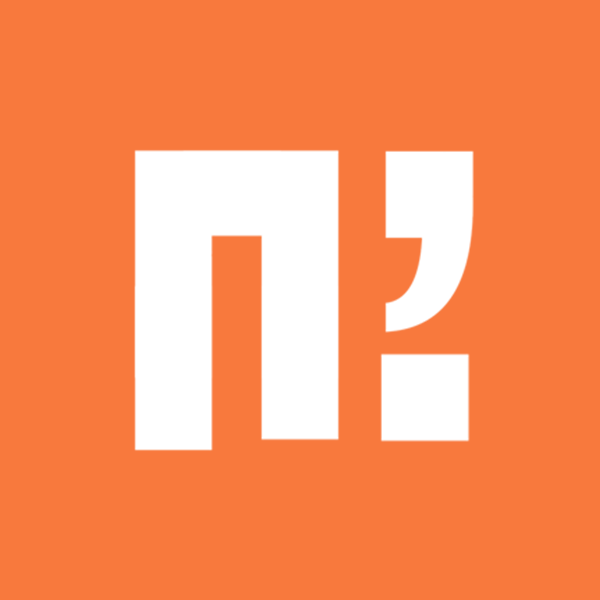

.thumb.jpg.5263e77f551ee8199876c690b4dd607e.jpg)




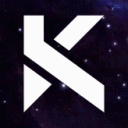
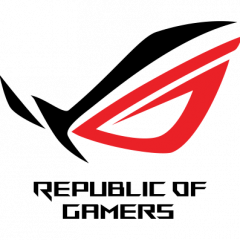





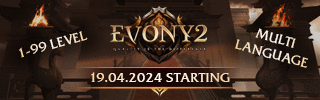
Recommended Posts