Similar Content
-
Similar Content
-
Similar Content
-
Tags
-
Activity
-
16
-
0
System Wiki Kory
Hello,Can anyone help me? I had already installed this Python system in the client but I had to remove the root after a backup, now I can't insert it anymore. Can anyone help me? Syserr game.py- 1
-

-
1
[C++] Renewal For GM's /full_set Commands
It is possible not to receive objects if you do not have their level -
1
-
-
3
-
0
Accesory uitooltip 3rd line is missing
Hi! When you upgrade a jewelry with gems, the tooltip only shows stats instead of all 3. The stats are given, only the tooltip doesnt shows.. Tried to copy this code and made a 3rd line but that didnt work affectType1, affectValue1 = item.GetAffect(0) affectList1=[0, max(1, affectValue1*10/100), max(2, affectValue1*20/100), max(3, affectValue1*40/100)] affectType2, affectValue2 = item.GetAffect(1) affectList2=[0, max(1, affectValue2*10/100), max(2, affectValue2*20/100), max(3, affectValue2*40/100)] Do you have any solution for this? -
1
-
0
Aura uitooltip problem
[Hidden Content] Hello, Aura, uitooltip does not appear in the window, what could be the problem? can anyone help?
-
-
Recently Browsing
- No registered users viewing this page.



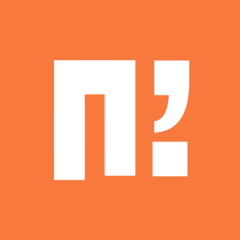


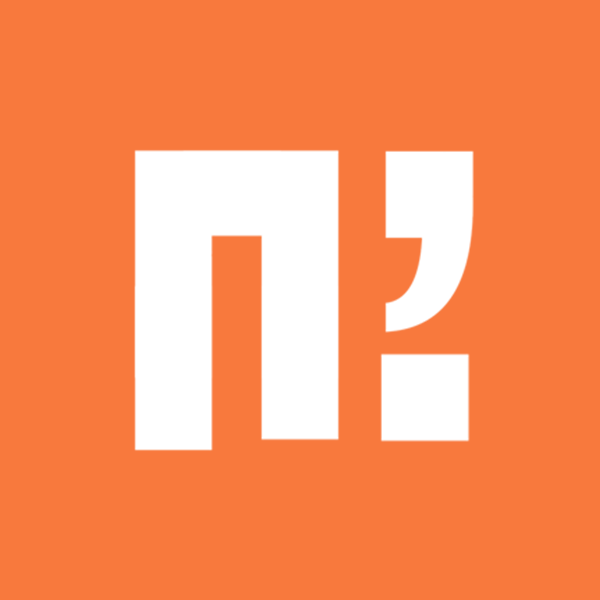

.thumb.jpg.5263e77f551ee8199876c690b4dd607e.jpg)




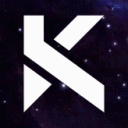


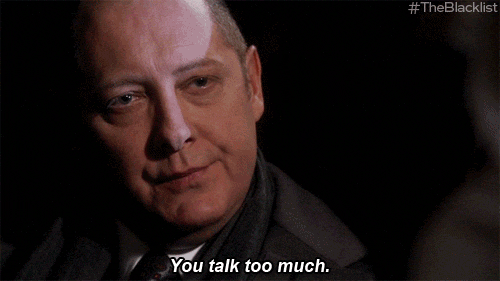
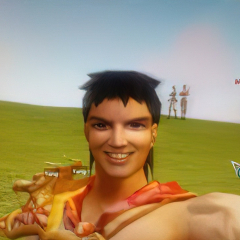



Recommended Posts