error C1083: Cannot open include file: 'GrpBase.h': No such file or directory - after trying to implement the RenderTarget and trying to build the solution
Go to solution
Solved by KolenMG,
Similar Content
-
Activity
-
1
-
0
I can't build TMP4 Serverfile's Client
The errors. [Hidden Content] Can someone help me? -
0
[MAP] Dragon & Phoenix Villages, give me some feedback!
Hi guys, I've been working a bit on a map dug into my archives. Do you have any suggestions or feedback to give me some valuable insight? Naturally, some fine details are missing, like all the decorations near to the shop houses and some other bits and bobs inside the "castles" walls Phoenix Village Dragon Village -
1
Anubis2.eu - | Opening 01.05.2024 | - | PvM Easy - Medium |
Update: Registration will be available at 17:00 Client Download at: 18:00 Server Start at: 19:00 *All times are in EEST -
77
Expanded Money Taskbar
Hey! How to fix this? I closed inventory, and automaticially closed the taskbar. I want the yang indicator to remain when I close the inventory. -
-
6
-
6
[FREE RELEASE] 4x3 Necrys Swamp
Some properties are missing too. Terrain is fixed now. There were some files with CAPS at their names , so my client was not reading them. Check please if you didnt upload some properties too. -
1
source compilation problem
hello, I have a clean serverfile where everything works fine except for the 'src' part, I use freebsd 13.1 and I can compile the 'db' part but the range part gives me an error that I don't know how to solve, can someone help me? errors:
-
-
Recently Browsing
- No registered users viewing this page.




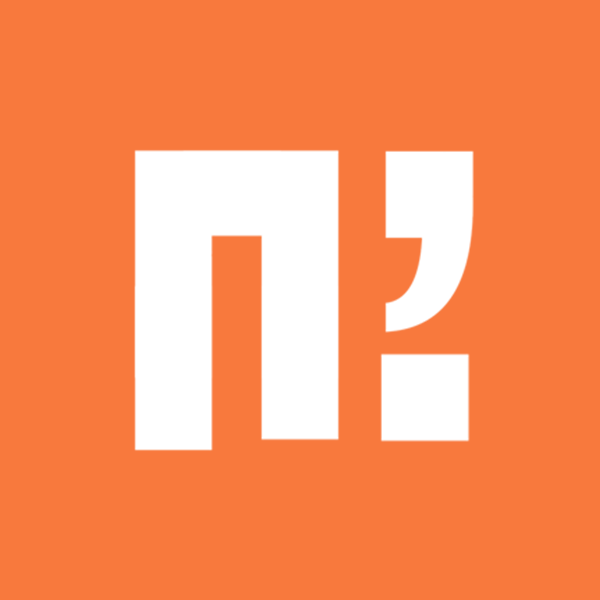




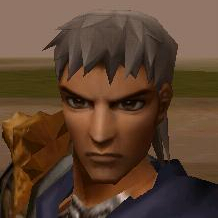



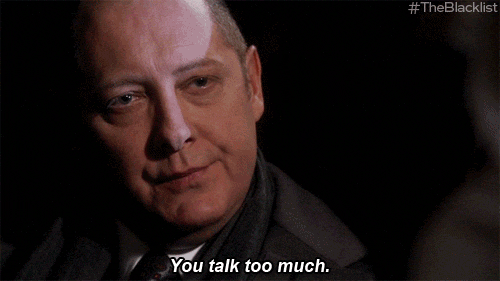

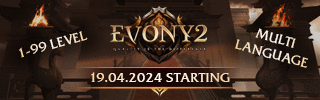
Recommended Posts
Please sign in to comment
You will be able to leave a comment after signing in
Sign In Now