Monitoring your servers with monit
Similar Content
-
Similar Content
-
Similar Content
-
Tags
-
Activity
-
1416
[40250] Reference Serverfile + Client + Src [15 Available Languages]
Hi! Im trying to install sash system, but i encountered some difference in root/introselect.py There is a code that should be Int i in xrange(self.SLOT_COUNT); but its actually for index in indexArray How can i solve this issue? What else should i overwrite to make it work? I just replaced as is but now in characterselect only the slot 1 character is visible and there is other bugs as well.. -
2
GM list in friends list
Wow that was quick. Thank you. I'll check it later on -
2
-
2
GM list in friends list
Hi, Does anyone know how to list all the GM's in the friends list? So when you open a Friend list window there will be a separate tab called Staff and there will be a list of all GM's and it will show if they are online or not. -
1
fix Remove Party Role Bonuses
Along with this problem, there're some little visual problems too, probably not only visual. When the party leader (or someone else from the group) goes offline the EXP bonus icon should dissapear from their UI. (I don't really know, if the EXP bonus value is still counting to the group, but looks like it's counting). I'm talking about this little icon: Also, if the party leader goes offline and the player have assigned a party role, the little icon showing the bonus of the party role should dissapear too (here is the bonus value removed, so it looks like, it's only visual problem): -
0
Looking for file tent_s_lamp.mse
Hi, My game crashes while being on the devils catacomb and I have this error: 0418 11:42:25494 :: CEffectManager::RegisterEffect - LoadScript(d:/ymir work/effect/background/tent_s_lamp.mse) Error 0418 11:42:25494 :: CArea::SetEffect effect register error d:/ymir work/effect/background/tent_s_lamp.mse From what can I see I'm missing a file called tent_s_lamp.mse. Does anyone have it or are there any other ways to fix it? -
8
ZycloniusMT2 Server from Australia still around
it is all back up and running as i changed my mind again as i think that happens when ya over 60 as i am plus as keeps me from getting bored too so have fun and remember its all free Granpa123 -
2
-
60
Inbuild GR2 Animation
I know it's like ancient post by now but might be useful to someone, don't forget to add case CRaceData::PART_SASH: in ThingInstance.cpp: for (int i = 0; i < m_LODControllerVector.size(); ++i) { switch (i) { case CRaceData::PART_WEAPON: case CRaceData::PART_WEAPON_LEFT: case CRaceData::PART_SASH: break; default: SetMotionPointer(m_LODControllerVector[i]); break; } } return true; }
-
-
Recently Browsing
- No registered users viewing this page.


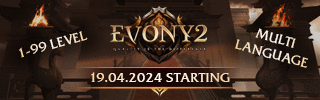




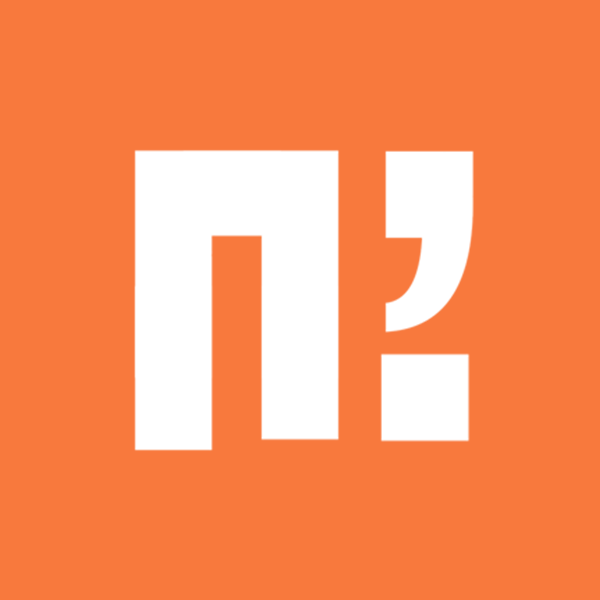
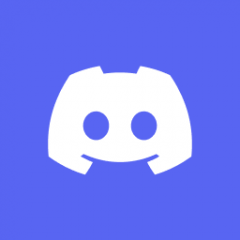


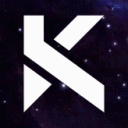
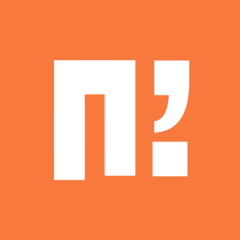







Recommended Posts