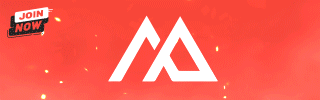-
Posts
1361 -
Joined
-
Days Won
77 -
Feedback
0%
Content Type
Forums
Store
Third Party - Providers Directory
Feature Plan
Release Notes
Docs
Events
Everything posted by Shogun
-
You could also remove the spawn limit in the source, there was a dif for that around too.
-
Which error? This loos fine to me
-
Did it for you already but to insert videos click on the Special BBCodes button (the third in the editor) and select Media
-
Need to find the official ones on my disk, WoM's db is too modified for this release.
-
You may want to check this. I'm moving your thread to General forum.
-
To remove this error convert all your gr2 models to 2.8 format with bulkconverter (it's included in the archive)
-
It's not really automatic (you have to talk to the Wedding planner and there's an extra option to announce with cooldown time)
-
oh He made our server's website and I'm a big fan of his work
-
M2 Download Center Download Here ( Internal ) Since he is very busy lately and he doesn't have time to post it here, I'm doing it Here is a free PSD published by the well known designer Zielsko that you can use to layout your own website: Get it at his Deviant Art profile: [Hidden Content] You can find the rest of his portfolio in his website: [Hidden Content]
- 7 replies
-
- 13
-

-

-

-
I fixed that now.
-
Working on that
-
What's this the Metin 1 client?
-
Good morning, Today I will show you how to make your ssh safer easily while avoiding having to type your login and password every time you want to work on your server. Part 1. Logging in with a SSH Key For starters, we will create a new user for our metin2 server. pw useradd metin2 -m -g wheel Next, we will move our server files to /home/metin2 and give our new user ownership of the files cd /home chown -R metin2:wheel metin2/ Now we are going to create a ssh key. In short, this is a file you save to your PC and replaces your password for login. su metin2 ssh-keygen Press enter (leave defaults) and move to the .ssh folder that has been created cd metin2/.ssh mv id_rsa.pub authorized_keys cat id_rsa Copy the output of this last command (including the comments) with ctrl+C and save it into a text file. This is your private key; to convert it to a format that putty and Filezilla can understand, you can use puttygen. Download and open the tool and click on Load. Select "All files" on the File dialog and open the text file you saved previously, then click on "Save Private Key" to create the ppk file. Finally, we are going to try to login with our new key. Open putty and load your server's settings, then go to the Connection > Data tab and in autologin username enter metin2 (or whatever you called your server's user). Next open Connection > SSH > Auth and load your ppk file. Finally, return to Session and save your new settings, then Open to verify that you are able to login automatically with your new user and key, and use the su command to gain root privileges. Part 2: Securing SSH Once this is done, we can proceed to disable root login and password authentication in /etc/ssh/sshd_config, and restart the ssh server with service sshd restart. While you are editing the ssh config, it's also a good idea to change the ssh port to a different one, preferably an unused, high number port but don't forget to open this port in your firewall or you will lock yourself out! Part 3. Security good practices Once you do all of this, the only way to access your server is through the private ppk file. Therefore, make sure to backup it in a safe place such as USB stick or external drive! Always run your server startup script as the metin2 user. If you need root privileges, login with the metin2 user and then use su. In the event that someone gained shell access through some kind of backdoor or exploit, he won't have full access to the machine.
-

Metin2 German Client Unpack
Shogun replied to Ace's topic in Community Support - Questions & Answers
Show the error here -

Metin2 German Client Unpack
Shogun replied to Ace's topic in Community Support - Questions & Answers
replace granny2.dll with this one [Hidden Content] -

Source discussions, questions, answers
Shogun replied to .InyaProduction's topic in Community Support - Questions & Answers
BIND_IP: your public IP -

Metin2 German Client Unpack
Shogun replied to Ace's topic in Community Support - Questions & Answers
I'm not sure of what you need. Type 4 can only be unpacked with Python extractor, but most .dat files got published anyway, and the newer packs are also decrypted and published. -

[C++]Advanced chat & spam protection
Shogun replied to Sanchez's topic in Community Support - Questions & Answers
Awesome I think we will use this. -
Looks good, but I miss more variety of textures. You like the old terrainmaps more than the new ones?
-
-
I have added a little explanation of the file on the first post. Here's also a PF Quickstart Guide To enable pf on your server, you can follow these steps after you have saved the pf.conf file. Be careful not to lock yourself out with wrong firewall rules, it's a good idea to add your own IP address to trusted_hosts if you are unsure of your changes. kldload pf pfctl -f /etc/pf.conf If everything is correct it should display this: No ALTQ support in kernel ALTQ related functions disabled To load pf on every boot add this line to /etc/rc.conf: pf_enable="YES" Managing the IP ban list To show all banned IPs: pfctl -t abusive_hosts -T show To ban an IP: pfctl -t abusive_hosts -T add 8.8.8.8 To unban an IP: pfctl -t abusive_hosts -T delete 8.8.8.8 To unban all IPs: pfctl -t abusive_hosts -T flush
-
I think you might have to write chinese characters.
-
I don't understand what you mean.
-
It should work with 40k, but I have no idea if 40k has new tables. This is just the structure, I will add the basic tables necessary to run a server pre filled with official values such as skill_proto, object etc. when I have time.