Similar Content
-
Activity
-
18
Mount like Horse
marty base works excellent and owsap base (with some modifications) it works too- 1
-

-
67
official Official Pickup Slot Effect [REVERSED]
I'm having the same problem and have refixed the code several times. Can anyone help me? -
11
-
5
Activate all potions in the belt inventory
the pots are being activated from the inventory and not from the belt pot inventory, can anyone help me? -
11
BlendItem refactored
@ThorekWhat if we want to give more than one enchantment? -
20
-
11
[FREE RELEASE] 4x3 Necrys Swamp
My bad, its from other map. Everything works fine now. Thanks.- 1
-

-
11
[FREE RELEASE] 4x3 Necrys Swamp
But these were not in the list you sent before haha. I'll take a look tomorrow -
11
-
-
Recently Browsing
- No registered users viewing this page.



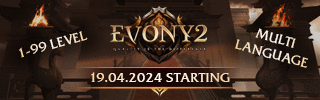


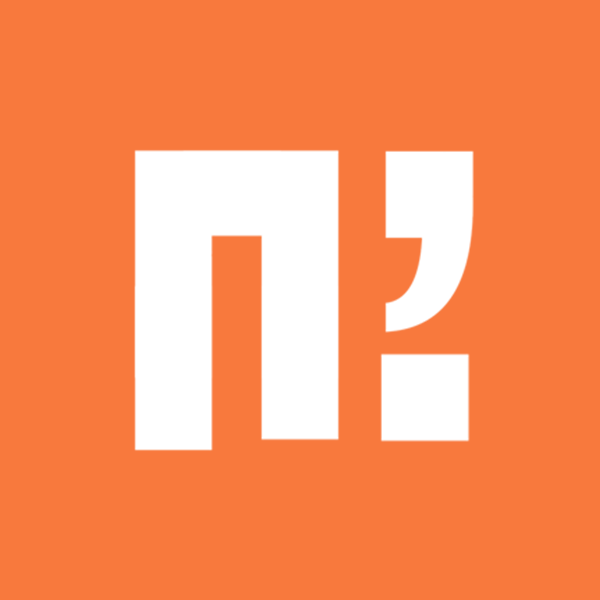






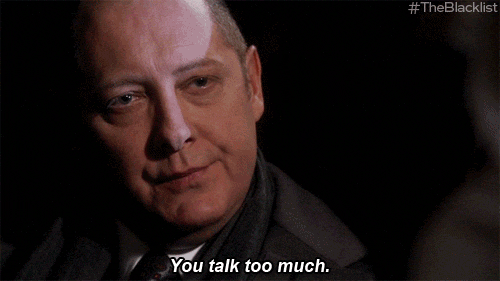

Recommended Posts
Please sign in to comment
You will be able to leave a comment after signing in
Sign In Now