-
Posts
1361 -
Joined
-
Days Won
77 -
Feedback
0%
Content Type
Forums
Store
Third Party - Providers Directory
Feature Plan
Release Notes
Docs
Events
Posts posted by Shogun
-
-
"Don't work" is not a valid report.
Include error logs.
-
Some images would be nice. Good luck!
-
 1
1
-
-
whats the output?
-
How can i change the Boni Switch time to 0 second. I mus wait 60 Minute for next switching
https://metin2.download/picture/r3F9504x09DVmF8K988YXgTtGTP6KMUj/.gif
ATTR_CHANGE_LIMIT: intYou can set a limit time to change your attributes again. It's changed to seconds (set it to 1 to let the users switch only once per second their attributes).You should change the locale_string text to "seconds" too.-
 1
1
-
-
For the tenth time... It's not about the errors!
Syslog entries can show what caused a crash
-
-
I suppose that real developers wrote a whole game once and they had never developed it after, so ymir has to employ new developers who weren't as good as firsts
This.
The original team that created the game left Ymir many years ago.
-
 1
1
-
-
We are extending the contest until 15th May. Keep them coming

-
Wrong forum, moving to Questions and Answers
-
Wrong forum, moving to Questions and Answers
-
Wrong forum, moving to Questions & Answers
-
Wrong forum, moving to Questions & Answers
-
char_item.cpp
if (item2->GetLimitType(i) == LIMIT_LEVEL && item2->GetLimitValue(i) > 40){bCanUse = false;break;}-
 1
1
-
-
They work only in 34k or higher and you would need to change on source or a new dif made for you.
-
 1
1
-
-
Had this problem once because the system clock hardware was screwed up and kept going off.
-
 1
1
-
-
Some details about the game and whether translators will be paid and how much would be interesting. Google brought nothing by that name.
Moving thread to Services.
-
 3
3
-
-
where is the download?

Release: Downloadlink following soon; Estimated to be up in maximum 2 days; Expected to be tomorrow.-
 1
1
-
-
Today I will explain you how to set up the nginx webserver in FreeBSD. While Apache has a long tradition, it has been overtaken performance wise by newer, more robust software like nginx, as can be seen in this comparisongraph:

Setting up is even simpler than Apache. First we will build the nginx binaries. We have 2 choices, the stable version, and the development or beta version ("nginx-devel"). We will install the stable version in this tutorial. The first thing is downloading the FreeBSD ports collection to our server:
portsnap fetch extract
Or if we already ran this command earlier we can just update the ports that have been changed with:portsnap fetch update
Then we navigate to the folder and build nginx:
cd /usr/ports/www/nginx make config install clean
Make sure PHP-FPM and CLI versions are marked here. You can use up/down arrow and space to navigate through the list of options. When we are done, all we have to do is just press enter and wait for the package to be compiled, which may take some minutes.
If you want nginx to be started automatically on reboot, add the following lines to /etc/rc.conf:
nginx_enable="YES"
Next we need to configure nginx. The configuration file is found in /usr/local/etc/nginx/nginx.conf and you can overwrite the default with the one I'm providing next:user www; worker_processes 1; events { worker_connections 1024; } http { include mime.types; default_type application/octet-stream; keepalive_timeout 20; server { listen 80; server_name mydomain.com; root /usr/local/www/nginx; index index.php; location @missing { rewrite ^ $scheme://$host/index.php permanent; } location ~* .(jpg|jpeg|png|gif|ico|css|js)$ { expires 7d; } location ~ .php$ { fastcgi_pass 127.0.0.1:9000; fastcgi_index index.php; fastcgi_param SCRIPT_FILENAME $document_root$fastcgi_script_name; fastcgi_buffer_size 128k; fastcgi_buffers 256 16k; fastcgi_busy_buffers_size 256k; fastcgi_temp_file_write_size 256k; include fastcgi_params; } location ~ /. { deny all; } } }The only thing you need to change here (in principle) is the ServerName directive you must enter your domain name here instead of mydomain.comNow we are ready to serve pages, but since we will not be serving a static website, we need also php-fpm. We will be installing version 5.5 of the PHP language which is the latest available at this moment in the ports.
pkg install lang/php55
Besides php, we will most likely need some extensions for our website. We already updated our ports collection earlier so we will just navigate to the php55-extensions folder:cd /usr/ports/lang/php55-extensions make config install clean
We will be shown a long list of modules we can install. For example, we will be most likely using MySQL, so mark this module (SPACE key). PDO, MYSQLi and CURL are also used quite often.
After we chose our desired modules, we can press enter and wait for all the modules to build. This can take quite a while!
Finally, we set PHP-FPM to be started on reboot as well adding the following line to rc.conf
php_fpm_enable="YES"
That's all! Now it's time to upload our website to the /usr/local/www/nginx folder and start our webserver:service nginx start service php-fpm start
If there is anything wrong, we can check the access and error logs:tail -f /var/log/nginx-error.log
-
 10
10
-
-
You can disable this with CHECK_MULTIHACK: 0 if I'm not mistaken
-
syslog!
Its the same ? nothing there other than that...
And what about .core file ? its created when the channel goes down!
syslog and syserr is not the same
syslog logs everything players do
syserr logs only errors
-
Most likely your pet system needs a dif that is not present in the new binary. You can use the official pet system, or go back to 2089.
-
You need to be connected to the internet and then run
freebsd-update upgrade -r 9.2-RELEASE
-
20k game file? That's new
-
Once again...
If you don't know C++ you have no business playing with the source. This isn't like editing quests. Use Vanilla Core.
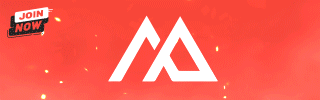


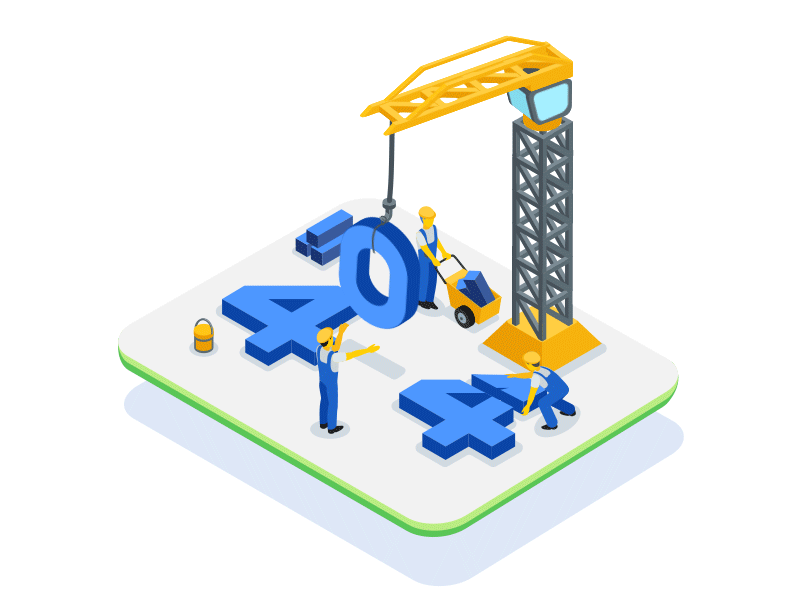

ITEM_ID_RANGE Error ? "Closing mysql connection."
in Community Support - Questions & Answers
Posted
show db/conf.txt