Similar Content
-
Activity
-
-
0
Problem with quest
my quest have some problem dungeon start but dont spawn the mobs .... -
317
-
1
Reached System Previews
Continuation of the guild donation system, Attendance System for Guild. Everyday player can take attendance reward once. Attendance rewards will be reset at every 05:00 A.M. When the day changes, you can receive rewards based on your participation on that day. -
52
official Official Transmutation / Change Look
Hey, i did everything what it says in the files but at compiling client source i get the following error: Fehler LNK2001 Nicht aufgelöstes externes Symbol ""public: unsigned long __thiscall CItemData::GetAntiFlags(void)const " (?GetAntiFlags@CItemData@@QBEKXZ)". UserInterface I hope someone can help me to fix that. -
12
Biologist Manager (C++ & LUA)
Oh, that function was private? Gotta check on marty's, but from mines, it was already public (considering the guild quests we had 10 years ago, I guess that's why) The rest correct. In the files I think I left a quest example- 1
-

-
12
Biologist Manager (C++ & LUA)
I have just this error now ! And i think we need to remove public ReminderProcessor too ! Update1: I removed ",public ReminderProcessor " from BIOLOGIST_MANAGER.H ! Update2: I made in "questpc.h" DoQuestStateChange a public member! I don't know if is the right way, but at the end i compiled succesfully src game. Do you have a ready-made quest model? Thanks ! -
12
Biologist Manager (C++ & LUA)
I am not sure [Hidden Content] this link is updated, otherwise: [Hidden Content]- 1
-

-
12
Biologist Manager (C++ & LUA)
Ok, yes i forgot to include #include "biologist_manager.h" in questlua_global.cpp. Now i removed #include "reminder_processor.h" and "public ReminderProcessor" from biologist_manager.h and i have these errors.
-
-
Recently Browsing
- No registered users viewing this page.
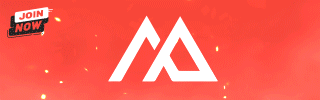


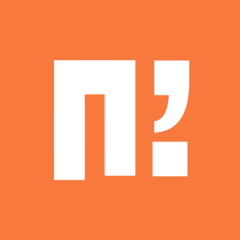

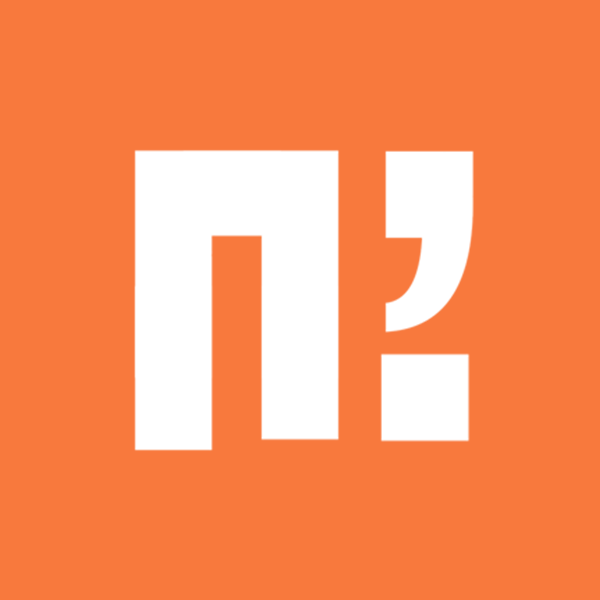




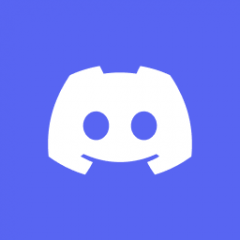

2_00009.thumb.png.cd048e46068998e771c31fd7868fc66b.png)
Recommended Posts
Please sign in to comment
You will be able to leave a comment after signing in
Sign In Now