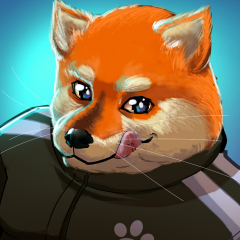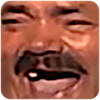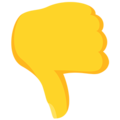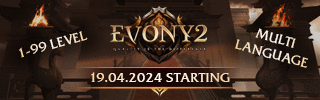Search the Community
Showing results for tags 'map'.
-
Required level : Beginner Estimated time : 15 minutes This tutorial is to explain how to install a map on Metin2. Needed : A map, you can find many maps here. You will need access to your server, with WinSCP for example, as well as a packer like EterNexus or PackMakerLite for depack your client. I. Serveur side II. Client side A category Questions and Answers is available. If you have a problem or question, feel free to post a request!
-
Hello, This tutorial is intended to help beginner who don’t know how to configure regeneration files for specific maps. It may seem obvious to some but some don’t know how it works completely. That is, choose the correct location of your Monsters, Metins, Bosses and NPC’s as well as their coordinates, direction and spawn time. Information. The tutorial presents the 4 files (regen.txt, boss.txt, stone.txt, npc.txt) at the same time because they work particular the same way. These files are located in your server files at “share/locale/country/map/name_of_your_map/” How to get started? First, you need access to your server file directory. We recommend using WinSCP as it open source as in globally used among everyone. The map folder which you will configure. I. How to configure spawns? II. Manage group.txt and group_group.txt Special thanks to @Owsap for his help ! A category Questions and Answers is available. If you have a problem or a question, feel free to post a request!
-
How do I install the world editor? - created by @Raylee - - 1: Download the WorldEditor ReMIX: - 2: Create on your D:\ Drive a folder named "ymir work" and place the Downloadfiles there. - 3: Copy the following files from your client in the "ymir work" folder: - 3.1: It should look like that: - 4: Unpack the following files from your client and put it in your "ymir work" folder: - 4.1: If you unpack the files, be sure that you take the right folder! Example: pack\effect\ymir work\effect - 4.2: It should look like that: - 5: Create in your "tree"-folder a new folder named "shye" and in there a new folder named "officials". After you are done, copy all your .spt files from "tree" in your new "shye"->"officials" folder. - 5.1: It should look like that: - 5: If you want to see your character in the WorldEditor add following things. - 5.1: It should look like that: For rendering/refresh all objects + shadows: First press the "T" key to make sure your camera is alligned at the angle where it captures the whole world. Then press the "F6" key to re-render the minimap and shadows - 5: Create in your "tree"-folder a new folder named "shye" and in there a new folder named "officials". After you are done, copy all your .spt files from "tree" in your new "shye"->"officials" folder. - 5.1: It should look like that: This is not needed anymore.. I tested it actually and it worked fine without do the "shye" modification. Now you should have everything together to run the "WorldEditorRemix_MfcRelease_v34.exe"! Don't forget to take a look in the WorldEditor.txt textfile for further informations. You can read there a lot of useful informations.