How to set up a webserver with nginx and php-fpm
Similar Content
-
Activity
-
6
-
24
Experimental Renderer
Implemented screen space ambient occlusion. In the images below, the effect was exaggerated a little to make it more visible. -
11
-
11
Multi Language System
char.cpp in void CHARACTER::ChatPacket this: #ifdef ENABLE_MULTILANGUAGE std::string sTranslateText; if (type != CHAT_TYPE_COMMAND) { if (GetLang() > MAX_LANGUAGES) sTranslateText = LC_TEXT(DEFAULT_LANGUAGE, format); else sTranslateText = LC_TEXT(GetLang(), format); } #endif and this a little under: #ifdef ENABLE_MULTILANGUAGE int len = vsnprintf(chatbuf, sizeof(chatbuf), format, args); if (type != CHAT_TYPE_COMMAND) len = vsnprintf(chatbuf, sizeof(chatbuf), sTranslateText.c_str(), args); #else Is just not needed at all and makes this problem. Every shout, party, info etc chat would go to LC_TEXT what adds a "@0949" to the message if translation not found in in locale.cpp's locale_find (it's hidden but you can see in /n for example or if you write messages to console) and that "@0949" makes accents bad plus you get a syserr each time somebody shout or party or guild chat etc. So you can delete this 2 ifdef if you already set every LC_TEXT(DEFAULT_LANGUAGE.. / LC_TEXT(ch->GetLang().. and I'm sure you did because LC_TEXT's new first attribute is mandatory so if you didn't then you couldn't compile the game. So that's why I said this is just not needed at all and can be removed. Edit: LC_TEXT(TRANSLATE_LANGUAGE will not work. Use LC_TEXT(ch->GetLang().. (Sorry for bumping old topic but I wanted to share the fix) -
0
[FREE DESIGN] Interface + Logo + Discord Banner and Avatar
Download Alternative download links → GG Drive Hello all, I decided to offer this package for free to someone who really needs it. The archive contains everything you need to modify this template Careful! The interface is PSD only You can contact me anytime if you want to edit something Have fun!- 2
-

-

-
4
Feeding game source to LLM
You don't need to train it on your source code. You just need to take a good model and give it more context. For example I use Github Copilot to help me with some trivial task while coding. If I need info about the whole source I just use @workspace in the chat when I ask it a question and then he has more context about the source. -
0
Quest 6/7 Problem
Hi, sorry for my terrible English. I have a problem with system 6/7 of these server files. [Hidden Content] They do not bring the system quest. I don't know much about programming quests, I tried to adapt a quest from other server files, but I only managed to get it to open the bonus window. Does anyone have the quest or can do it? I would greatly appreciate the help I use '--' just for identify the quest_function I had and the quest I try to adapt [Hidden Content] -
5
Effect weapons
I have the .mde and the .mse next to each other however this does not really work.. I have the correct EFFECT_REFINED + (the number of the enum value) in the playersettingmodule.py I applied the effect on InstanceBase.cpp (considering the item's vnum) with no luck.. Do I miss something? Does those files have a prefix path or something? Like if I put them on the wrong path (think about the granny texture) will not find them at all? -
0
fix [C++] Fix Core Downer Using Negative Number in GM Codes
INTRODUCTION & PROBLEM Hello, today we will fix a few errors, especially the error that caused the core down by giving an unexpected negative (-) arg (number) in the commands (Example; /mob 101 -1), and we will also regulate the use of "ChatPacket" in this functions. WHY ? GMs are already part of the team, you may ask why we need this, you are right, but do not forget that a GM who does not have coding knowledge may accidentally trigger this, let's not leave it to chance. SOLUTION The process we will do is simple, it will be enough to make sure that the given arg value is within the range we want, let's get started. [Hidden Content]- 15
-

-

-

-

-
-
Recently Browsing
- No registered users viewing this page.



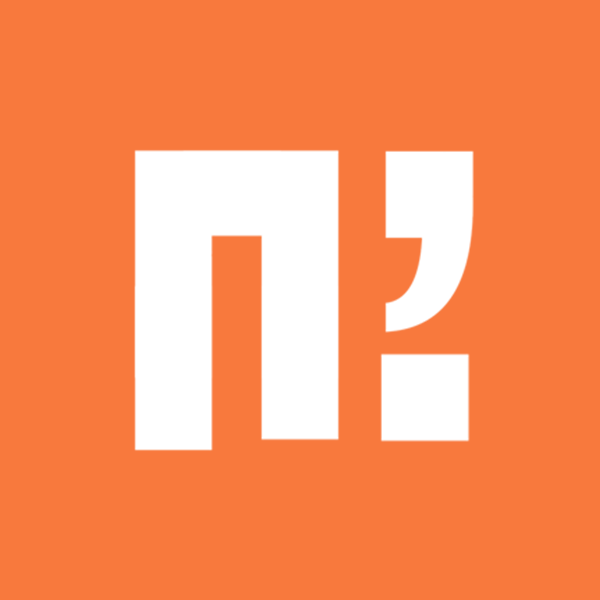



![[A]Demonul](https://metin2.dev/uploads/profile-photos/monthly_2021_06/Yoru_Rikuo.thumb.jpg.198fb7faf7c5ab76626c830689625441.jpg)
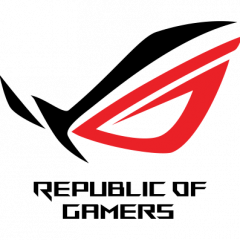





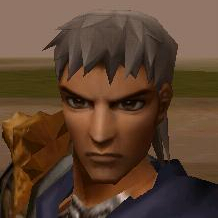
Recommended Posts
Please sign in to comment
You will be able to leave a comment after signing in
Sign In Now