
narsuyu
-
Posts
8 -
Joined
-
Last visited
-
Feedback
0%
Content Type
Forums
Store
Third Party - Providers Directory
Feature Plan
Release Notes
Docs
Events
Posts posted by narsuyu
-
-
On 2/1/2024 at 2:42 AM, LoKnarash said:
Hi, first thing, please don't use the png format for the model textures. Secondly, can't you see all the models you open with granny viewer? What else have you tried to see if with the sidebar on mesh trying the different options it shows you something? Maybe mesh rendering is just disabled
I've fixed the problem. The problem was at the exporting stage. I disabled some features in the armature and realized that this was the main reason why I could'nt see the models in the viewer. Now with the correct settings, I can see my models clearly well. Thanks for the reply anyway!
-
Hello, I was trying to do the Import/Export thing via 3DSmax and Granny Viewer, but when I open an exported .gr2 file, I see nothing in the viewport.

Meanwhile, there are datas in the lists.


Also, when I try to open a model directly from the game, I can clearly see it.

The unit settings in 3DSmax is also setted up for this particular import/export process.

Am I doing something wrong or is there a thing I've missed?
Any type of help is appreciated.
-
I suggest you to download a older version of freebsd which already has gcc 49 in it. That way would be easier.
You can download one from here https://forum.turkmmo.com/konu/3683078-freebsd-9-2-mysql-5-5-gcc-49/ or https://metin2.dev/topic/389-vdi-freebsd-92-compilable-sources/
-
 1
1
-
-
Hi,
I am trying to improve my self by doing things on my test server. I couldn't manage to send packet of a specific effect is active or not ( for example a skill or potion ). I'm trying to send from client to server.
-
-
-
How can i make Dragon Soul Set Bonus just like in main server?
I need help in this code:
if app.ENABLE_DS_SET: def __AppendDragonSoulAttributeInformation(self, attrSlot, dsType = 0, grade = 0): if 0 != attrSlot: if grade != 0: setWeightValue = item.GetDSSetWeight(dsType, grade) basicApplyCount = item.GetDSBasicApplyCount(dsType, grade) for i in xrange(player.ATTRIBUTE_SLOT_MAX_NUM): type = attrSlot[i][0] value = attrSlot[i][1] if 0 == value: continue affectString = self.__GetAffectString(type, value) if affectString: affectColor = self.__GetAttributeColor(i, value) setValue = 0 if i < basicApplyCount: setValue = item.GetDSBasicApplyValue(dsType, type) else: setValue = item.GetDSAdditionalApplyValue(dsType, type) if setValue != 0: setValue = (setValue * setWeightValue - 1)/100 + 1 if affectString.find('%') == -1: self.AppendTwoColorTextLine(affectString, affectColor, " (+%d)" % (setValue)) else: self.AppendTwoColorTextLine(affectString, affectColor, " (+%d%%)" % (setValue)) else: self.AppendTextLine(affectString, affectColor) else: for i in xrange(player.ATTRIBUTE_SLOT_MAX_NUM): type = attrSlot[i][0] value = attrSlot[i][1] if 0 == value: continue affectString = self.__GetAffectString(type, value) if affectString: affectColor = self.__GetAttributeColor(i, value) self.AppendTextLine(affectString, affectColor)How can i apply this into my file?
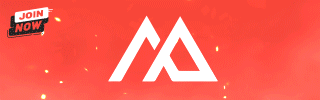

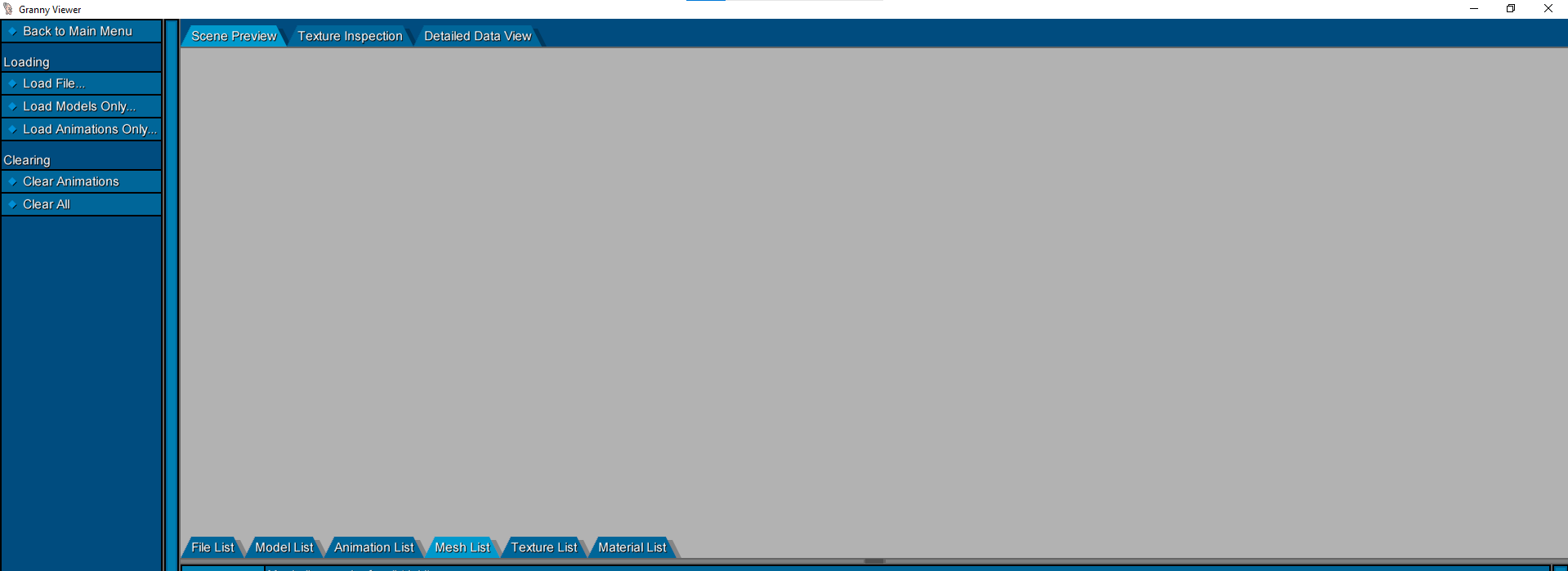
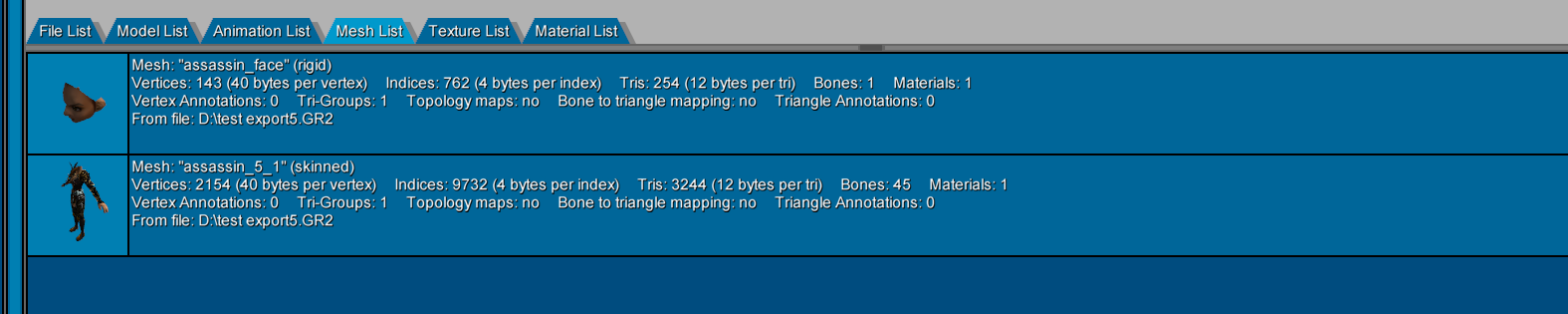
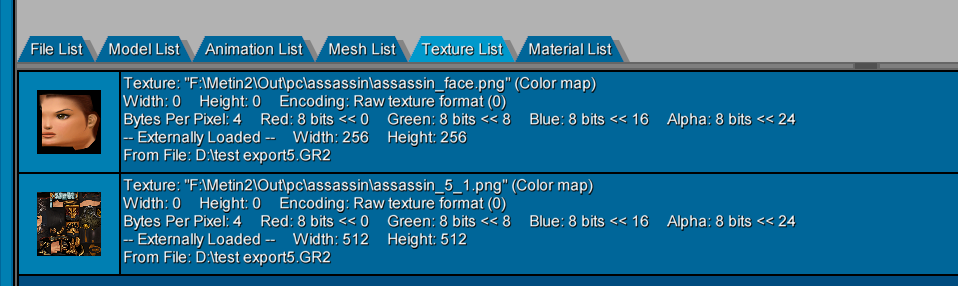
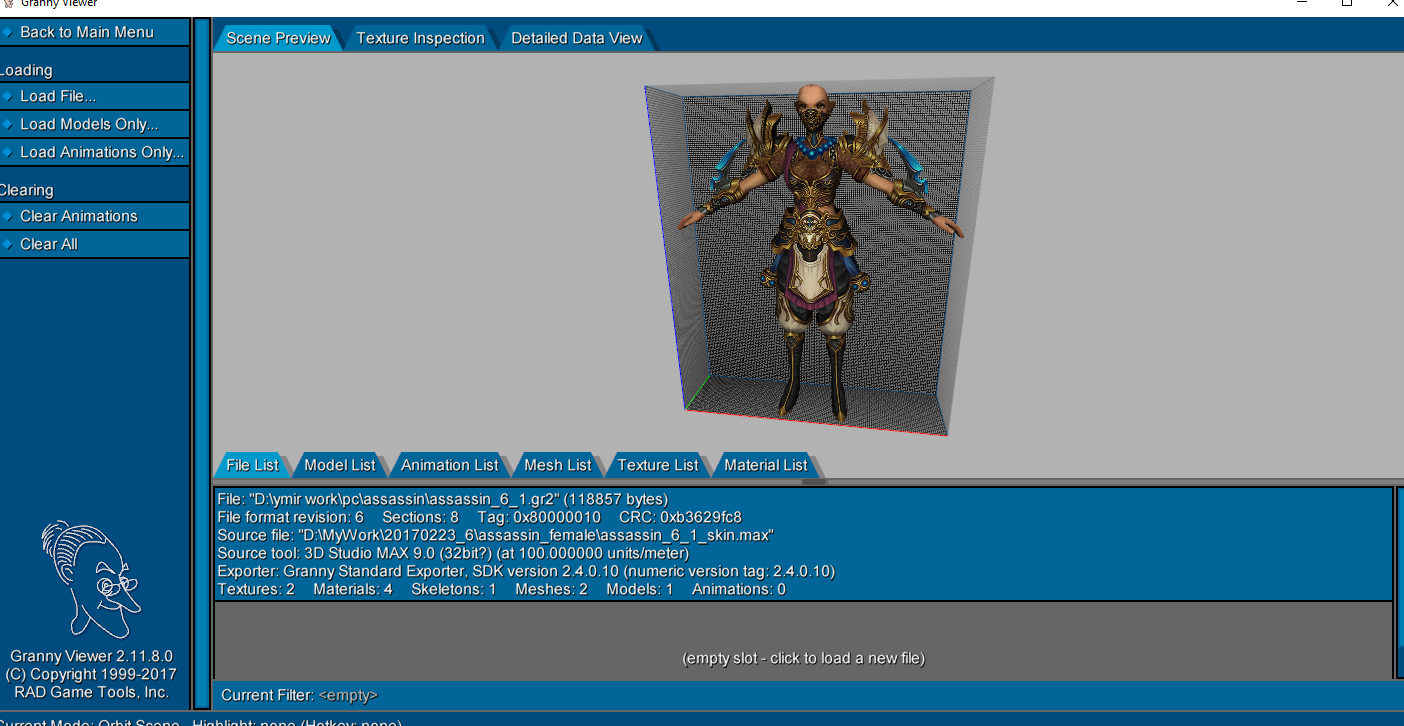
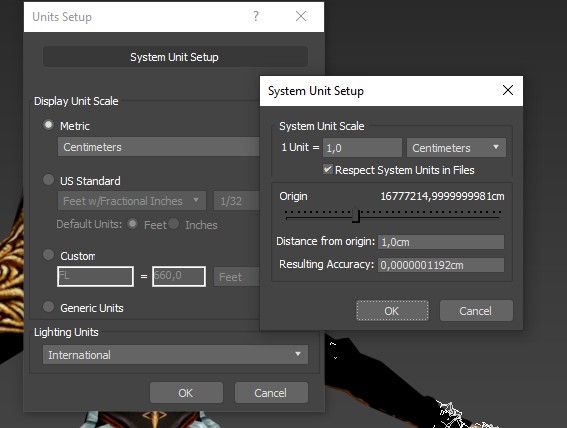
Animations are broken in the game and Granny Viewer
in Community Support - Questions & Answers
Posted · Edited by Metin2 Dev International
Core X - External 2 Internal
Hello, I made a custom armor for the game, exporting it was successful, yet somehow animations are not correctly responding with my model.
And the rig looks like this in Blender.
(Bone names are one to one with the original rig btw)
When I import the animation to the Blender and apply the animation to my model, it works.
Also, these animations work on original models, so Granny Viewer is not the main issue here I think.
What am I doing wrong this time? Please help!