-
Posts
871 -
Joined
-
Last visited
-
Days Won
22 -
Feedback
0%
Community Answers
-
Raylee's post in How can I install World Editor v38? was marked as the answer
Hey 🙂
Some time ago I wrote a tutorial about the World Editor installation.
Have you already looked at it?
Best regards
Raylee
-
Raylee's post in World editor was marked as the answer
To place water, load a map first
Then go to the first "V" Panel/Button.
In the first "V" Panel/Button
Scroll down to:
"Water Brush"
Put a check in the box.
(make sure you have the special folder on your ymir work folder: D:\ymir work\special)
After that just start to brush and make sure you have the right "Height".
Like that:
https://metin2.download/picture/o3QalUOPNymq0FP2OaTUxi8dvV2DsKXY/.gif
To create a own Water Effect:
I never did it before...
But there exists a Tool:
http://www.holzchopf.ch/tools-wassertextur.xml
Try it ^^
But I think the right way is, if you would do the Water Textures in 3dsMax...
As I said before.. I never created new Water Textures!
But I think you can do it on a way something like this:
Create a Plane, use the "Noise" Modifier, put a Displace Map on it and animate the Plane with using the Timebar (30 frames).
And then Extract it / Render it or however ^^
As I said I never tried it before! But try it and let me know if it would work something like that.
Best regards
Raylee
-
Raylee's post in problem worldeditor #4 was marked as the answer
Your problem in the picture is not really important.
The message only indicates that you do not have a character or that it is invisible.
I will give you a full tutorial how to run the WordEditor.
Normally the tutorial should work full.
- 1: Download the WorldEditor ReMIX:
- 2: Create on your D:\ Drive a folder named "ymir work" and place the Downloadfiles there.
- 3: Copy the following files from your client in the "ymir work" folder:
- 3.1: It should look like that:
- 4: Unpack the following files from your client and put it in your "ymir work" folder:
- 4.1: If you unpack the files, be sure that you take the right folder!
Example:
pack\effect\ymir work\effect
- 4.2: It should look like that:
- 5: Create in your "tree"-folder a new folder named "shye" and in there a new folder named "officials".
After you are done, copy all your .spt files from "tree" in your new "shye"->"officials" folder.
- 5.1: It should look like that:
- 5: If you want to see your character in the WorldEditor add following things.
- 5.1: It should look like that:
Now you should be able to see the all objects and textures.
I wrote this guide in the past - normally it should work without problems ?
P.S:
The shortcut for refresh the objects + shadows is F6.
But be sure you are completely "zoomed out" from the world.
- 5: Create in your "tree"-folder a new folder named "shye" and in there a new folder named "officials".
After you are done, copy all your .spt files from "tree" in your new "shye"->"officials" folder.
- 5.1: It should look like that:
This is not needed anymore..
I tested it actually and it worked fine without do the "shye" modification.
Don't forget to take a look in the WorldEditor.txt textfile.
You can read there a lot of useful informations.
Best regards
Raylee
-
Raylee's post in Editing Existing Maps was marked as the answer
Guide - to run the WorldEditor:
- 1: Download the WorldEditor ReMIX:
- 2: Create on your D:\ Drive a folder named "ymir work" and place the Downloadfiles in there.
- 3: Copy this following files from your client in the "ymir work" folder:
- 3.1: It should look like that:
- 4: Unpack following files from your client and put it in your "ymir work" folder:
- 4.1: If you unpack the files, be sure that you take the right folder!
Example:
pack\effect\ymir work\effect
- 4.2: It should look like that:
- 5: Create in your "tree"-folder a new folder named "shye" and in there a new folder named "officials".
After you are done, copy all your .spt files from "tree" in your new "shye"->"officials" folder.
- 5.1: It should look like that:
- 6: If you want to see your character in the WorldEditor add following things.
- 6.1: It should look like that:
Now you have everything together what you need for mapping and you can run the "WorldEditor_MfcRelease_VC90_v23.exe"!
-
Raylee's post in Pet window interface was marked as the answer
Your system load the pet_ui_bg.tga file.
I think that you have to adapt this design with Photoshop to your current one.
Another solution is unknown to me.
Best regards
Raylee
-
Raylee's post in Fog in map was marked as the answer
Try:
Go in WorldEditor disable "Fog" as you have done it.
Then zoom completely out of the map and press "F6".
Save the map and put it again in the Client.
Normally it should work.
Best regards
Raylee
-
Raylee's post in New NPC doesn't show up was marked as the answer
okay.
Try do use the vnum 201.
Best regards
Raylee


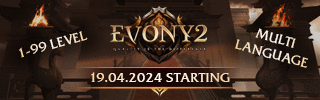

.thumb.jpg.7f69b74e7321cafd52be217bc7fe663d.jpg)
.gif.ba5ce10a47c3090cc1cc1b6fc854cb9b.gif)