Similar Content
-
Similar Content
-
Similar Content
-
Tags
-
Activity
-
34
-
13
Metin2 Closed Beta Content (2003-2004)
This topic is making me ecstatic! First time I have seen such assets and trust me I have crawled the net and the archives a lot to find an old client and old informations on the game. I love to understand what was there back then, how they changed it, why and so on. This map with that minimap looks like a first iteration of the Chunjo map and it looks fantastic. I think the village map is still around in our client nowadays. It would really be fantastic to find an old client. It is definitely a gem. We should definitely archive everything that we can to piece the things together. About PCBang, there was also a feature on China that would disallow people to get addicted, after 3h of overtime, you would receive half of the rates, and after 5h, you would not get anything from playing the game. There was also skills for Sura with which you could only target dead bodies to "aspire" something from them. Many scrapped things from the game that I would love to properly understand and even, see by myself.- 4
-

-

-
13
-
25
[SRC] Metin2 on LINUX - The Old Metin2 Project
Thanks OP for this release, i was excited to try it and it just works. Fantastic! I have a question: i know that for the linux version to work, it was changed the network library to libevent. I would like to implement in the source the Target Info System; do you know if that could work without problems? Or maybe there are compatibility issues Thank you in advance -
-
2
-
13
Metin2 Closed Beta Content (2003-2004)
Thanks for the reply. I found a Korean Metin2 private server group and joined. Here's the link of the cafe: A live Korean group for Metin2, they're playing on local server And i found more Metin2 cafe's: https://cafe.naver.com/dongseokson https://cafe.naver.com/lmetin2sub https://cafe.naver.com/elley https://cafe.naver.com/metin2l https://cafe.naver.com/metinp https://cafe.naver.com/metintow https://cafe.naver.com/metincafe daum cafes: https://cafe.daum.net/metin2 https://cafe.daum.net/metin2love2 https://cafe.daum.net/metin24 https://cafe.daum.net/m2cafe Edit: I found a live Korean LOL! He read my message on naver but he didnt respond to me :(((. I think he is a YMIR personal because he has many topics on announcement channel. I typed back but i do not think he will respond F. Edit2: And if you want research something, use DeepL for translating. This is so good and im using this while searching something. Use daum and naver for searching too. Its like Google search engine on Korea.- 3
-

-
13
Metin2 Closed Beta Content (2003-2004)
Thank you for your contribution! It has now occurred to me just how much information was available on the topic, but hidden away from the most of us simply because we haven't been blessed with speaking Korean. It would be nice if we could somehow archive everything properly within M2Dev's wiki. Having everything translated would be the cherry on top. Nonetheless, I feel that the assets of these early Metin2 clients might still be around, buried somewhere on some Korean forum. The ruliweb page had two download links that maybe could lead us somewhere: METIN II Beta Client 최신버젼 다운로드(서버1): ftp://211.39.150.71/pub/MetinII0_0_1.exe METIN II Beta Client 최신버젼 다운로드(서버2): ftp://211.105.222.13/pub/MetinII0_0_1.exe The "MetinII0_0_1.exe" filename might be a starting point? Another thing I'm planning to do is to crawl the Korean IPv4 space for public FTP servers and check whether there are any resources hosted there. It's quite a long shot, but might be worth it. Lastly, I have a feeling that the original kraizy/2014 YMIR leak could contain these assets. To my knowledge sadly, SVN doesn't really locally store anything but the latest revision, but who knows.- 2
-

-

-
2
Official Cube window does not open
push [Hidden Content] problem
-
-
Recently Browsing
- No registered users viewing this page.





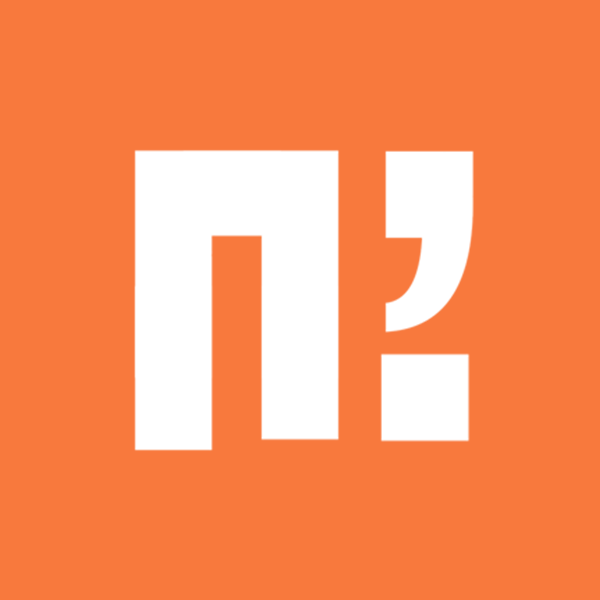








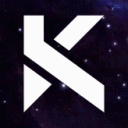




Recommended Posts