Similar Content
-
Similar Content
-
Similar Content
-
Tags
-
Activity
-
1
-
0
Hello again! (After years)
Hi everyone! I'm Shitenno (even tho nickname says different), and I'm a mapper from Italy. I have years and years of experience, more or less since Marty decided to put WorldEditor on free release. You might know some of my maps, but you don't know that are actually mine, some people resold my works, but I know it's part of the game... My old website is the following: https://shitenno3dservice.wixsite.com/3dservicemetin2/collaborations (God what a mess of a website I see now) Outside of metin2, I'm a game designer with three years of professional experience on research projects funded by European Union. After years and years of being inactive, I'm back in the metin2 scenes! Let's bring this account back to life! (I'll have to setup my shop back eventually..) See you around! -
4
Metin2 Closed Beta Content (2003-2004)
Well, the answer was always there, in the source code it's referred as PCBANG, basically a Internet Cafe system where you would pay to play games (like in the good old days of our childhood). https://en.wikipedia.org/wiki/PC_bang The odd thing is that payment information & management was integrated into the game, so that you'd get kicked if you haven't paid xD. What I'd like to know is whether the PC bang functionality for Metin2 was only used during the beta, or also after the game was released. Please do, this is really interesting! I've had my own attempt at finding resources back in 2020. I only managed to rip whatever archive.org had saved - here's a link for the curious: https://metin2.download/file/9b2qK3SqSK4tbE1CUNSXpT5TM2Rxd95G/ -
39
Sanii Shining System Without Python w/ Weapon Costumes
Solved, missing #include, but work only for body costume and not for weapon costume... Sad -
4
Metin2 Closed Beta Content (2003-2004)
Thanks for reply. I found too many things but i did not put them. If I have time, i will put the more screenshots with description and extra 1 video from 2004 Korean game introduction on TV- 2
-

-

-
2
Refine jewelry
So, I'll put it on now, but even so the jewel still doesn't refine -
4
Metin2 Closed Beta Content (2003-2004)
I love that kind of stuff. Good findings, everything is so interesting. Including the mask thingy or the scrapped "common map" from the screenshot. I also wonder what font they used and if they used it bold back then. Thanks for those findings! It's a bummer the exe is not working / we do not have a full client from that era.- 1
-

-
114
-
39
Sanii Shining System Without Python w/ Weapon Costumes
You never defined the macro.. if you have a custom file with defines let's say my_custom_defines.h Go and add this: #define ENABLE_SHINING_SYSTEM If you do not have any file like this go to locale_inc.h and add it there.
-
-
Recently Browsing
- No registered users viewing this page.


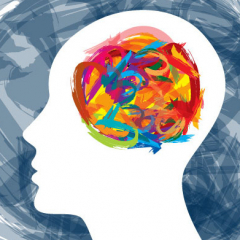
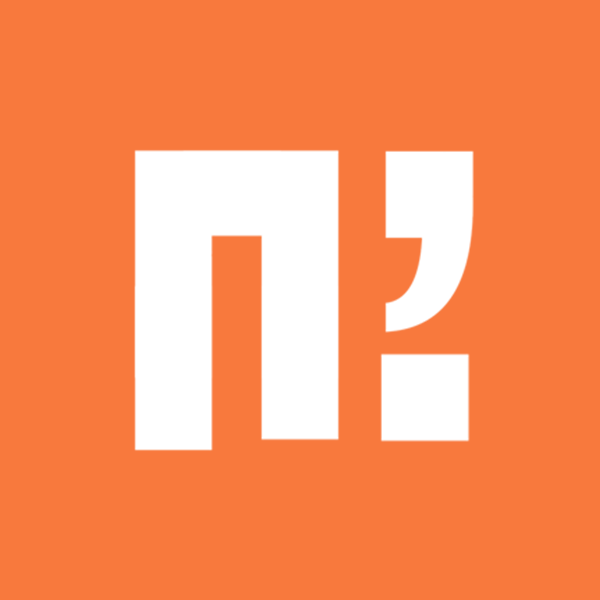






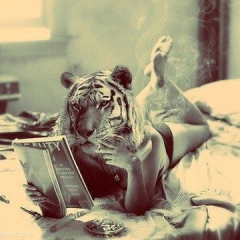




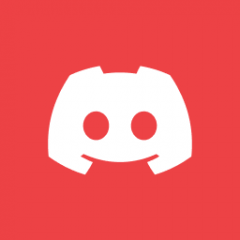

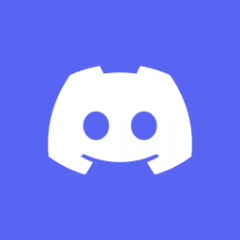


Recommended Posts