Search the Community
Showing results for tags 'gr2'.
-
M2 Download Center Download Here ( Internal ) Hello, this script is available for some time already, but i didnt find time to do this earlier. I won't describe everything step by step, all you need to know is in the video. What software do you need? - 3Ds max - Noesis Only thing you need to do is download and paste gr2 script into noesis plugin/python folder, that's it. Download: Video: Original topic (on Xentax) All credits goes to jayn23 from xentax!!
- 16 replies
-
- 450
-

-

-

-

-

-

-

-

-

-

-

-
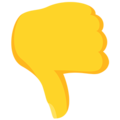
-

-
See this error on client 'syserr'? ResourceManager::GetResourcePointer: NOT SUPPORT FILE d:\project\metin2\main\assets\npc\lion\lion.psd I faced this problem using UltharV2 SF How to fix it? 1. Download "Granny Texture Path Changer" by Helia01: 2. Unpack your 'npc' folder that contains 'lion' folder inside and search for: "combo_attack1.gr2" 3. Open Granny Texture Path Changer and change the .PSD texture to: "D:\Ymir Work\npc\lion\lion.dds" 4. Pack your files And done! Sorry if someone has already posted this before, I didn't find a solution on the forum.
-
M2 Download Center Internal Hi Everyone! Hello Community, I make this little tutorial, for all the people who wants to try modelling or modifying a Metin2 models This video only intoduce gr2 -> fbx with Noesis, after that import fbx files to 3ds max , and exporting model to gr2. I make 2 video about the process easy way, but keep eye on parameters, switchers in every program. For helping I upload to my mega folders some files 3ds Max 2018 granny export plugin whole noesis 4.44 with export/import plugin 2 video file about the process export settings to granny export in 3ds MAX I. Converting gr2 files to FBX exporting option with animation Exporting option without animation In the video you will see it I paired a model with animation, because sometime the model doesnt have it all the bones. I think its important. II. Importing FBX files With animation importing @.plechito' makes a really usefull tutorial in here Only few thing In my video I show you howto set 3ds MAX 2018 eg. UNITS setup Set all things into centimeter In exporting set all the things what i'm make if you DONT have animation in a fbx files, if you have it In animation import you haveto choose Noesis frames After all that click on OK , and your model finally imported to 3ds MAX 2018 III. Exporting from 3ds Max After you make your pretty modification in the model you have to exporting In my way. I select all things what i wanna export, In the export menu tick out animation if you didnt want to ( It usefull if you wanna make model with animation) Thick out Move Origins in Animation and Model submenu In Meshes submenu, deselect all the bones At the texture submenu thick out include, because it build it the texture into .gr2 I think thats all. If you have question send me a letter or find in discord, or leave a message somewhere Have a nice day. UPDATE I added some exporting setting to mega folder, you can use it exporting setup exporting model exporting animation exporting move animation exporting dead animation exporting static model Cheers. Update 25.03.2022 - added 64 bit support for Granny2 plugin, you should place granny2_x64.dll in noesis root folder. -following @.plechito' logic i've added path for looking for textures eg. If warrior_m.gr2 textures is missing is looking for d:\ymir work\pc\warrior . Update 24.03.2022 I'm updating Noesis Granny plugin now adding texture to the fbx material, so in your 3d application (Noesis, Blender, 3dsmax) you can see texture correctly. if you wanna download just a plugin you can find it here [Hidden Content] you have to copying the file to Noesis/plugin/python folder
- 17 replies
-
- 513
-

-

-

-

-

-

-
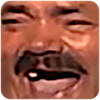
-

-

-

-

-

-

-

-
Hey there! I've come across this bug where the female Ninja attacks with the bow much more faster than the male Ninja. I did not find the fix anywhere on this forum, so I decided to write the actual FIX for this issue. What's the cause of this BUG? The issue is with the duration of the animation file (attack.gr2), where the male Ninja's animation takes 1.5 seconds, while the female Ninja's takes 1 second. Ymir basically did not verify the duration of the anim for both femal and male So, let's fix this bug once and for all. I found the corrected attack.gr2 animation file, with both genders now having the attack set to 1 second. By replacing the files in your client with the ones from the archive, you will resolve this issue. Before the FIX (gif): [Hidden Content] After the FIX (gif): [Hidden Content] Download:
-
M2 Download Center Download Here ( Internal ) Dear community, this is my first guide for you in which I will show you how you change the older Granny 2.4 version which is the client using to the newer Granny 2.9 version. For this tutorial I'm using the mainline_released client source (all client sources are the same as I heard). DO NOT FORGET TO CREATE BACKUPS! 1. Step: Navigate to novalineSrcsToolsRAD Game Toolsgrannycommon and unzip the file granny_common_2_9_12_0_release.zip. You will receive some folders. Now you navigate into the folder include and copy the granny.h file to the include folder of your client (for me it's mainline_releasedSrcsExterninclude). Then you go into the libwin32 folder and copy all the *.lib and *.pdb files into your lib folder of your client. 2. Step: Open your client source and navigate to the project EterGrnLib. Open Mesh.cpp. Search for this: int * boneIndices = GrannyGetMeshBindingToBoneIndices(pgrnMeshBinding); Replace with this: int * boneIndices = (int*)GrannyGetMeshBindingToBoneIndices(pgrnMeshBinding); Search for this: return GrannyGetMeshBindingToBoneIndices(m_pgrnMeshBindingTemp); Replace with this: return (int*)GrannyGetMeshBindingToBoneIndices(m_pgrnMeshBindingTemp); Search for this: m_pgrnMeshDeformer = GrannyNewMeshDeformer(pgrnInputType, pgrnOutputType, GrannyDeformPositionNormal); Replace with this: m_pgrnMeshDeformer = GrannyNewMeshDeformer(pgrnInputType, pgrnOutputType, GrannyDeformPositionNormal, GrannyAllowUncopiedTail); ----- Open ModelInstanceUpdate.cpp. Search for this: GrannyUpdateModelMatrix(m_pgrnModelInstance, fSecondsElapsed, (const float *) pMatrix, (float *) pMatrix); Replace with this: GrannyUpdateModelMatrix(m_pgrnModelInstance, fSecondsElapsed, (const float *) pMatrix, (float *) pMatrix, false); ----- Open Material.cpp. Search for this: granny_variant twoSideResult = GrannyFindMatchingMember(pgrnMaterial->ExtendedData.Type, pgrnMaterial->ExtendedData.Object, "Two-sided"); if (NULL != twoSideResult.Type) GrannyConvertSingleObject(twoSideResult.Type, twoSideResult.Object, TwoSidedFieldType, &twoSided); Replace with this: granny_variant twoSideResult; if (GrannyFindMatchingMember(pgrnMaterial->ExtendedData.Type, pgrnMaterial->ExtendedData.Object, "Two-sided", &twoSideResult) && NULL != twoSideResult.Type) GrannyConvertSingleObject(twoSideResult.Type, twoSideResult.Object, TwoSidedFieldType, &twoSided, NULL); ----- Open ModelInstanceModel.cpp Search for this: return GrannyGetMeshBindingToBoneIndices(m_vct_pgrnMeshBinding[iMeshBinding]); Replace with this: return (int*)GrannyGetMeshBindingToBoneIndices(m_vct_pgrnMeshBinding[iMeshBinding]); ----- Navigate to the UserInterface project. Open UserInterface.cpp. Search for this (it's at the end of the file): static void GrannyError(granny_log_message_type Type, granny_log_message_origin Origin, char const *Error, void *UserData) { TraceError("GRANNY: %s", Error); } Replace with this: static void GrannyError(granny_log_message_type Type, granny_log_message_origin Origin, char const* File, granny_int32x Line, char const *Error, void *UserData) { TraceError("GRANNY: %s", Error); } Now rebuild the whole project! 3. Step: Go to the folder where we unziped the things of the first step and go to the lib folder. Copy the granny2.dll into your main client directory. Now you're finished and you have Granny 2.9. I hope this guide helped you! Special Thanks to Cryfact! Regards
- 61 replies
-
- 289
-

-

-

-

-

-

-

-

-
PLEASE NOTE: THIS GUIDE WAS MADE BY @TokiSan AND @arves100 The DungeonBlock is a type assigned to specific objects that are used in dungeons on metin2, are characterized by a lightmap that is associated with the basic texture, giving particular effects, have their own extension in the property and are not interchangeable with the gr2 present in the Building. 1. Foreword I start by saying that the following procedure seems to be very expensive: I will introduce about the DungeonBlock, explaining how it is used in the objects of metin2 and what's the peculiarity. Let's start by saying that the object/mount /pet/monster/weapon/player used on Metin2 have all a .gr2 extension and most of the time, we can simply have a preview of the object through the granny viewer: In the case of the DungeonBlock instead it is not possible to have a preview of the textures, this is because the textures are linked together in a way that the tool cannot process, which is why they are seen white: 2. What changes compared to normal gr2? Let's go and see carefully. If we make a comparison with the textures, we notice that they are present (the path is right!), Except that there is a texture in particular, in common for each object that falls within the DungeonBlock, this texture will not be visible and is the cause of the white texture: The "light_passC_pole.dds", which we see highlighted, corresponds to the light map that allows the object to exploit a combination of lights/shadows present in a separate texture and superimpose them on the base texture, thus creating a particular effect that the normal objects cannot get: The squares highlighted in blue show the light that is obtained from the specific texture Here we have a clear example, it is an object present in the new snake dungeon: In fact, the object cannot be seen with its textures in the granny viewer, but it is possible instead in the world editor. Returning to our DungeonBlock type present in the world editor we can see that they have a different extension: The ".prb" (property building) are the typical extension of the "Building" the normal gr2 that we normally put in the maps (rocks, houses, bridges), the ".prd" (property dungeons) are typical instead of the "DungeonBlock" . Trivially we might think that the gr2 present in the Buildings are the same as those present in the DungeonBlock, but this statement is incorrect, the proof is that creating a .prd with a .gr2 typically classified as a Building, will not show the object. 3. File management inside maps The rendering of our maps on Metin2, as you all know, the map will load different objects based on configurations managed in classic txt. Each of our objects is contained in a particular folder (property) including our dungeon blocks, which differ relatively little from the classic building as regards the format (we have the type change and the gr2 model which has a different name than building ). Dungeonblocks are an extension of Ymir's approach to classic gr2 models. Render of the buildings Normally, during the rendering of a building, the game is limited to rendering the 3d model supporting only one texture in our materials, that is the diffuse map. The rendering of the shadow is managed by drawing the shape of our 3d model on the widespread map of our terrain, that is, based on our vertices, a fusion with a black color is applied in the texture of our terrain (here the ambient light that basic metin2 has). Render of the dungeon block The dungeonblocks, on the other hand, are rendered with the use of a second texture (the "light map"), this texture will be fused (a blend) with the base texture, and will allow us to create lighting effects. The shadow rendering is very particular, because Metin2 invisibly renders a second model (of which only the vertices will be invisible), in this way not only will the rendering of the base shadow be ignored, but the customized settings will also be applied. of the light. Since the color of the light at maximum intensity is white, the alpha of our textures will be ignored and replaced with a highlight color, for this reason (even in the worldeditor) these objects ignore the ambient light. (but theoretically not a problem as we shouldn't see outside the dungeon) 4. Considerations Probably this lightmap was created to be able to exploit multiple points of light without having to touch or change the base ambient light, which could have general problems if it had not been ignored. Of all that I have talked about it is possible to find the operation on EterGrnLib / ThingInstance.cpp for basic objects (including the building), while the dungeonblocks are found in GameLib / DungeonBlock.cpp (which makes special calls to the DirectX8 render) , the render of the map (and of the base shadow) can be found in GameLib / MapOutdoor.cpp 5. 3ds Max To start we need: -3ds max (I use 2018) -A model to export as a dungeonblock -A computer that doesn't explode (preferably) Let's create a new project and import our object. Let's insert the textures and once this is done, head to the quick controls panel on the right, go to the create section (indicated with the "+" sign) and go to the "Photometric" subsection, choosing the type of lighting you want to insert. In my case I will use the "Free Light": Once the light points have been inserted, we go to the bar at the top, click Rendering, then Render to Texture. Once here, a table will appear in which many things are entered. First of all we have to select the object in question, in the input section it will be highlighted. Let's focus on the window called output and click "Add", here we indicate the LightMap as an output map and indicate the path in which we want to save the texture, once this is done, click the render button: PLEASE NOTE: the more complicated the object, the longer the rendering time will be to render the object. For more complex objects it is necessary to have better performing computers (unless you want to make your PCs go to a bad end) In this way we will have created the texture of the LightMap. But that's not all, because metin2 is "special" and has its own way of reading it. We must in fact go to modify the material of our object, and use the blending option to link the normal texture with the lightmap. this operation must be done for each single texture, the result must be this: PLEASE NOTE: while for materials and textures you can leave the default name (Material # 1, Map # 1) for blending operations you must write Blend_x, otherwise the game will not recognize it. Once this part is done, it's time to export our object. We have said in previous times that a dungeonblock cannot be a building, this is because, when the object is to be exported as a dungeonblock it changes a parameter in the mesh. "Coords per vertex" by default is set to one, to make our mesh a dungeonblock it is necessary to set it to at least two: 6. Word Editor Finally, having exported our object, when we go to the word editor just specify that it is a dungeonblock: I leave you with a couple of screenshots of an object that accompanied me during the writing of this guide:
-
The content of this topic is rather directed to people familiar with the field of modelling. I would like to say something that a lot of people may not know, when applying their logos to models. I have met people who offer to remove the server name or author from the model (for a fee, of course). Do you know how they do it? Those people I met on the metin road couldn't even turn 3D programs into use, but they can remove logos using a specially prepared program by a third person. So I will explain what to do to prevent such people from removing your markings from the model using such a simple method. This is how the model usually looks, with a special designation of the author. You can see that it consists of two elements, a dragon and a platform. Mark removal programs can easily remove the platform on which the dragon is standing. So if we want to add a logo to a model, we definitely can't do it that way. It would seem that connecting the dragon to the platform, as in the picture below, would do the trick, right? And in a way it is, but only if there is only one texture for the entire object. Otherwise, no. The platform can still be removed if it consists of a different texture than the dragon. Only a model prepared in this way will successfully resist a smart guy. In this case, program can only delete the entire object. PS: In fact, there doesn't have to be one texture for an entire object to thwart someone's evil plan. The most important thing is that the logo is on a texture that is assigned to some important element of the armor, for example the torso (when removing the logo, the torso will also be removed). In short, the logo must be linked to an important element of the model and share the same texture.
-
Hi everyone, İ think the title explains everything. my English still terrible but I'm improving. I put English subtitles to video so you can understand. If there are enough requests, I'm gonna put subtitles to other videos also.


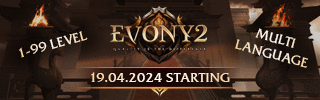








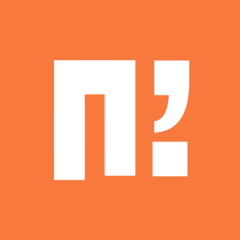
.gif.ba5ce10a47c3090cc1cc1b6fc854cb9b.gif)