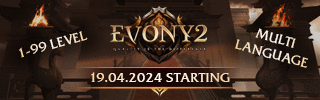Search the Community
Showing results for tags 'freebsd'.
-
Hello today i want show you, how to install Gnome2 Desktop system on FreeBSD. This easy way to control your Metin2 server, you can develop your c++ apps, metin2 source with Gui Based Compiler, you can install apps, you can surf on internet, you can download torrent, you can control your web,mail servers etc.. I like it alot this system. You may also like. Gnome Installation Docs here, if you want Gnome2 you can look here : I prefer gnome cuz, Kde plasma use much ram (if you have effects).. Maybe you want connect to desktop, you cant with SSH How to connect Desktop on BSD Machine? pkg_add -r -v vnc or pkg_add -r -v tightvnc when installation done, go /root/.vnc/ and edit "xstartup" file then write this : #!/bin/sh xrdb $HOME/.Xresources xsetroot -solid grey xterm -geometry 80x24+10+10 -ls -title "$VNCDESKTOP Desktop" & /usr/local/bin/gnome-session & #if you dont want start Gnome on VNC you can edit /usr/local/bin/gnome-session & to startkde or kde full path.. Now you can start vncserver! mehti@www:~ # vncserver -depth 24 -geometry 2560x1600 #2560x1600 is res of session all done, now you can connect to your server desktop! -------------------------------------------------------------------------------------------------------------------------------------------- #if you dont have vnc viewer you can download here : Installer for Windows (64-bit) (2,367,488 bytes) Installer for Windows (32-bit) (2,105,344 bytes) Download TightVNC Java Viewer (Version 2.7.2) TightVNC Java Viewer works on any system where Java is supported. It requires Java SE version 1.6 or later. TightVNC Java Viewer JAR in a ZIP archive (720,395 bytes) -- Screenshot
-
Why we are stripping our cores? - 'Cause you are removing symbols & shorten relocation informations. Think a string, then think an adress? Which one is more reachable for system? Through this system can read informations more stable & fast. Like python, .py is more unstable than .pyc Command in BSD: strip -s game_file_name Good luck within development!
-
Have you ever seen this message? If you say "Yes" You have a big problem with your server (db) Because: Your aplication (Metin2) is blocking by senator. I have solution for this problem. You have to change paraments in shm. ( shmall) You have errors: safe_create: calloc failed [12] Cannot allocate memory buffer_new: calloc failed [12] Cannot allocate memory Default paraments: I have to change for this paraments for normal working server: If you want check your paraments Use command: ipcs -M How to change my paraments bro? 1. ee /etc/sysctl.conf 2. type your paraments The numbers are written in bytes 2GB - 2147483648 bytes. 3. Use for restart: service sysctl restart This is a solution for this problem. For Metin2dev.org from Mcncc.pl by Tony&Loki. Don't copy for other forums Sorry for bad english. I'm using Polish.
-
Hi guys, Today I will show you how to keep your server up to date with the latest patches or upgrade to a new version. For this purpose, there exists a simple command line tool called freebsd-update. Although many people consider updating their operating system a nuisance, you should be aware that there are vulnerabilities being published constantly for whichever Operating System you use, so update it with all the critical updates, be it your server or your PC at home. Okay, now into the tutorial itself. First we will take a look at which are the currently supported releases of FreeBSD: Production (Legacy) Release: Legacy release is 8.4 (launched in June 2013) - this means this is the oldest version supported at the moment. Older versions do not get updates or security patches so it's a good idea to keep your FreeBSD installation at this minimum version. Production Release: The production release 9.3 (launched July 2014) is the recommended one as it's the release that the main development work is taking place on. Upcoming Release: Release 10.1 (November 2014) is still quite experimental and introduces some important changes. Installing the critical updates for your current version of FreeBSD This action is, in theory, similar to running Windows Update in the Microsoft OS, or "yum update" in a RedHat/CentOs machine: freebsd-update fetch install Will download and install all the system and kernel updates for your current version of FreeBSD (Just press page down when you get a list of the installed files - pointing this out as some may get stuck at this point) Upgrading to a newer version of FreeBSD Upgrading to a newer release of FreeBSD, which we suppose should be better, is a bit more adventurous: freebsd-update upgrade -r [release name] Where [release name] is the name of the release you want to upgrade to. This is composed by the version number and the branch name (CURRENT, RELEASE or STABLE). I recommend choosing the RELEASE branch, so for example, if we wanted to upgrade our 8.1 installation to 8.4 we would use: freebsd-update upgrade -r 8.4-RELEASE Note a reboot will be required at the end to boot into the new kernel (and you may be instructed to run commands after the reboot as well). Pay attention to instructions on screen! Three situations where beginners often get stuck here A survival guide for FreeBSD upgrades When asked if everything looks reasonable, pray and say yes If a configuration file is displayed, you are in the vi editor (unless you changed your default editor, but then you probably don't need this guide). vi is an abomination of nature, so we will exit from it with :q! If you are shown a long list of files, you are in the less text viewer, and you can exit and continue pressing these keys in order: '$ When you are asked to rebuild your ports, you can use pkg upgrade to just upgrade the binaries. Although I must confess I have no idea if this actually has the same effect, I haven't had any problems so far. If you really want to rebuild all ports you can do it this way: portsnap fetch update cd /usr/ports/ports-mgmt/portupgrade make install clean portupgrade -Raf
-
Hello everyone, today I'll show you how to enable acces to root login via Putty. Yes, I know SSH accesing is better, but there is tut how to enable root login in FreeBSD 10. So first log in to your FreeBSD 10. And write this: vi /etc/ssh/sshd_config Then you should search line like this: #PermitRootLogin no Remove # and replace no to yes, like this: PermitRootLogin yes Final step is to restart your sshd /etc/rc.d/sshd restart And that's it. It's really simply and this tutorial is for real amateur in this biz. But I think it can be useful. Peace, TyWin
-
Dowloand FreeBSD 64 or 86x Mirror gamed!de [Hidden Content] Open sftp / create folder ts3 Copy to ts3 teamspeak3-server_freebsd-amd64-3.0.11.2.tar.gz Unpack tar xzvf teamspeak3-server_freebsd-amd64-3.0.11.2.tar.gz now chmod -r 777 /ts3 cd /usr/ts3/ts3 && ts3server_startscript.sh TeamSpeak online. YAYA EASY TUT :D HATE ME!
-
Tutorial for dum*ass. 1. pkg_add -r mysql56-server 2. ee /etc/rc.conf mysql_enable="YES" 3. pwd_mkdb -p /etc/master.passwd chown -R mysql /var/db/mysql && chgrp -R mysql /var/db/mysql 4. service mysql-server start 5. /usr/local/bin/mysqladmin -uroot password 'yourpassword' 6. mysql -p 7. GRANT ALL PRIVILEGES ON *.* TO 't4ump'@'%' IDENTIFIED BY 'password' WITH GRANT OPTION; I hope you all understand
-
mysql55-server-5.5.39 pkg(8) must be version 1.3.8 or greater, but you have 1.2.7_1. You must upgrade pkg(8) first. 1. pkg update 2. pkg upgrade (Y) 3. go /usr/local/etc/ and Delete pkg.conf 4. pkg_add -r portupgrade 5. /usr/local/sbin/portupgrade -a Ok, finish have 1,3.8.2 pkg version.
-
htop is like top, but with more information and more user friendly as well as a cleaner UI. This tutorial assumes you've already updated your ports and you have a working internet connection. This should work on atleast version 8 and 9 and most likely later versions. Make sure you're a root user before continuing... 1. Loading Linux binary compatibility: kldload linux 2. Editing rc.conf ee /etc/rc.conf Add the following line: linux_enable="YES" Save and exit. 3. Installing Linux Base F10: cd /usr/ports/emulators/linux_base-f10 make install clean 4. Editing fstab: ee /etc/fstab Add the following line (those are tabs, not spaces): linproc /compat/linux/proc linprocfs rw 0 0 Image: Save and exit. 5. Mount linproc mkdir -p /usr/compat/linux/proc ln -s /usr/compat /compat mount linproc 6. Install lsof: pkg_add -r lsof 7. Install htop cd /usr/ports/sysutils/htop make -DBATCH install clean To use htop, just type "htop"..
-
Hello, in order to protect our machine against Brute Force attacks, we will use the sshguard. I will be quick: cd /usr/ports /security/sshguard -pf make install clean ; rehash The sshguard works by reading the log files.Will also protect our server form: sendmail, exim, dovecot, cucipop, UWimap bruteforce attacks proftpd, vsftpd, pure-ftpd, FreeBSD ftpd bruteforce attacks To configure sshguard, edit the file in "/etc/pf.conf" and add the following lines: table <sshguard> persist block in quick on $ext_if proto tcp from <sshguard> to any port 22 label "SSH bruteforce atempt" After, edit the file "/etc/syslog.conf" and add the following line: auth.info;authpriv.info |exec /usr/local/sbin/sshguard Now restart the syslog service: /etc/rc.d/syslogd restart To check if the IP of the attacker is added to the table sshguard viewing PF Firewall: pfctl -Tshow -tsshguard SSHGuard project: [Hidden Content]
-
Hi guys, I would like to collect here some useful commands to perform basic actions on our FreeBSD servers. You are invited to contributed your own, I just want to get the ball rolling. We are assuming that you run a supported FreeBSD system (at the time of writing this, 8.4, 9.2 and 10.0) and are connected to the Internet. How this is done is covered elsewhere in this forum. See your system clock date Sync your system clock ntpdate pool.ntp.org Change your server's timezone The available timezones are found in /usr/share/zoneinfo. Copy the desired timezone to /etc/localtime. Example: cp /usr/share/zoneinfo/Europe/Amsterdam /etc/localtime Will set your server timezone to CET. This does NOT change the server time; you have to do this yourself. Find a file in the system Build the locate database: /usr/libexec/locate.updatedb Search: locate filename Install the most recent updates for your system freebsd-update fetch install Upgrade to a newer version freebsd-update -r release Where release is the name on the release, ex: 9.2-RELEASE. Follow the instructions on screen (When asked if "this does look reasonable", just press y and enter unless you know what you are doing) View the contents of a file cat filename Edit a text file ee filename Download a file fetch <url> Show what is being written to a log in real time: tail -f <filename> Delete a file rm <filename> Delete a directory with all its content rm -R <foldername> Extract a tar.gz archive tar xzvf <filename> Create a tar.gz archive tar czvf <destination filename> <file or folder to archive> Example: tar czvf /root/mysql.tgz /var/db/mysql Transfer a file from a server to another scp <filename> <user>@<host>:<path> Example: scp mysql.tgz [email protected]:/root/mysql.tgz Reboot the system reboot Shut down the system poweroff (If this is a remote server, make sure your hosting package allows you to start it later on!) Install 32 bit libraries on a 64 bit system cd /tmp fetch ftp://ftp.freebsd.org/pub/FreeBSD/releases/amd64/9.2-RELEASE/lib32.txz tar xfp lib32.txz -C / (Replace 9.2-RELEASE in the URL with your version as needed)
-
Good morning, Today I will show you how to make your ssh safer easily while avoiding having to type your login and password every time you want to work on your server. Part 1. Logging in with a SSH Key For starters, we will create a new user for our metin2 server. pw useradd metin2 -m -g wheel Next, we will move our server files to /home/metin2 and give our new user ownership of the files cd /home chown -R metin2:wheel metin2/ Now we are going to create a ssh key. In short, this is a file you save to your PC and replaces your password for login. su metin2 ssh-keygen Press enter (leave defaults) and move to the .ssh folder that has been created cd metin2/.ssh mv id_rsa.pub authorized_keys cat id_rsa Copy the output of this last command (including the comments) with ctrl+C and save it into a text file. This is your private key; to convert it to a format that putty and Filezilla can understand, you can use puttygen. Download and open the tool and click on Load. Select "All files" on the File dialog and open the text file you saved previously, then click on "Save Private Key" to create the ppk file. Finally, we are going to try to login with our new key. Open putty and load your server's settings, then go to the Connection > Data tab and in autologin username enter metin2 (or whatever you called your server's user). Next open Connection > SSH > Auth and load your ppk file. Finally, return to Session and save your new settings, then Open to verify that you are able to login automatically with your new user and key, and use the su command to gain root privileges. Part 2: Securing SSH Once this is done, we can proceed to disable root login and password authentication in /etc/ssh/sshd_config, and restart the ssh server with service sshd restart. While you are editing the ssh config, it's also a good idea to change the ssh port to a different one, preferably an unused, high number port but don't forget to open this port in your firewall or you will lock yourself out! Part 3. Security good practices Once you do all of this, the only way to access your server is through the private ppk file. Therefore, make sure to backup it in a safe place such as USB stick or external drive! Always run your server startup script as the metin2 user. If you need root privileges, login with the metin2 user and then use su. In the event that someone gained shell access through some kind of backdoor or exploit, he won't have full access to the machine.
-
Hey @ all, I hope a thread like this doesn't exist right now! Introduction: Here u'll find some basics you should know, and some things which makes your life easier! So let's go: First of all, the command-line! If you often uses putty (or s.th. else) it helped me a lot to change the default prompt! Here my favorite: Second thing is the SCP Service! Most of u know "winscp" which is based on the unix scp service! Here some helpful commands: To get all important CPU informations, you can use this: If you wanna know s.th. about your used memory(RAM/SWAP) and so on, you can install "free" (which is a basic command on linux) It's an perl script, so you have to install perl if you doesn't One more thing is the traffic! Kind regards
-
I copied parts of this file from a site that I long forgot, my apologies for not giving credits. They have been used in our server for years and at the very least I can confirm that they are not harmful. These system settings are intended to help defending your dedicated server against small DOS attacks. Be aware that they are NOT a substitute for proper (hardware) protection. Instructions: 1) ee /etc/sysctl.conf 2) Move to the end of the file and paste the following lines: net.inet.tcp.syncookies=1 net.inet.ip.forwarding=1 net.inet.ip.fastforwarding=1 net.inet.tcp.nolocaltimewait=1 net.inet.tcp.syncache.rexmtlimit=1 net.inet.ip.check_interface=1 net.inet.ip.portrange.randomized=1 net.inet.ip.process_options=0 net.inet.ip.random_id=1 net.inet.ip.redirect=0 net.inet.ip.accept_sourceroute=0 net.inet.ip.sourceroute=0 net.inet.icmp.bmcastecho=0 net.inet.icmp.maskfake=0 net.inet.icmp.maskrepl=0 net.inet.icmp.log_redirect=0 net.inet.icmp.drop_redirect=1 net.inet.tcp.drop_synfin=1 net.inet.tcp.ecn.enable=1 net.inet.tcp.fast_finwait2_recycle=1 net.inet.tcp.icmp_may_rst=0 net.inet.tcp.maxtcptw=15000 net.inet.tcp.msl=5000 net.inet.tcp.path_mtu_discovery=0 net.inet.tcp.rfc3042=0 net.inet.udp.blackhole=1 net.inet.tcp.blackhole=2 net.inet.ip.rtexpire=60 net.inet.ip.rtminexpire=2 net.inet.ip.rtmaxcache=1024 kern.ipc.shmmax=134217728 tcp.path_mtu_discovery=0 3) Save and run "service sysctl restart" for the settings to take effect. I suggest to combine these settings with rate limiting through pf for best effect.