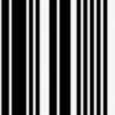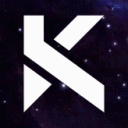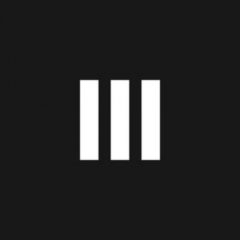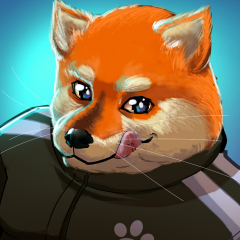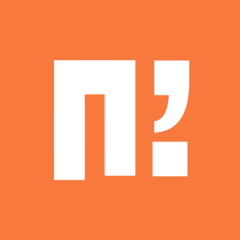Leaderboard
Popular Content
Showing content with the highest reputation on 08/04/21 in all areas
-
Hello to everyone! Since this tutorial was released: [Hidden Content] we have a lot of new possibilities open. I would like to thank the creator of the tutorial! We can do animated sashes, wings, weapons, and of course map objects aswell. And this is why i have created this topic. To bring new life into Metin2. I would like to update this topic from time to time and bring you some new objects that can make your environment better. This topic is gonna be only for original metin2 objects, not for anything new. I would also like to ask other people who can do 3D, if they have something or would do something, its more than welcome, i will add it into this topic. So, if I can ask you, don't write comments if its not neccesary, I would like to keep the comment section for the new updates. I will do my best to update it as often as possible. Make sure you have installed granny 2.9 or higher! Otherwise the objects won't work in your client. So, here are first 3 objects (Both Watermill objects and horn_02 model from flame dungeon): Ingame gifs: Download: UPDATE 1 - OX FLAGS by @arlinamid - Thank you! UPDATE 2 - DAWNMISTWOOD MUSHROOMS32 points
-
I've asked Kijaru for a Windmill so far but I had no idea for other objects. The chain looks really great, thanks for sharing!20 points
-
M2 Download Center Download Here ( Internal ) Hello together, today i want to share something with you for christmas. But before we start let me tell you, this system isn't in is final form! I will update this thread (if metin2dev will still exist in the new year) to complete this system. Anyways let's get startet. What kind of System is it? You can use inbuilt animations on objects (map objects) and weapons (currently not working, just if the weapon is a ground item instance! I'm working on it). Here is a preview: [Hidden Content] First you can see a placed object on the map with inbuilt animation (sorry it is really far away :O) Later you can see a weapon (thanks to @Tatsumaru) which has an inbuilt animation. But this is currently just working as ground instance and not in the player hands itself. How to implement it What is missing for now? Currently the deforming for weapons holden by the player won't work. But as i said in the first few lines, i will add it later. But for now i want to give this parts to you for christmas! (Sorry i'm currently out of time to finish it before 2019 ends... Maybe someone of you want to complet it in his on way). The attachments Animated Object: [Hidden Content] <- Thanks to KillMoves who did this sometime ago!!! (Animated Weapon: [Hidden Content] <- Thanks to Tatsumaru!!! Have fun with it, your B4RC0D312 points
-
Download Updated at 2023.08.05. Alternative download links: Client & Serverfiles + VDI + Extension Pack [40250] Reference Serverfile + Client + Src [15 Available Languages] My goal was to make a reference r40250 serverfile as official as possible compared to what GF had back when their files got leaked in early 2014. No new systems added, only bug fixes. While I spent several hours testing, there may still be bugs. Please report bugs to me so I can fix them in the future, I want to make this project as bug free as possible. Available languages: EN/DE/HU/FR/CZ/DK/ES/GR/IT/NL/PL/PT/RO/RU/TR Please read Languages.txt to learn how to change the default EN language. SSH for VM: root/123456789 MySQL: root/123456789 Ingame: admin/123456789 Aliases and it's commands: start cd /usr/metin2/server && sh start.sh close cd /usr/metin2/server && sh close.sh clean cd /usr/metin2/server && sh clean.sh backup cd /usr/metin2/server && sh backup.sh questcompile cd /usr/metin2/server/share/locale/english/quest && python2.7 make.py dbclean cd /usr/metin2/src/server/db/src && gmake clean dbdep cd /usr/metin2/src/server/db/src && gmake dep dbcompile cd /usr/metin2/src/server/db/src && gmake -j9 gameclean cd /usr/metin2/src/server/game/src && gmake clean gamedep cd /usr/metin2/src/server/game/src && gmake dep gamecompile cd /usr/metin2/src/server/game/src && gmake -j9 Please read Changelog.txt to find more about the changes I made. Special thanks to: @Mali for the clean and updated client & server src files. @Sanchez for the 2014 base client. @Veltor88 for the translate.lua pack. @Fazer for the locale_string pack I made a little video about installing the serverfile (vm) and changing the language: PS: I know it's pretty late in 2021 but better than ever Sincerely, TMP45 points
-
M2 Download Center Download Here ( Internal ) Download: workupload.com/file/wZymNkb Password: m2dl-cxlgizeh3 points
-
This tutorial is going to teach you how to compile, run and configure a server on Windows. I needed something like this a few days ago and since it doesn't exist, I decided to make it There is no addition or modification in the source or client (except for small bonuses). 0. Beginning At the end of the topic there will be two links where you will need to download: Client + Server + Source MySQL The client is based on the Metin2 Client fur r40250, I just edited it to have the classic format. Regardless the Server and Client source. 1. The files We will need to download the following files: Visual Studio Community 2019 - In order to compile both the server and the binary, we're going to need this MySQL - Connect and create the database 2. Installing The installation is easy enough for me to consider that I don't need to spend much time on this, however I hope this two pictures will facilitate (more) on what you need to do: Visual Studio Community Note: You actually just need the MSVC v142, C++ CMake, C++ ATL, C++ MFC and C++/CLI for this to work MySQL: Warning: In this tutorial we're going to use Mysql Server 5.7.33 X64 but you can (must) upgrade it to 8.0 2.1 Installing Server / Client / Database Here you need to pay attention because there's a limitation: Warning: You must unzip the file "dev" on C:\ If you don't want, follow the Mali61's topic and you need to create manually the symlinks for each core on the server. This is how it should be. Client: There isn't much to say, in pack/ you already have root and locale_de unpacked but since this is going to be localhost only, you don't need to change nothing on the serverinfo.py Bonus: I translated the client to English, just because Database: 1) Windows Key + R and write services.msc 2) Search for MySQL57 (or the version you installed) and click on Stop Since Im portuguese, yeah 3) Go to directory C:\ProgramData\MySQL 4) In the folder MySQL Server 5.7 (or the version you installed) and in the folder Data, paste the files you previously downloaded and unziped from mysql_dev.rar 5) On services.msc, start the MySQL process Back it again with the portuguese Server: These images are referenced in each core's CONFIG and conf.txt, respectively where the location is on directory C:\dev\2. Server. Warning: Don't forget to change the MySQL's user password! You need to put the same password you had when installing the MySQL. 3. Compile Server / Client Source There is nothing introductory since it is something very simple that you will be able to. Server: It's quite simple, to build the server source, we just need to open the file dev_server.sln which is located in C:\dev\1. Svn\Server\build You can build all at once or separately. Bonus: I linked the files to go to the directory C:\dev\2. Server\share\ so you don't need to c&p multiple times. Client: Same as before, open the dev_solution.sln which is located in C:\dev\1. Svn\Client Since I have a good computer, I enabled the multi-processor compilation option. If your computer is very slow while you are compiling, I suggest you deactivate by going to Properties in all the builds. 4. Starting the Server On the main directory of the server (C:\dev\2. Server) you'll have 2 bat files: start.bat* - As the name says, it will start the server clear.bat - It will clear all the server's logs * I forgot the make it dynamic so if you don't want to have on the C:\dev, you'll need to change the directory. Execute start.bat and it will show up first the db.exe, then auth's game.exe and last channel1's game.exe And there you have it, your server is now online! 5. Debug You can debug by going to Debug -> Start New Instance Bonus: I linked everything so you don't have to worry about anything 5. Credits I like to say that I don't know anything about anything and as such, everything here has its credits. @Mali61 - Client/Server compilable with VS2019 (Server & Client) @Karbust - If it wasn't for him, I couldn't have done this ThatGuyPT - The base was from his Windows Serverfiles 6. FAQ Q: Why didn't you use xampp instead of MySQL? A: At the moment I use MySQL a lot even outside of Metin2, so it makes more sense to me that it be this way. However, it is exactly the same, especially on localhost. Q: Can I migrate the source to FreeBSD? A: Yes, you can! As long as you have cmake configured, you can distribute to FreeBSD and use it there. Q: What is the id and password to enter the game? (I put this question because I know there will be someone asking this) A: You can create an account in the database, but you can use id: admin pw: 123 7. Links dev - mysql_dev All In One (Internal) If you have any questions that I can answer, feel free to write a post here.3 points
-
M2 Download Center Download Here ( Internal ) With this tool you can view the Metin2 Models in the .gr2 Format. It´s an easy to use tool and a must have for every server owner or client modder.3 points
-
You too? You want to create a server for our favorite MMORPG?! You will be able to make your dream come true ! This guide is exclusively compatible with Metin2 Project. Are you ready? Gooo! Install the Virtual Machine Spoiler Prerequisites Download and install the latest version of VirtualBox Download the latest version of the Metin2 Project Virtual Machine Storage: 25GB RAM: 2GB Introduction VirtualBox is virtualization software. A Metin2 Server runs mostly on an operating system called FreeBSD. It's therefore necessary to virtualize a second computer within yours to operate your Metin2 Project Server. It's the virtualization of a second operating system that consumes resources in processor, RAM and storage on the host system, your computer. If you are using a dedicated server, you will install FreeBSD as the main operating system without using Windows! The Metin2 Project Virtual Machine is ready to use, it's already preconfigured to be usable, even for a neophyte! Ready? Gooo! You need to open the « OVA » file by clicking on it, like to open your favorite software. The extension is recognized automatically by Windows and is associated with VirtualBox. You must click on the button « IMPORT » and let VirtualBox work, it imports your Metin2 Project Virtual Machine for your greatest happiness ! It has successfully imported your Metin2 Project Virtual Machine! Congratulations ! Configure the Virtual Machine Spoiler Introduction By default, your Metin2 Project Virtual Machine is partitioned into a local network within your computer. This manipulation consists of making your router and your virtual machine communicate and allowing it access to the Internet network. Ready? Gooo! You must click on the name of your virtual machine then click on « CONFIGURATION ». A part that is very important, this is where you give your virtual machine the power to connect to the world and control all of us ! Click on « NETWORK » and choose « BRIDGED ADAPTER » then select the primary network card that your computer uses, « WIFI » or « ETHERNET ». You also have the possibility to modify the various parameters of your virtual machine, such as the RAM, the power of the processor... Click the « OK » to save the changes. Manage the Virtual Machine Spoiler Introduction It's important to know how to manage a virtual machine, starting it and shutting it down are actions that you are likely to perform regularly when managing your Metin2 Project Server. Ready? Gooo! All you have to do is start your Metin2 Project Virtual Machine ! For that, it's very simple you have to right click on the name of your virtual machine and it will offer you several choices including: « START » or « CLOSE » when you want to turn it off. When it has finished starting, you must have this on your screen, you must identify yourself using the identifiers that are available on the topic where you downloaded Metin2 Project, when entering the password it will not be displayed no, this is absolutely normal. So here you have the main interface between your computer and your virtual machine, it's a bit like your second screen! It must imperatively remain open otherwise it would turn off your computer . Trick It's possible to restart your Metin2 Project Virtual Machine using a command! When you are connected and identified on the VirtualBox interface or using PuTTY, all you have to do is enter the following command then validate with the « ENTER »key on your keyboard: reboot Retrieve the IP Address Spoiler Introduction An IP address is like your postal address, if we don't know it, we can't know where you are. An IP address represents the postal address, the location of your Metin2 Project Virtual Machine on your network. Ready? Gooo! You will retrieve the address of your virtual machine, it has an address, a home and it does not pay rent! This address, which is exclusively numeric is the IP address, it's specific to each computer, whether physical or virtual. You will be able to connect to the various tools to manage your Metin2 Project private server but also to connect to the game! For that, it's very simple you have to enter the following command in the VirtualBox interface: ifconfig In our example, the IP address of the virtual machine is: « 192.168.0.21 ». Use PuTTY Spoiler Prerequisites Download the latest version of PuTTY Introduction PuTTY is an SSH client, it allows you to connect to your FreeBSD Server in SSH. It's more or less similar to a remote control software like AnyDesk or TeamViewer except that it's used in command line! This saves you the uncomfortable interface of VirtualBox. PuTTY being much more ergonomic for copying and pasting commands... Ready? Gooo! Enter the IP address in the field: Host Name (or IP address) Enter the SSH port in the field: Port (Default: 22) Enter a name you want in the field: Saved Sessions Click on the « SAVE » button to save the connection parameters You must double click on the registered server of your choice to initiate a connection. PuTTY will ask you for the username and password of your FreeBSD user, this corresponds to the credentials used on your VirtualBox interface. It may also ask you to confirm the connection to the SSH Server and indicate a security problem, don't panic and click on « YES ». Use EterNexus Spoiler Prerequisites Download the latest version of EterNexus Download the Metin2 Project Client Introduction EterNexus is a software which will allow you to decompress and compress the « EIX » and « EPK » archives of the « PACK » folder of your Metin2 Project Client, these archives contain absolutely all the game data, images, texts, models, textures... Ready? Gooo! You have to extract the files from EterNexus and move them to the « PACK » directory of your Metin2 Project Client. You will find a folder with the same name of the archive that you unzipped in the directory where the archive is located. To unzip an archive: EterNexus will recreate a new archive with the same name of the folder and in the same location where the same directory is located. To compress an archive: Configure the Metin2 Project Client Spoiler Prerequisites Download and install the latest version of Notepad++ Download and install the latest version of WinRAR Introduction It's necessary to link your Metin2 Project Client to your Metin2 Project Server, for this we will enter the IP address of your server within the game client configuration. Ready? Gooo! You must first extract the Metin2 Project Client archive. In order to configure your Metin2 Project Client and link it to your Metin2 Project Virtual Machine, you must configure the IP address within your Metin2 Project Client. You must extract the archive « ROOT » and you will find a multitude of files there, the one that interests us is « SERVERINFO.PY », it contains all the information about your server, the IP address, the name, the port of access... At the beginning of this file, there is a list of sample servers to guide you through the changes. At the beginning of the file you must find the following block: SRV_LOCALHOST = { 'name':'LOCALHOST', 'host':'127.0.0.1', 'auth':11002, 'c1':13001, 'ids':'10', } You need to modify the line similar to: 'host':'XXX.XXX.XXX.XXX', You must replace « XXX.XXX.XXX.XXX » by the IP address of your Metin2 Project Virtual Machine then save the changes. After that, you simply need to compress the « ROOT » archive. This means that when you run the Metin2 Project Client, you will need to select the « LOCALHOST » server. Use Navicat Spoiler Prerequisites Download and install the latest version of Navicat Introduction Navicat is a graphical database management and development software suite, it will allow you to manage your databases and the data stored in them. Navicat is not limited to MySQL, it's also able to connect to other SQL Servers such as PostgreSQL, Oracle, SQLite, MariaDB... As part of Metin2 Project, we use MySQL, the database records and stores all data relating to your Metin2 Project Server, accounts, characters, inventories, state of quests... Ready? Gooo! To start the configuration of Navicat, you must click on « CONNECTION » then choose « MYSQL », MySQL is the engine of our database used in Metin2 Project. Logins are available on the topic where you have downloaded Metin2 Project. Enter the name you want in the field: Connection Name Enter the IP address in the field: Host Enter the MySQL port in the field: Port (Default: 3306) Enter the username of a public account in the field: User Name Enter the password associated with your user in the field: Password Check the box: Save password In order to ensure that the connection is established, you can click on the button: « TEST CONNECTION » if you have the message below, everything is good! It only remains to confirm by clicking twice on the buttons: « OK ». To connect to a MySQL Server, you must double click on the name of the previously added server. In the left part of Navicat, to see all the data of your Metin2 Project Server you must click on « TABLES ». To open a data table, also double click on it. Create an Account on Metin2 Project Spoiler Prerequisites Encrypt password Ready? Gooo! Creating an account on your Metin2 Project Server is easy, for that we will use Navicat to connect to the MySQL Server. We are going to modify the « ACCOUNT » table, it's located in the « ACCOUNT » database. To manually add an account from Navicat, you must click on the « + » at the bottom left and fill in the boxes, these fields are the most important, everything else is optional and will be filled in automatically with the default settings: ID: Do not fill, it fills automatically LOGIN: The username of the account we use to connect to the game client PASSWORD: This is the password, which you must first encrypt SOCIAL_ID: This is the code for deleting a character EMAIL: This is the email address of the account CREATE_TIME: Account creation date STATUS: Account status, « OK » or « BLOCK » if he should be banned SECURITYCODE: ? AVAILDT: ? MILEAGE: DC CASH: MD GOLD_EXPIRE: Double Drop Chance for Items SILVER_EXPIRE: 50% More experience SAFEBOX_EXPIRE: More storage space in the Warehouse AUTOLOOT_EXPIRE: A Hand that Automatically Picks Up Yangs FISH_MIND_EXPIRE: The chance of catching a Fish increases MARRIAGE_FAST_EXPIRE: Love points increase faster MONEY_DROP_RATE_EXPIRE: Double Chance of Yang Drop LAST_PLAY: Last login date This ensures that your passwords are not in the clear in your database, a measure of security and confidentiality. Finish by pressing the « ENTREE » key on your keyboard to confirm and save. Assign « GM » permissions Spoiler Introduction Adding permissions to a user involves a lot of responsibility, for this we will use Navicat to connect to the MySQL Server. We are going to modify the « GMLIST » table, it's located in the « COMMON » database. To manually add an account from Navicat, you must click on the « + » at the bottom left and fill in the boxes: MID: Do not fill, it fills automatically MACCOUNT: The account ID the one to use to connect with the game client MNAME: This is the name of the character, it must be strictly identical, if it's not yet existing, it does not matter, the important thing here is to choose a name that will be that of your character MCONTACTIP: The box is empty by default, however some explanations: this allows the rights to be assigned to an account according to the player's IP address, this prevents someone from connecting to the account to take advantage of the accesses, to be avoided if the player to a dynamic IP address MSERVERIP: The box is on « ALL » by default, however some explanations: this is in the case where you have several Metin2 servers running on the same FreeBSD Server, this allows you to assign access to a particular server, it requires adding the server IP in the « GMHOST » table MAUTHORITY: This is the level of access rights in play, you can check the access level of an order from the sources of Metin2 GOD: Limited access HIGH_WIZARD: Limited access WIZARD: Limited access LOW_BIZARD: Limited access IMPLEMENTOR: Full access Finish by pressing the « ENTREE » key on your keyboard to confirm and save. You have defined the accesses, you must reload them, two solutions: You have an account with an already existing GM character, you must write this in-game command and disconnect / reconnect the concerned account: « /RELOAD A ». You don't have any GM characters, you have to stop and restart the Metin2 Project Server with the Metin2 Project Shell Manager. At this stage, the server has not started, the next start of the Metin2 Project Server will suffice to update your character's accesses. Use WinSCP Spoiler Prerequisites Download and install the latest version of WinSCP Introduction WinSCP is a graphical SFTP client for Windows. It uses SSH and is open source. The purpose of this program is to enable secure copying of files between a local computer and a remote computer. You will use it to transfer files to it. With WinSCP you will be able to explore the content of your Metin2 Project Virtual Machine as if you were on your computer with Windows and its file explorer. You will find there the files of the FreeBSD operating system, the programs which have been installed, but also, most importantly, the files of our Metin2 Project Server. Ready? Gooo! When you open the program for the first time, it automatically offers you the connection manager: Enter the IP address in the field: Host name Enter the SSH port in the port number: Port number (Default: 22) Enter Username: root: in the field: Username Enter the password for: root: in the field: Password Click on the button: Save... Enter the name you want in the field: Save session as Check the box: Save password (not recommended) Click on the button: OK To initiate the connection, you must double click on the server you have registered. WinSCP will automatically connect with the username and password that have been registered. It may also ask you to confirm the connection to the SFTP Server and announce a security issue, don't panic, click « YES ». Start the Metin2 Project Server Spoiler Prerequisites Using Metin2 Project Shell Manager Introduction Metin2 Project comes with a powerful program, Metin2 Project Shell Manager. It allows you to manage your Metin2 Project Server with ease! Ready? Gooo! To invoke it, you need to run this command on PuTTY: cd /usr/m2_project && sh m2sh.sh You have a multitude of options available to you that allow you to manage Metin2 Project as simply as possible. Each time you run the above command, you must choose one of these options by entering it and then validating it with the « ENTER » key on your keyboard. Enter: 103 Ready? Gooo! Spoiler Introduction It's time for you to materialize in the virtual and wonderful world of Metin2 Project ! Enjoy the great and beautiful Metin2 Project adventure... Made With and3 points
-
Hi, I create this just for fun. #update : soon I release all the flags3 points
-
GF v21.2.10.0 Patch (Metin2 Download) Contents: root-meta, dumped binary, protos(out of date, types/values will be checked later). 2021 Summer costumes, new pet. All files are unpacked in a folder.3 points
-
Wow nice when finish weapon & sash so player usable items i share a lot models thx 4 share Animated gr2 wing [Hidden Content]3 points
-
M2 Download Center Download Here ( Internal ) Download Here ( Latest Version ) This WE is a version compiled directly by me which includes infinite fixes and features. It's certain that you won't longer use the worldeditor_en! To make it simple, I wrote all the details about this feature and the common WE inside the relative config file: (called WorldEditorRemix.ini) ; Info: ; -) 100% translated ; -) granny2.11 ; -) F6 as Insert alternative ; -) many default features not present inside the worldeditor_en (probably, that binary was taken out from an SVN long time ago and resource hacked) such as Ins for all regions and skyboxes ; -) WASD UPLEFTDOWNRIGHT to move around (+asynchronous diagonally movements) ; -) UP-LEFT-DOWN-RIGHT to move around*10 (+asynchronous diagonally movements) ; -) config file for few things ; Output options by default ; few others such as default WASD movement ; whether or not Insert should let you go where you were before the press ; no MAI dump when saving atlas ; whether or not DevIL should compress and remove alpha from minimap.dds ; whether or not loading .mdatr building heights ; default textureset when creating maps ; overlapped tabs ; other stuff ; -) several bugfixes ; default title app name ; attempting to write to an empty textureset name when creating new maps ; ViewRadius doubled every load&save ; shadowmap.dds creation ; assert when saving atlas ; crash when adjusting height ; many buffer under/overflows ; *.mdc collision data saving (for game_test) ; not checking output options when loading maps ; water brush waterid bug (the id was increased until 256 each time the function was called; now it's based on the water height just like it should be) ; init texture map reload map crash and last 2px always blank ; square shape even for up/down height brushes ; add textureset texture button (+multiselection) ; remove textureset texture feature (just selecting a texture from the list and pressing DELETE) ; creation of empty textureset with index -1 (changed to 0) ; change baseposition button ; misspelled stuff ; skybox bottom image (nb: you also need a fixed launcher for this) ; removed boring CTRL requirement (to move the camera) when editing daylight/attr ; fixed refresh texture imagebox onKey pressing the down/up keys (like when onClicking them) ; fixed TextureSet file creation if not existing ; fixed new wolfman motion event handling ; fixed crash when editing animation attack bones and 00010.gr2 was missing ; fixed locale/ymir/mob_proto load (it autodetects the most common structures) and <map>/regen.txt load/save ; fixed ./group.txt load ; fixed load/save/edit <map>/regen.txt (very nice for "m" regens, untested for "g") ; load from PACK is available if pack/property is present! Be sure pack/Index exists! ; fixed multi-object selection crash ; fixed crash when previewing a missing texture ; fixed not clearing of old environment (e.g. skybox) when switching maps ; fixed not creating property folders in root tree (object tab) ; fixed object attachment in Model Tab ; fixed newly particles names in Effect Tab ; fixed crash when saving a .mse script with no mesh model ; fixed crash when inserting a lower gradient ; -) created new TextureSet field when creating new maps ; -) created new Change/Delete Texture buttons when double-clicking a texture ; -) created Background Music playback and Shadow Recalculate buttons ; -) created water height "set 0z", "+1z", "-1z" buttons ; -) server_attr generator ; -) every crash will generate a logs/WorldEditorRemix_{target}_{date}.dmp file useful for debugging ; -) implemented a "water path" mapsettings option (the launcher requires additional code) ; -) implemented a "wind strength" msenv option (the launcher requires additional code) ; -) the "encrypt data" feature does nothing (unimplemented) ; Note: ; 0) there are no regressions in this version! a bug here means it'd also be present in older WE versions too! ; 1) the shadow output option is tricky: when UpdateUI is called, shadows are hidden although the check is pressed (i implemented the shadow recalculate function for that) #fixed since v11 ; 2) the bgm player requires /miles and the fadein/out doesn't work until you load the map ; 3) the adjusting height button works only if mdatr height is detected ; 4) the Debug version is laggy when working on maps such as n_flame_dungeon and n_ice_dungeon (by default, because SphereRadius are intensively checked in SphereLib\spherepack.h) ; 5) if you load a map, the script panels (where you load .msa et similia) will have the camera perspective a little fucked up (0z instead of -32767z or 0x 0y -163,94z) ; 6) few tree objects are not movable and/or highlightable after placed on the ground and their selection is invisible (you can still delete 'em) ; trick: draw a square selecting a normal building and 'em, then move the building and you'll see all of 'em will be moved! ; 7) the server_attr generator will clean all the unused flags! attr[idx]&=~0xFFFFFFF8; ; 8) you can read files from pack/Index 'n stuff but be aware that Property will not be considered! #fixed since v15 ; 9) the MonsterAreaInfo features are laggy and buggy as fuck ; 10) even though you can select many textures at once (using ctrl+click on textureset list; for brushing or initializing a base texture), you can't delete more than one at the same time ; 11) the .mdatr height is tricky; if you move a building, the height will not be refreshed until you put a new building or whatever you want to trigger the update event ; 12) by default, the worldeditor tries to render only the first 8 terrain textures of a 32x32px region (nb: a 1x1 map is a 256x256 px region) ; 13) the minimap rendering cannot catch the buildings/trees inside the first 2x2 regions due a ymir cache fault and you need to set the camera to "see" them ; 14) when the textureset, environment, etc load fails, the old filename still remains loaded ; 15) the attr flag "3" (three) has no implementation, so don't use it! ; 16) load from PACK doesn't load texturesets from files for first (if they are already in pack/), and the object placer's object list will remain empty because it takes the list from property/ (and not from pack/property) ; 17) to save the regen.txt you press CTRL+S ; 18) if you enable the wireframe (f4) when on Attr Tab, you see the terrain all white ; 19) the water brush disappears when the camera renders the waterwheel small/big effect ; 20) the monster area info goes under ground if you're outside the relative sectree ; 21) the full skybox may be displayed only after the top picture has been added (if the other textures have already been inserted) ; 22) the slider in the Attr Tab is something like "16 photoshop layers" in which you can split your attrs; not so helpful and quite confusing sometimes ; 23) the fixed model - object attachment attaches static objects (hairs'skeleton will not mirror the playing animation) ; 24) in environment tab, if you insert lower gradients, you may end up with an out of range crash #fixed since v30 ; 25) brushes working out-of-screen/map-range may affect random terrain places ; TODO: ; A) look at more than 8 textures for region -> DONE ; B) create a shortcut to fix the #5 note -> DONE ; C) disable the radius <= GetRadius()+0.0001f check to fix the #4 note -> REJECTED ; the worldeditor_en calls this assert and, if ignored, the lag ceases to exist (this will not occur in source version) ; at least, if the release version is not a problem for you, use that in those few cases when .mse are abused and try to kill the debug one ; D) translation in more languages other than english -> REJECTED ; english should be enough! ; E) alternative path for d: -> REJECTED ; you can mount d as a subpath of c like this: ; subst d: "c:\mt2stuff" ; F) need to fix note #19 #25 -> TODO [shortcuts] ; ### SHORTCUTS ; # ESC(ape) Clean cursor ; # Canc(el|Delete) Delete stuff such as selected buildings ; # Ctrl+S Save map ; # Ins(ert) or F6 Save shadowmap|minimap.dds ; # F3 BoundGrid Show/Hide ; # F4 Render UI Show/Hide ; # F11 WireFrame Show/Hide ; # R Reload Texture ; # Z and X Decrease/Increase Texture Splat by 0.1 ; # CapsLock Show GaussianCubic effect if shadows are displayed ; # L-Shift+1-6 Show TextureCountThreshold flags (&2-7) as colors on the ground ; # L-Shift+8 Set Max Showable texture to 8 (de-fix note 12) ; # L-Shift+0 Set Max Showable texture to 255 (fix note 12) ; # H Refresh MDATR Heights (useful when you move an object) (fix note 11) ; # Y Set Perspective as default (fix note 5) ; # T Set the Camera to catch all the object on the screen (w/a note 13) then you'll be ready to press Insert/F6 ; # DO NOT HAVE AN OBJECT SELECTED WHEN USING THOSE SHORTCUTS (MW1-7) ; # MouseWheel+1 move cursor x rotation ; # MouseWheel+2 move cursor y rotation ; # MouseWheel+3 move cursor z rotation ; # MouseWheel+4 move cursor height base (1x) ; # MouseWheel+5 move cursor height base (0.5x) ; # MouseWheel+6 move cursor height base (0.05x) ; # MouseWheel+7 move cursor ambience scale (1x) ; # MouseWheel+Q move selected object height base (1x) ; # MouseWheel+9 move selected object x position (1x) (+asyncronous) ; # MouseWheel+0 move selected object y position (1x) (+asyncronous) ; # MW+RSHIFT+9|0 as above but *10x (+asyncronous) ; # MW+RCONTROL+9|0 as above but *100x (+asyncronous) ; # MouseLeft Insert Objects ; # MouseRight Move camera (it could require CTRL too) ; # SPACE Start move/selected animation in Object/Effect/Fly CB ; # ESC Stop animation in Effect/Fly CB [config] ; ### CONFIG OPTIONS VIEW_CHAR_OUTPUT_BY_DEFAULT = 1 VIEW_SHADOW_OUTPUT_BY_DEFAULT = 1 VIEW_WATER_OUTPUT_BY_DEFAULT = 1 ; WINDOW_HEIGHT_SIZE = 1080 ; WINDOW_WIDTH_SIZE = 1920 WINDOW_FOV_SIZE = 45 ; #100 = 1px (minimal px movement when pressing WASD) WASD_MINIMAL_MOVE = 100 ; came back from where you were before pressing Insert/F6 NO_GOTO_AFTER_INSERT = 1 ; disable MAI dumps when saving atlas and/or pressing Insert/F6 NOMAI_ATLAS_DUMP = 1 ; disable minimap.dds alpha saving and enable compression NOMINIMAP_RAWALPHA = 1 ; enable .mdatr height collision loading when moving on buildings or adjusting terrain DETECT_MDATR_HEIGHT = 1 ; disable fog when loading maps NOFOG_ONMAPLOAD = 1 ; refresh all checkbox configurations when loading maps 'n stuff REFRESHALL_ONUPDATEUI = 0 ; set a default mapname prefix when creating new maps ("" to disable) NEW_MAP_MAPNAME_PREFIX = "metin2_map_" ; display a default textureset when creating new maps ("" to disable) ; note: it loads the filepath if exists, otherwise it will create an empty textureset file NEWMAP_TEXTURESETLOADPATH = "textureset\metin2_a1.txt" ; create a default textureset as "textureset/{mapname}.txt" ; note: this option is not considered if NEWMAP_TEXTURESETLOADPATH is not empty. [before v24] ; note: this option is not considered if the TextureSet path input is not empty when creating a new map [since v24] NEWMAP_TEXTURESETSAVEASMAPNAME = 1 ; remove the weird attr flags from the generated server_attr SERVERATTR_REMOVE_WEIRD_FLAGS = 1 ; show diffuse lighting to object VIEW_OBJECT_LIGHTING = 1 ; path of mob_proto used for regen MOB_PROTO_PATH = "locale/ymir/mob_proto" ; select monster area info checkbox at startup VIEW_MONSTER_AREA_INFO = 0 ; brush cursor / object selection color RGB float between 0.0 to 1.0 (default: green -> 0 1 0) RENDER_CURSOR_COLOR_R = 0.0 RENDER_CURSOR_COLOR_G = 1.0 RENDER_CURSOR_COLOR_B = 0.0 Download: [Hidden Content] How To Map: This release will not cover this part. Look at CryPrime`s tutorials to understand how to do it. About the ServerAttr Generator: (since v14) This is a beta function but it should work fine. I tested it on gm_guild_build (1x1), metin2_map_a1 (4x5), metin2_map_trent (2x2), metin2_n_snowm_01 (6x6) and the result was the same as the blackyuko map editor. (I use a different lzo version and I clean deprecated and useless flags, so the size is different from this last one but the "final image" will be the same; using game_test to fix his server_attr will let mine and his perfectly equal byte per byte) I also give you the source code of my server_attr generator function. CLICK A server_attr file is based on all the attr.atr files merged into a one raw RGBA image and each one scaled from 256x256 to 512x512. After that, the image will be splitted into sectors of 128x128 px and each one compressed using lzo compression. The server_attr header is composed by the size of the map*4. (e.g. a 4x4 will have a 16x16 size with 256 sectors inside) (gj ymir CLICK) An uncompressed server_attr sector is just like this: CLICK (the sub 4 byte header is the size returned by the LzoCompress which indicates how much the compressed sector data are large) Each attr.atr is just like this: CLICK (the header is composed of 6 byte in total: 3 WORDs respectively for version, width and height; they are always 2634, 1, 1 so don't bother about it) A single attr.atr scaled from 256x256 to 512x512 will be just like this: CLICK You can use the game_test (from source) to perform few tasks like: Create a server_attr from a .mcd file (I won't suggest it) a <collision data filename> <map directory> Regenerate an old server_attr to server_attr.new using the current lzo compression and cleaning useless flag CLICK c <filename> Other stuff such as b to create a character instance or q to quit About the SkyBox Bottom pic fix: (since v21) Both metin2launch.exe and worldeditor.exe should be edited to see the bottom pic of the skybox. Ymir messed up the code wrongly flipping the bottom image. Open ./Srcs/Client/EterLib/SkyBox.cpp and replace: ////// Face 5: BOTTOM v3QuadPoints[0] = D3DXVECTOR3(1.0f, -1.0f, -1.0f); v3QuadPoints[1] = D3DXVECTOR3(1.0f, 1.0f, -1.0f); v3QuadPoints[2] = D3DXVECTOR3(-1.0f, -1.0f, -1.0f); v3QuadPoints[3] = D3DXVECTOR3(-1.0f, 1.0f, -1.0f); with: ////// Face 5: BOTTOM v3QuadPoints[0] = D3DXVECTOR3(1.0f, 1.0f, -1.0f); v3QuadPoints[1] = D3DXVECTOR3(1.0f, -1.0f, -1.0f); v3QuadPoints[2] = D3DXVECTOR3(-1.0f, 1.0f, -1.0f); v3QuadPoints[3] = D3DXVECTOR3(-1.0f, -1.0f, -1.0f); then recompile. Credits:2 points
-
M2 Download Center Download Here ( Internal ) For years now we've relied on various file leaks which were usually in some Asian language, up until 2010 when someone (nico_w?) released the SG database. Even after this date, we continued to use our old file structures and methods, and old bash scripts to manage our servers. In 2013, some files were released which came from a private server that was based off the SG files. This isn't a thread to talk about who's right or wrong, or who did what work or anything like that... just a place to release files. The reason this release is beneficial is we've never really had a full release of "clean" and "untouched" files. Every time someone releases files they have some stupid backdoor added or are heavily modified from the original. The goal of this release is to get the files to be as close as possible to an official server, and remove things like Xtrap which none of us are using anyway. Official files is what all the pservers are based off of, so having the official structure just makes sense. There are several threads online with files that have been modified by some person but I never see threads with the files the way they originally came. These files in the game folder are from July, 2013 and the game/db cores are fully unmodified and straight from YMIR. That includes lack of modification to make them compatible with certain clients or anything like that. Garbage files like old logs are removed and ready to be generated when you launch your server. These are meant to be a "base server" for the one you want to create. For this reason, there are no customized quests or new items and stuff like that. It's only what SG had in 2013 of July. The database structure is the one from this thread: [Hidden Content] The item_proto and mob_proto is the one from SG in July 2013. I've included a tool in the download as well used to dump the server proto to the client. Since the goal is purity of files, but some files had to be slightly modified for simplicity (and so they run at all) here's the list of things changed/removed: - Removed panama folder. - Removed old log files and pid files, etc.. - Removed Xcrap stuff - Removed all traces to the above (Symlinks) from install.sh. - Removed cshybridcrypt files. - Modified CONFIG file to guide you into configuration for your own usage. - The quests are from the leak of pserver files based off SG. Some of these may or may not work fully. - Timebomb fix applied (Updated: March 13th, 2014) Now in order to use these files: 1. Upload and untar the database and server files. "untouched_34083_db.tar.gz" goes in "/var/db". 2. Navigate with PuTTy to the game folder as a root user and run this command: "chown -R metin2 .". 3. Navigate to the game folder as the metin2 user and run install.sh. This will setup all the permissions and symlinks correctly. 4. Restart your database with the command "service mysql-server restart". The server can be started and stopped by executing "run.sh" and "shutdown.sh" and logs can be cleared by executing "clear.sh". All of these are found in the game folder. Make sure to "/shutdown" ingame before using "shutdown.sh" or you may have data loss. Don't be alarmed when running the shutdown script, it's normal for PuTTy to not give you a prompt for a while (you haven't disconnected from SSH). How to convert the database proto to a perfect client-side proto: 1. Grab the following files from the conf folder in the server files: mob_proto.txt mob_names.txt item_proto.txt item_names.txt 2. Put those files in a folder with the "dump_proto.exe" tool and run it. It will automatically generate the protos for your client assuming you have followed the correct structure of the txt files. Download: [Hidden Content] (Updated: March 13th, 2014) - No password (I don't believe in putting passwords on archives released to the public).2 points
-
M2 Download Center Download Here ( Internal ) Hey guys, Last night I was kinda playing with granny a bit and this tool was born. I hope it will be useful for most of you! Optimize, change textures, convert to fbx or 3ds, etc... Download: [Hidden Content] Usage: Just drag and drop a gr2 file on the exe and choose what you would like the program to do. P.S.: Don't be surprised if the new gr2 file becomes bigger than it was, it is because this tool saves them without compression for better performance.2 points
-
M2 Download Center Download Here ( Internal ) Download Here ( Github ) Look at this post: [Hidden Content]2 points
-
M2 Download Center Download Here ( Internal ) Since some piece of shit ''developer'' decided that it's ok to resell my system, here you go. [Hidden Content] have fun.2 points
-
M2 Download Center Download Here ( Internal ) 3dsMax 2011 + Activator: Here Plugins GR2 for 3dsmax 2011: Here2 points
-
M2 Download Center Download Here ( Internal ) Hey, I don't want to waste your time, so let's start, it's gonna be short. src\Client EterBase\Timer.cpp | Find function: CTimer::GetElapsedMillisecond() Find this inside the function above: return 16 + (m_index & 1); Make it look like this: return 3 + (m_index & 3); EterBase\Timer.cpp | Find function: CTimer::Advance() Find this inside the function above: m_dwCurrentTime += 16 + (m_index & 1); Make it look like this: m_dwCurrentTime += 3 + (m_index & 3); GameLib\GameType.cpp | Find this (top of the file): extern float g_fGameFPS = 60.0f; Make it look like this: extern float g_fGameFPS = 250.0f; EterPythonLib\PythonWindow.cpp | Find function: CAniImageBox::CAniImageBox(PyObject * ppyObject) Find this inside the function above: m_byDelay(4), Make it look like this: m_byDelay(13), GameLib\MapOutdoorWater.cpp | Find function: CMapOutdoor::RenderWater() Find this inside the function above: STATEMANAGER.SetTexture(0, m_WaterInstances[((ELTimer_GetMSec() / 70) % 30)].GetTexturePointer()->GetD3DTexture()); Make it look like this: STATEMANAGER.SetTexture(0, m_WaterInstances[((ELTimer_GetMSec() / 30) % 30)].GetTexturePointer()->GetD3DTexture()); Since we don't want E/Q/R/F/T/G keys to be messed up, UserInterface\PythonApplication.cpp | Find these variables at the top of the file: float c_fDefaultCameraRotateSpeed = 1.5f; float c_fDefaultCameraPitchSpeed = 1.5f; float c_fDefaultCameraZoomSpeed = 0.05f; Make them look like this (you can tweak them more, these values aren't strict, just seems about right to me): float c_fDefaultCameraRotateSpeed = 0.5f; float c_fDefaultCameraPitchSpeed = 0.2f; float c_fDefaultCameraZoomSpeed = 0.007f; Client\pack\root\uitaskbar.py Find: if.constInfo.IN_GAME_SHOP_ENABLE: After: self.rampageGauge1.OnMouseOverIn = ui.__mem_func__(self.__RampageGauge_OverIn) Add: self.rampageGauge1.SetDelay(13) After: self.rampageGauge2.OnMouseLeftButtonUp = ui.__mem_func__(self.__RampageGauge_Click) Add: self.rampageGauge2.SetDelay(13) Scroll a little bit down, and then.. After: self.hpGauge = self.GetChild("HPGauge") Add: self.hpGauge.SetDelay(13) After: self.mpGauge = self.GetChild("SPGauge") Add: self.mpGauge.SetDelay(13) After: self.stGauge = self.GetChild("STGauge") Add: self.stGauge.SetDelay(13) Fast armor shining fix / UserInterface\PythonApplication.cpp (thanks @Nirray) Search on top of the file: double g_specularSpd=0.007f; Replace it with: double g_specularSpd=0.0017f; Python part simpler version by @VegaS™ That's all, compile your binary, pack your root and you are done. If you have any questions, feel free to ask it, or if you find an error, typo, anything inside this tutorial, don't hesitate to tell me, and I'll fix it ASAP. Credits goes to kespımuro and me for ghetto-fixing the rotation buttons. Cheers, xHeaven2 points
-
2 points
-
M2 Download Center Download Here ( Internal ) Hi everyone, Today I bring you a collection of maps made by Ymir that were included at some point in an official client but were never used. The maps are: GM Guild Building Field Dungeon Ginseng Valley (b2) - Second version of Dragon Valley (Orcs area) Heavenly Valley (c2) - Third version of Dragon Valley (Orcs area) Dragon Timeattack 1 - Dungeon possibly used in Korea, used by SG for Dragon Timeattack event Dragon Timeattack 2 Dragon Timeattack 3 Test map - Actually a town EW02 - ? Guild Inside - Supposed to be the inside of a guild house Milgyo Pass & Sungzi - A collection of alternative maps for Nation War. Requires editing forked_road.txt in order to add them to this event. Siege - Three maps one for each kingdom, for a kingdom event You might also be interested in the Metin2 Korea Naga map available here2 points
-
How to create a Metin2 private server with Metin2 Project - Français Introduction I want to offer Metin2 Project as an alternative to stable and functional server files. Metin2 Project is shaped according to my ideas and my desires, my only limit is my imagination. All changes and fixes to Metin2 Project are made with defines. You can suggest ideas to me but I am free to refuse them without any justification. Summary Important information to know about Metin2 Project. Initial working base => @ Mali & @ TMP4 => TMP4's Project DB & GAME Ready for FreeBSD 32 Bit & 64 Bit Ready for MySQL Server 8 Ready for Microsoft Visual Studio 2022 EN DE HU FR CZ DK ES GR IT NL PL PT RO RU TR Avalable languages Test Environment When developing the project, the following configuration was used. FreeBSD 13.1 64 Bit MySQL Server 8.0.29 LLVM-Devel 15.0.D20220328_1 GDB 11.2 Makedepend 1.0.6,1 GMake 4.3_2 Python 2.7.18_1 Microsoft Visual Studio 2022 Access Credentials No database login credentials are provided. You must set up your own user to administer and manage your Metin2 Project server. The associated tutorial, allows you to create your login credentials to the database, you should be able to get there... Finally, I hope for you. Metin2 Accounts User: playerone User: playertwo User: playerthree User: playerfour User: playefive User: playersix User: playerseven User: playereight User: playernine User: playerten Password: player Changelogs 2022.XX.XX.0001 Spoiler XXX (In Dev, Use TMP4 Projet) Downloads Download the project and enjoy! No virtual machine is provided, you can create it yourself using the associated tutorial. 2022.XX.XX.0001 => Server + Client (In Dev, Use TMP4 Projet) Made With and Metin2 Project2 points
-
M2 Download Center Download Here ( Internal ) Intro This release will explain how to "convert" your root .py files to .c ones. Actually, Cython only converts those files to pure CPython code. Download Main Branch VS Impl Branch (highly suggested) As requested by many people, you can download the compatible and clean official cn root dated 20131228-0034 without further edits: rootCn_20131228-0034_edit.rar uiscriptCn_20131228-0034.rar cN-serverinfo-edit.py Is Cython really worth it? Pros All the modules are compiled, and they can't be "extracted as .py" anymore. We can always disassemble the launcher with IDA, but the result will be pseudo-c code after waiting 6-8h of analyzing. Since we're not using .pyx files but directly .py ones, there's no "so much optimization". At least, 10% of performance increasing is guaranteed. Cons For testing purposes, it's heavy to maintain. Everytime you try to re-compile your root files, you should wait 5-10 minutes. You can always use the uncythonized root (.py files) when you perform tests, and compile cython whenever you will make an update in your live server. The launcher's size will increase ~10mb. You can actually pack it to save space. If you directly use a .pyd (still 10mb), the launcher's size won't increase. VideoTutorial Credits Me (lollo_9_1/martysama0134) Night (OST suggestion) Random Testers What's New: vsimpl Visual studio implementation automatic cythonization when compiling only the edited files will be compiled v2.0 The module's name check is now case-insensitive (colorInfo == colorinfo) Added a new function rootlib/uiscriptlib.getList() to retrieve a tuple of all the available cythonized modules. Now you can compile a uiscriptlib library from the uiscript*.py files! (implemented as __USE_EXTRA_CYTHON__) Added a sample ui.py containing the code to run uiscriptlib.2 points
-
M2 Download Center Download Here ( Internal ) Hello to all community members, Today (03/25/2021) I am pleased to announce the release of version 2 of episode 1 of the Zulu project: Episode 1 V2 - Metin2 PayPal Payment Gateway [M.P.P.G] This tool is still extremely easy to use and allows you to receive automatic donations through PayPal. Entering the user name and selecting the amount of "Coins" with their respective price would be more than enough. Admin Panel It also has an administrative panel with which you can manage the prices and coins to be delivered and review the logs of current donations with some useful statistics. Sumary This application has been rebuilt using PHP and the framework for it, Laravel. When entering an account it will verify that it exists within the server, if it does not exist then it will display a message alerting of this. For security reasons there is a limit of 40 attempts per minute. In the administrative panel there is also an account verification and an attempt limit, and in order to access the administrative account, it must have Lv 9 in the "web_admin" field in the account database, account table. The information of each purchase (log) and the prices as well as the coins to be awarded are stored in a local database in SQLite 3. The Laravel application has been modified to be used on any hosting server, shared or not, without any additional configuration. An .htaccess file has been added and modified to the root folder to prevent access to sensitive content/files. A documentation explaining the correct installation of the application has been created. As I said in the first version, I hope it will be useful to someone. It is a completely free project created to help server creators and encourage good feedback in the communities, we can all contribute a grain of sand and help each other more now in difficult times. If something is wrong, please let me know by any means of communication and it will be fixed as soon as possible. Special thanks to: .Seikatsu Swiss (Gloria-II) Kitzia SirJoker Kazui Morderek Akatsuki For their support in making this project a reality. I Love you guys! Link to Repository | Repository - Metin2 PayPal Payment Gateway [M.P.P.G] Link to Documentation | Fregion - Project Zulu | Documentation Download Link | Fregion - Project Zulu | Download Page Contact: Discord: Fregion#3615 E-Mail: [email protected]2 points
-
M2 Download Center Download Here ( Internal ) Hello Since most of the work I do is in NodeJS (JavaScript and TypeScript), I needed to make a script to access the Metin2 API. GitHub: [Hidden Content] It has a JavaScript and a TypeScript version. To use just edit either file and set your server's data. This code is synchronous, meaning, it will block while waiting for a response from the server. It can be made asynchronous with Promises. On both files there's also a list of the most useful commands available, you can create more on the game source. You can find how to use it on the GitHub repository. Hope it's useful to someone.2 points
-
M2 Download Center Download Here ( Internal ) Download Here ( GitHub ) Hello, [Hidden Content] You have a video example on that I made. You need to make the encoding match. You can use Bandi Video Converter. Result:2 points
-
M2 Download Center Download Here ( Internal ) Hi, Im releasing my metin2 cms. Reason: few people made refund after paying me on paypal (i'm not using this stupid system for selling stuffs anymore) Features: Almost everything customizable in administration - no programming knowledge required Highly secured (CMS is using PDO driver instead of mysql_ function, bruteforce protection, anti flood protection) Responsive template (bootstrap) Almost every user actions on web are logged You can choose if you want to use classic php email function or SMTP server Built-in ticket system Referral system Coupons Itemshop - you can enable discount action, let users change quantity of item, add normal item / premium Easy to translate language (all strings are in 1 file) SEO friendly links (yoursite.com/team instead of yoursite.com?page=team) Automatic paypal payment script, paysafecard and amazon code payment scripts And many others... (see screenshots) Screenshots: [Hidden Content] I didn't implement installation script, so you must install it manually (tutorial in readme.txt) If you like my CMS, you can donate me on paypal - [Hidden Content] Don't remove my copyright, please. Download link: [Hidden Content] Scan: [Hidden Content] EDIT: Bugfix 1 - Rename file "inc/classes/securimage.class.php" to "Securimage.class.php" (first letter need to be uppercase)2 points
-
M2 Download Center Download Here ( Internal ) Hello, I did some effects for metin2 and I said to post at least one of them Youtube DOWNLOAD VirusTotal2 points
-
M2 Download Center Download Here ( Internal ) Hi , A years ago when i was working on one server my idk if he made this code atleast i post here the website it contain: PSD and Code and website is working well 100% Preview of design Download2 points
-
GF v21.1.3.0 patch (Metin2 Download) Contents: root-meta, dumped binary, protos New chat filter GUI resources New pet, new costume(Ramadan) + Hairstyle All files unpacked in a folder Soon comes the Looting System resources. Well.. They are so geniuses.2 points
-
For Acce you have to enabled in motion in 2 files. ActorInstanceAttach.cpp in function CActorInstance::AttachAcce insert this code at the end of the function. if (CGrannyLODController* pLODController = m_LODControllerVector[CRaceData::PART_ACCE]) { if (CGrannyModelInstance* pWeaponModelInstance = pLODController->GetModelInstance()) { CGraphicThing* pItemGraphicThing = pItemData->GetModelThing(); if (std::shared_ptr<CGrannyMotion> pItemMotion = pItemGraphicThing->GetMotionPointer(0)) { pWeaponModelInstance->SetMotionPointer(pItemMotion); } } } [Hidden Content] and the ThingInstance.cpp in function CGraphicThingInstance::SetMotion you have to add case CRaceData::PART_ACCE: [Hidden Content] I hope i can help, before this you have to add all of the tutorial part.2 points
-
2 points
-
M2 Download Center Download Here ( Internal ) Today I have some more goodies for mappers / modellers Speedtree is the software used by Metin2 to render trees and other kinds of vegetation. Many games such as Oblivion, Ragnarok 2, Gran Theft Auto IV... use Speedtree 4, while Metin2 uses the older Speedtree 3. It's possible to import Speedtree 4 models for Metin2 by loading and saving them with SpeedtreeCAD 3. A pic of the tool: In this pack you can find Speedtree CAD Lite 3 and Speedtree CAD 4 and their respective plugins for 3DSMAX. CAD [Hidden Content] Plugins [Hidden Content]2 points
-
M2 Download Center Download Here ( Internal ) Lets skip all the boring part, this is my first map created with we so dont be too harsh DL: [Hidden Content]2 points
-
Download Metin2 Web Page (Mt2Web.py) + Admin Panel + deploy with Docker. Today I bring this post the page that I have been working on, and use in my servers for production. This page is made in python and the code is available in github, this to be able to track and have a centralized way to get the update of it. In addition to this this page has a Dockerfile to deploy it and so people who have no knowledge in installing servers can make use of it easily. Features: paymentwall for donations. account activation email google captcha to give security to the forms password recovery by mail administration panel ORM to analyze the different types of databases. Top of players by crontab. -> Available from the dockerfile multi language, currently only has English and Spanish implemented Advantage: Easy installation, you just have to configure a file. Easy administration Page with security implemented Open Source, has an MIT license and because of this anyone can send improvements to the page through pull request on github It can be deployed in any unix operating system including FreeBSD thanks to the Dockerized page. Disadvantages If it is going to be mounted separately it requires a VPS of minimum 512 Megabytes of ram to be able to deploy it. At the moment it only has one appearance, the new skin for this website is in development. Download links only available from github. Deploy Links [Hidden Content] [Hidden Content] Web Page [Hidden Content] How To deploy. You can run the Mt2Web.py project after cloning it and being inside the directory where all the source code is. docker run -d -p 80:80 --name mt2web -v $PWD:/var/www/html/Mt2Web.py/ luisito666/mt2web With this we finalize the process of deployment of the application. Execute migrations To execute the migrations we first enter the container and execute this command. python3 manage.py migrate Execute commands inside of Docker docker exec -it mt2web bash Some screnshots2 points
-
I found it on a forum i don't rember which and i want to post it here it's little but nice! Normall you can't stack items like 39028 or 25040(e.g. in your invtetory you had 25040(x2) but not stacked with this mod you can stack all of these items like that. *sorry for my english root/uiinvetory.py search for: then replace with this under this add or you can use Ken's way it should looks like [Hidden Content]2 points
-
You can post your favourite websites for design resources here. Textures CGTextures I will start with a great site for realistic textures which is CGTextures ([Hidden Content]) which contains thousands of different surfaces and decals in very high resolutions, exhaustively sorted by categories. The textures up to 700x700 are free, for higher sizes you have to pay a small subscription free. Probably the biggest resource for seamless textures in the internet. Tools Paint.NET A great tool for simple image editing tasks. It's free and there are hundreds of plugins available for extending its features. [Hidden Content] Texture Maker 3 Advanced texture creation and editing tool. I found the Resampler tool in this program most useful for Metin2 textures as this allows you to convert a highly detailed texture into a less detailed ("zoomed out") texture. For example you can take a single flower texture with grass background and resample it into a full field of flowers. Download: [Hidden Content] UI Elements UICloud - [Hidden Content] UI Elements [Hidden Content]2 points
-
M2 Download Center Download Here ( Internal 2.9 ) Download Here ( Last Release ) This is an archiver I've created, and it looks quite stable so far. The PackMakerLite (PML) supports type 0-1-2-3-4-5-6. As a summarize, the metin2 types are handled like this: Type 0 - only storage (no encryption/compression; it can be read fully from the .epk) Type 1 - compressed - lzo(file) Type 2 - compressed and encrypted - xtea(lzo(file)) Type 3 - encrypted with Panama - you must save an .iv key server-side in the panama/ folder. (content readable only after auth phase) The official used it only for patch2. Type 4 - encrypted with a mix of ciphers (cshybridcrypt) - you must save a .dat key server-side in the package/ folder. (content readable only after auth phase) Practically all the metin2_patch files. Type 5 - like type 4, but a server-side map/<map_name> is also provided. (content readable only after accessing the <map_name> map as a player) The official used it only for the catacomb data. Type 6 - compressed and encrypted - xtea(snappy(file)) Usage: Its settings (xtea keys, extensions, pack types to use) can be changed inside PackMakerLite.json: You can actually integrate the tool in the menu context (running the .reg files) for packing folders and unpacking .eix files: Remove "--nolog" from the .bat files if you want to see the logs again. Command-line options get overwritten by JSON config options. Last but not least: since the client handles all the filenames in lowercase, this tools automatically converts them as well. Thanks also to: blackdragonx61 / Mali - type4-5 extract code / type 6 compress code metin2team - type6 extract code By martysama01341 point
-
1 point
-
M2 Download Center Download Here ( Internal ) Hey Guys, i have this map release on another Forum. some one will make money with the ice trade map so i release this map here to. and i have another map for you is always public but not here. Ice Trade Map [Hidden Content] Friendly Map [Hidden Content] Have Fun.1 point
-
1 point
-
M2 Download Center Download Here ( Internal ) Author : KoMaR1911 Github + source code : [Hidden Content] How to use?: 1. Inject PyRunSimpleStringFlagsDumperMetin2.dll to metin2 game process using Xenos Injector / Extreme Injector 2. Inject cheat to game 3. go to C:/dump.txt here is dumped python loaded by PyRun_SimpleStringFlags Download : [Hidden Content]/releases/download/1.0/PyRunSimpleStringFlagsDumperMetin2.dll1 point
-
M2 Download Center Download Here ( Internal ) Hello, I know this files were released and released a lot of times, but I've decided to slim them for new comers or people who are interested in looking at them. It's basically, the 2014 krazy sources with every binary/compiled object cleaned up. Tools+Client+Server of mainline, mainline_cythonized, dev, dev_wolf_branch, mainline_w20, mainline_w21, mainline_released included. The archive size is 32MB Link: Here Password: ke5389JIEGH@r Good luck.1 point
-
1 point
-
Hi, please read this: [Hidden Content] Links to competing forums are only tolerated if the content of the link is related to the latest posts, for example: a response to a request for help if Metin2 Dev does not have the information, during a public debate... Keep in mind that this is tolerated, if you abuse it for no good reason you can be penalized. Take advantage of missing content to improve Metin2 Dev by creating a new tutorial. No hidden advertising will be approved. Also, I invite all of the people who will see their posts deleted to read all rules, then flame the staff. Your post it had included a link to a competitive forum. You made a post that has nothing related to the subject, just talking about that you did it first back in 2015 but it's a different implementation and how it works here. I was talking in my first reply that this guy copied 1/1 of my tutorial from other forums, not even changing a variable name or the implementation. (see it here) I didn't give you a warning, I have just hidden your post because I thought you didn't do it intentionally and we forgive you, somehow. But from your reactions and how you treat the staff now, I think you would have deserved it. Thanks.1 point
-
GF v21.2.8.0 Patch (Metin2 Download) Contents: root-meta, dumped binary, protos(out of date, types/values will be checked later) New map with dungeon and monsters, npcs, objects. New weapons, pet(2x textures), new mount. All files are unpacked in a folder. Demo.1 point
-
1 point
-
M2 Download Center Download Here ( Internal ) This is a revised version of an old thread. Following this How-To, you will have a better customizable solution for the aspect of your quests. You will be able to choice amongst: quest icon, text color, blink effect (like whisper buttons) How To You just need to replace 2 little things: I) In interfaceModule.py, replace BINARY_RecvQuest with: [Hidden Content] II) In questlib.lua, replace send_letter_ex with: [Hidden Content] Explanation: -the 2° argument of send_letter_ex will support multiple parameters: -green|blue|purple|golden|fucsia|aqua and so on (you can add them in BINARY_RecvQuest by adding new colors 0xFF+#HEX; Color Picker Online) -blink (the quest will flash like the whisper messages) -ex (a dummy tag to separate it from "info" and "item") -the 3° argument is the name of the icon to choose, which the current availables are: -scroll_open.tga -scroll_open_green.tga -scroll_open_blue.tga -scroll_open_purple.tga -scroll_open_golden.tga Examples: send_letter_ex(localeInfo.LanguageOptionTitle, "green,blink,ex", "scroll_open_green.tga") send_letter_ex(localeInfo.LanguageOptionTitle, "blue,blink,ex", "scroll_open_blue.tga") send_letter_ex(localeInfo.LanguageOptionTitle, "purple,blink,ex", "scroll_open_purple.tga") send_letter_ex(localeInfo.LanguageOptionTitle, "golden,blink,ex", "scroll_open_golden.tga") send_letter_ex(localeInfo.LanguageOptionTitle, "golden,blink,ex", "scroll_open.tga") Note: As you can imagine, the only limitation is that the color in N won't appear. (it will require additional code and work, so just forget it) Download: Check the attachment (colored-quest-scrolls-v2-res.7z) and add metin2_patch_new_questicon in your client.1 point
-
M2 Download Center Download Here ( Internal ) Hi everyone, In this tutorial i'm going to show you how to unpack the type 4 protected files from the official client. File requirements: [RELEASE] Current Metin2.DE/EN Client (First of all drop the type 4 protected files from the official client to the downloaded client.) Let's start the tutorial with the serverinfo. Unpack the root of the downloaded client and modify the serverinfo.py with these informations: IP address: 79.110.92.50 World port: 12105 Auth port: 11150 Now save the serverinfo.py and open the intrologin.py, then search for example this function: def __OnClickSelectServerButton(self): Add this to the begin of the function: extractor ={} execfile("fileextractor.py", extractor) Now add the fileextractor.py to the root and pack it. Let's continue and drop the downloaded metin2client_extractor.exe to the client folder and start it. Register a new account here, login and create a new character. Now press the exit key on your keyboard to go back to the channel select, because we are already received the keys for the type 4 protected files. And...that's all. Select again a server to show up the python extractor window and we can extract every type 4 protected file.1 point
-
M2 Download Center Download Here ( Internal ) Hi, so i made a gm logo for you guys.enjoy. DLL: [Hidden Content]1 point
-
1 point