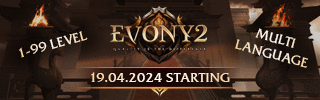Leaderboard
Popular Content
Showing content with the highest reputation on 05/01/19 in all areas
-
M2 Download Center Download Here ( Internal ) Includes PSD login Cuttet PNGs login Background animation login PSD ingame Cuttet PNGs ingame Animation HP and MP Skill Icons Code is not included! Download: [Hidden Content] Id love to see this one coded and on an actual server. If you use it please let me see so i can take a look!5 points
-
M2 Download Center Download Here ( Internal ) This guide will walk you through each step of installing the necessary daemons for a Metin2 server on FreeBSD. Asking for help setting up Metin2 on the official FreeBSD forums is not permitted, I suggest if you have issues to ask in this forum only. You may not need to install cURL, it depends on whether or not you'll host your website on the same server and use things that require cURL (such as automatic paypal transactions). It's recommended to host your website on a separate web server and not share the IP with anyone then run it through CloudFlare. A guide will be posted soon in these forums on how to run your website through CloudFlare while preventing CloudFlare IP resolvers from functioning. However, if you do run your website on another server I would recommend hosting it in the same datacenter because you'll need to use Remote MYSQL to access your database. - For sake of simplicity I'll be using "ee editor" for this guide. Most new people don't like vi anyway. If you're already familiar with vi, feel free to use that to edit text inside files instead. - To transfer files to and from your server, use WinSCP. - To enter commands into your server, use PuTTy. Please note that when the system asks you for a password in PuTTy you won't see it as you type it on the screen, be precise! - Pressing the TAB key in PuTTy will auto-complete as much as possible in the directory you're in. Downloads Libs: [Hidden Content] 1. Updating Ports portsnap fetch extract portsnap update 2. Installing Python 2.7 cd /usr/ports/lang/python27 make -DBATCH install clean pro tip: Use the "-DBATCH" flag for a default installation of the port. Skip all those annoying prompts during installation. 3. Standard C++ Libraries fetch ftp://ftp.freebsd.org/pub/FreeBSD/releases/amd64/amd64/9.1-RELEASE/lib32.txz tar Jxpvf lib32.txz -C / rm lib32.txz Unrar "Libs.rar" and put the files in the "/usr/lib32" directory. 4. Compat7x Because Metin2 was originally meant to be run on FreeBSD 7, we need this so that it's compatible with FreeBSD 9. cd /usr/ports/misc/compat7x && make -DBATCH install clean pkg_add -r compat7x-amd64 5. Install & Configure MySQL 5.6 server cd /usr/ports/databases/mysql56-server make BUILD_OPTIMIZED=yes BUILD_STATIC=yes make WITH_XCHARSET=all install clean Now we make it start on each startup of the system. ee /etc/rc.conf Add a new line: mysql_enable="YES" Press ESC then save and close the file. service mysql-server start /usr/local/bin/mysqladmin -uroot password 'enterpassword' pro tip: "enterpassword" should be the password you choose, don't use "enterpassword" as your password. A long string of lower case and capital letters and numbers is the safest bet. Don't use words that can be found in a dictionary. Don't use passwords which are the same as other passwords of yours. You may not need to do this, but when I got an OVH server it messed up the installation of mysql (on 9.2). If you get an error about the mysql user account with the step above, just do this: pwd_mkdb -p /etc/master.passwd chown -R mysql /var/db/mysql && chgrp -R mysql /var/db/mysql Then repeat the step. 6. Adding your server files and Metin2 Database Extract your game.tar.gz containing all the Metin2 server files somewhere in your server. This is all you have to do to extract a .tar.gz file: tar -zxvf filename.tar.gz You should have your metin2 database inside of a tarball (.tar.gz file). For structure, it doesn't really matter as long as once you extract your tarball on your server it follows this file hierarchy: Now you should change the group and ownership of some files for your database: service mysql-server stop chown -R mysql /var/db/mysql && chgrp -R mysql /var/db/mysql service mysql-server start Setup an account for you to login to the database via Navicat and an account for your game cores to interact with your database using. For this example I'll use the username "rumor" for my account and "metin2" for the game core's account. Every password in this example will be "password" but please DO NOT use this as your password! If you have a static IP address and wish to restrict access to the database only to your IP, change the "%" sign to your IP. The "%" sign indicates that any IP address is allowed to connect to the database using the specified credentials. mysql -p Now enter the password you set with mysqladmin earlier... and you will see this prompt: mysql> This is where we set the actual permissions for the accounts up. GRANT ALL PRIVILEGES ON *.* TO 'rumor'@'%' IDENTIFIED BY 'password' WITH GRANT OPTION; GRANT ALL PRIVILEGES ON *.* TO 'metin2'@'localhost' IDENTIFIED BY 'password' WITH GRANT OPTION; quit pro tip: remember (or write down) this information because you will need it later. Setup your CONFIG files under each channel folder and the "auth" folder. All of these are found inside the Metin2 server files. PLAYER_SQL: localhost metin2 password player COMMON_SQL: localhost metin2 password common LOG_SQL: localhost metin2 password log The conf.txt file looks a little bit different and it's found in the "db" folder of your Metin2 server files. SQL_ACCOUNT = "localhost account metin2 password 0" SQL_PLAYER = "localhost player metin2 password 0" SQL_COMMON = "localhost common metin2 password 0" SQL_HOTBACKUP = "localhost hotbackup metin2 password 0" ~~~~ STOP HERE IF YOU'RE RUNNING YOUR WEB SERVER SOMEWHERE ELSE ~~~~ 7. Setting up web server for website and/or patcher Install nginx: cd /usr/ports/www/nginx make install clean Make sure these are selected with space bar: [X] HTTP_MODULE Enable HTTP module [X] HTTP_ADDITION_MODULE Enable http_addition module [X] HTTP_CACHE_MODULE Enable http_cache module [X] HTTP_GEOIP_MODULE Enable http_geoip module [X] HTTP_GZIP_STATIC_MODULE Enable http_gzip_static module [X] HTTP_IMAGE_FILTER_MODULE Enable http_image_filter module [x] HTTP_PERL_MODULE Enable http_perl module [X] HTTP_REALIP_MODULE Enable http_realip module [X] HTTP_REWRITE_MODULE Enable http_rewrite module [X] HTTP_STATUS_MODULE Enable http_stub_status module Press "Enter" when ready to continue. Install libtool cd /usr/ports/devel/libtool make install clean Install php5 cd /usr/ports/lang/php5 make config Make sure the following is selected with space bar then press "Enter": [X] FPM Build FPM version (experimental) Leave everything else default. then do this: make install clean ~~~~ If you need cURL support then do this, if not then skip this step: cd /usr/ports/lang/php5-extensions make config Make sure that the "CURL Support" is selected then press "Enter". Then do the installation and clean the directory: make -DBATCH install clean ~~~~ Time to configure your php.ini file... cp /usr/local/etc/php.ini-production /usr/local/etc/php.ini Edit /usr/local/etc/php.ini in WinSCP using Notepad++. Firstly, set your "date.timezone" to the appropriate one. Choose from this list: [Hidden Content] Next, if you have something that needs to run large MYSQL queries you may run into some issues. Some website packages also can cause these problems. The issue is with memory usage. For security reasons there are limitations set on how much memory php is allowed to use. I suggest only modifying this IF you have problems loading memory-intensive pages. Just try to raise it a bit until it works, don't raise it to an excessively high number. I had to set mine to "512M" to make my queries work in my patcher. It can be set by just inputting numbers and they will be recognized as bytes, or you could use K, M, or G. memory_limit = 512M Installation of php-mysql5: cd /usr/ports/databases/php5-mysql make -DBATCH install clean If you've gotten this far, congratulations.. you're almost done! You need to create a folder for your website like this: mkdir /usr/local/www/nginx/domain.com Set the owner and permissions: chown www:www /usr/local/www/nginx/domain.com chmod 755 /usr/local/www/nginx/domain.com Customize this file to your needs and upload it to /usr/local/etc/nginx: If you're using cloudflare, uncomment the lines 38-57 by removing the "#". The reason for this is to ensure you get the real user IP in your logs rather than cloudflare's IP. If you want to allow directory listing.. ie: [url=[Hidden Content] to present a visitor with a list of files they can access/download then uncomment lines 63 and 73. You MUST change the domain name to your own! Now you need to enable startup of php-fpm and nginx whenever your server is booted: ee /etc/rc.conf Add these lines: php_fpm_enable="YES" nginx_enable="YES" Start your services: service php-fpm start service nginx start Upload your website files to /usr/local/www/nginx/domain.com1 point
-
pkg update -f && pkg search makedepend and install the version...1 point
-
1 point
-
1 point
-
Have you tried making an empty folder named "package" in "game/share" with a link in every core?1 point
-
M2 Download Center Download Here ( Internal ) Hello guys, i want to share my next mount for free yey. Download: [Hidden Content] Video: [Hidden Content]1 point
-
here is a hint: stop making topics one / minute ... and read the rules. P.S.: your question is verry ambuges1 point
-
Something I wrote in a hurry. introLogin.py (add it to the end of the lines) [Hidden Content]1 point
-
1 point
-
M2 Download Center Download Here ( Internal ) Hello guys, I want to share my next lama mount. Download: [Hidden Content] Video: [Hidden Content] Best Regards meisterViper1 point
-
"c++11" code, a little bit optimised maybe someone will be interested; void CPythonPlayer::PickCloseItemVector() { CInstanceBase * pkInstMain = NEW_GetMainActorPtr(); if (!pkInstMain) return; TPixelPosition kPPosMain; pkInstMain->NEW_GetPixelPosition(&kPPosMain); CPythonItem& rkItem = CPythonItem::Instance(); std::vector<DWORD> itemlist{ rkItem.GetCloseItemVector(pkInstMain->GetNameString(), kPPosMain)}; if (itemlist.empty()) return; for (auto &i : itemlist) SendClickItemVectorPacket(i); } std::vector<DWORD> CPythonItem::GetCloseItemVector(const std::string & myName, const TPixelPosition & c_rPixelPosition) { DWORD dwCloseItemDistance = 1000 * 1000; std::vector<DWORD> itemlist; for (auto &i : m_GroundItemInstanceMap) { TGroundItemInstance * pInstance = i.second; DWORD dwxDistance = DWORD(c_rPixelPosition.x - pInstance->v3EndPosition.x); DWORD dwyDistance = DWORD(c_rPixelPosition.y - (-pInstance->v3EndPosition.y)); DWORD dwDistance = DWORD(dwxDistance*dwxDistance + dwyDistance * dwyDistance); if (dwDistance < dwCloseItemDistance && (pInstance->stOwnership == "" || pInstance->stOwnership == myName)) { itemlist.push_back(i.first); } } return itemlist; // moving vector not explicit } void CPythonPlayer::SendClickItemVectorPacket(DWORD dwIID) { if (IsObserverMode()) return; CPythonNetworkStream& rkNetStream = CPythonNetworkStream::Instance(); rkNetStream.SendItemPickUpPacket(dwIID); }1 point
-
1 point
-
1 point