Similar Content
-
Similar Content
-
Similar Content
-
Tags
-
Activity
-
-
0
[INGAME] RGB Color on chat broken
Hello all, It's my own created bug. I made many changes(implenting of systems) and I didn't noticed until now, so I'm not sure what invoke the below bug. If anyone could help me. The below there is a description of bug, feel free to ask parts of code etc... This text is CHAT_TYPE_SHOUT --> Call. But when add the Chatlogs Window above, the result of color is correct. The same happends with all kinds of chat.(Guild,party etc..) I'm not sure for reason but I can see the correct color in chat, when the screen/background/frontground is darker. (E.g. I tried to take a screenshot of bug with Lightshot the screen became darker and then the color of text was correct(green in this case). -
-
5
[FREE] 1x1 pvp/event map by Davian
@JimmermaniaThank you for your feedback. I will upload the link today, i am just waiting for Davian to search for the textures. [Hidden Content] Here is the full with the missing textures. I tried to upload the link, but I don't know how it works. I saw that the grass is grey too, but it has the textures in D:\ymir work\zone\dl2_gras\Foliage_SPR_S007_Diff.dds But if does not work for you please try to open it with a picture editor like photoshop click on "save as" and rewrite the old .dds -
0
Beginner / What is the most important?
Hey, I want to know what is the most important thing to know, when you want to be a DEV in Metin2? What skills do you need, which software do you need (if you maybe want to host it online too) Thank you for your answers! :) -
5
[FREE] 1x1 pvp/event map by Davian
@ vandaa95 Please share the missing files. The buildings. -
-
9
Text-Tail Particle Effect
if you go to the sd3/2 / dragon is bugged -
10
Transmutation Reversal - bug
I have the same problem... Anyone managed to fix?
-
-
Recently Browsing
- No registered users viewing this page.


.gif.ba5ce10a47c3090cc1cc1b6fc854cb9b.gif)
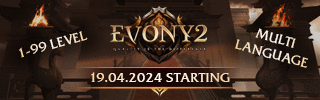
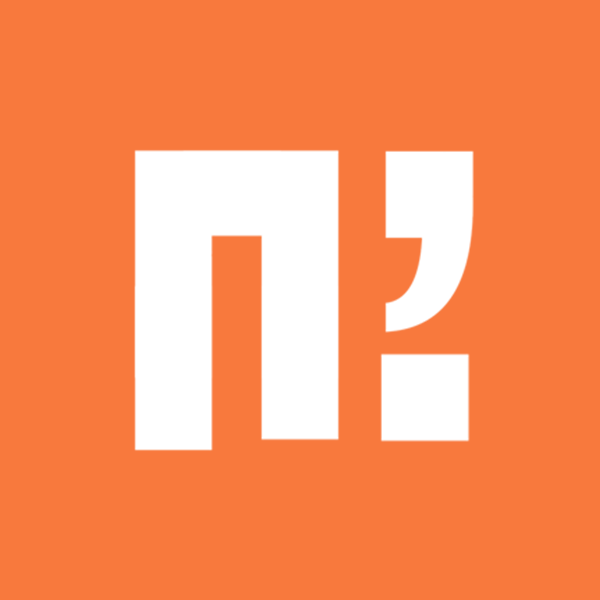




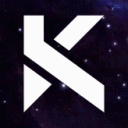


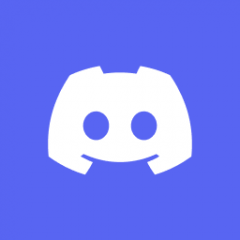


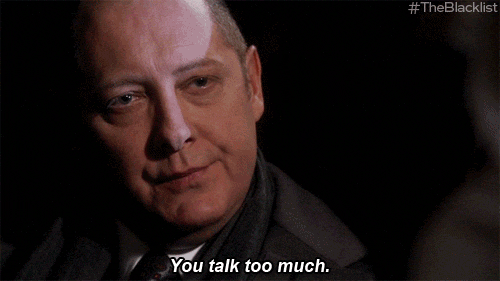




Recommended Posts